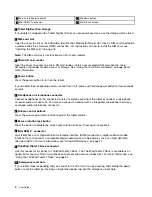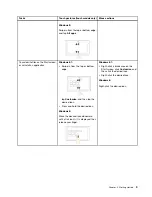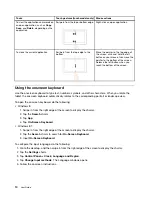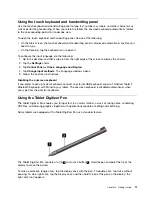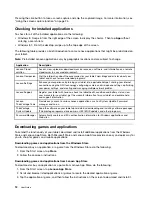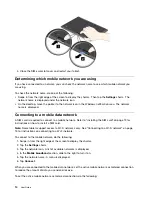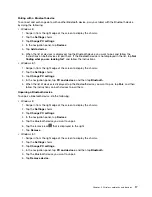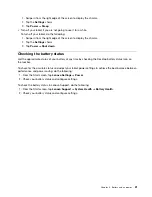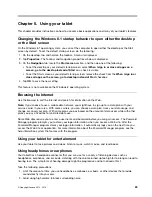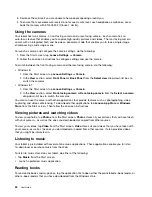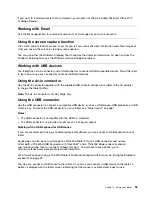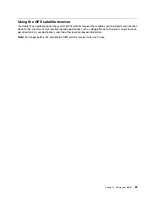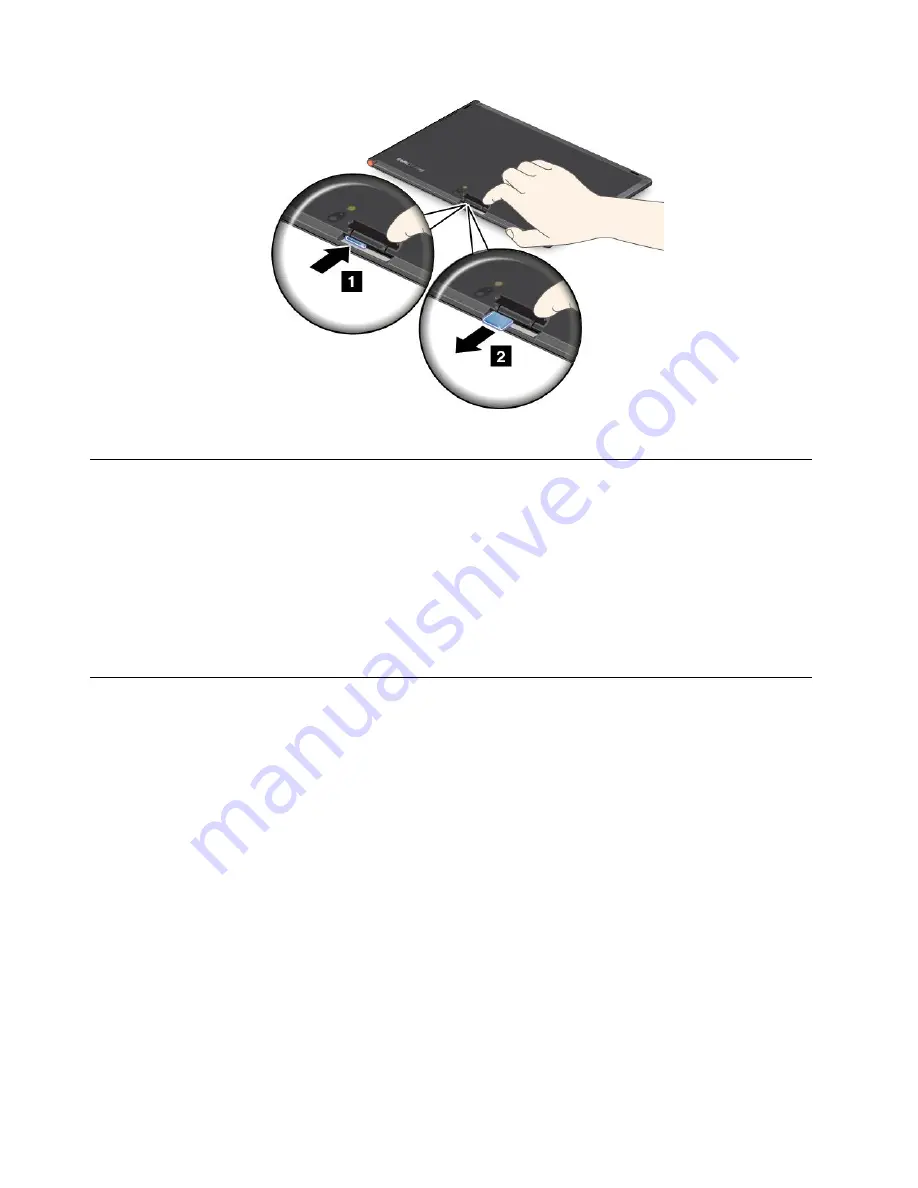
4. Close the SIM-card-slot cover and restart your tablet.
Determining which mobile network you are using
If you have connected to a network, you can check the network name to see which mobile network you
are using.
To check the network name, do one of the following:
• Swipe in from the right edge of the screen to display the charms. Then tap the
Settings
charm. The
network name is displayed under the network icon.
• On the desktop, move the pointer to the network icon in the Windows notification area. The network
name is displayed.
Connecting to a mobile data network
A SIM card is required to connect to a mobile network. Refer to “Installing the SIM card” on page 13 for
instructions on how to install a SIM card.
Note:
Some tablets support access to Wi-Fi networks only. See “Connecting to a Wi-Fi network” on page
15 for instructions on connecting to a Wi-Fi network.
To connect to the mobile network, do the following:
1. Swipe in from the right edge of the screen to display the charms.
2. Tap the
Settings
charm.
3. Tap the network icon. A list of available networks is displayed.
4. In the
Mobile broadband
section, slide to the right to turn it on.
5. Tap the network name. A menu is displayed.
6. Tap
Connect
.
When you are connected to the mobile data network, set the active mobile network as metered connection
to reduce the amount of data you send and receive.
To set the active mobile network as metered connection, do the following:
14
User Guide
Содержание ThinkPad Tablet 2
Страница 1: ...User Guide ThinkPad Tablet 2 ...
Страница 8: ...vi User Guide ...
Страница 26: ...18 User Guide ...
Страница 30: ...22 User Guide ...
Страница 38: ...30 User Guide ...
Страница 44: ...36 User Guide ...
Страница 48: ...40 User Guide ...
Страница 58: ...50 User Guide ...
Страница 62: ...54 User Guide ...
Страница 74: ...66 User Guide ...
Страница 82: ...Ukraine RoHS India RoHS RoHS compliant as per E Waste Management Handling Rules 2011 74 User Guide ...
Страница 83: ......
Страница 84: ......