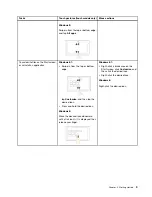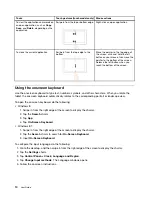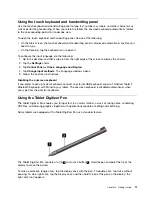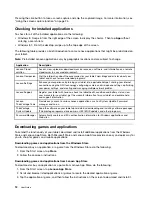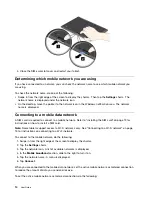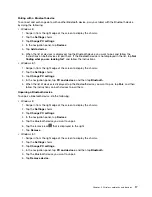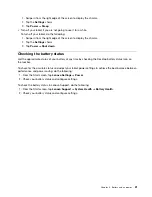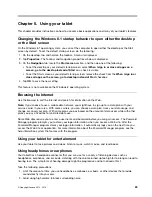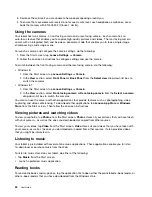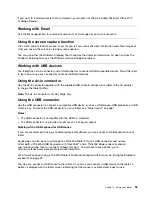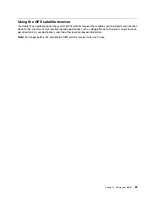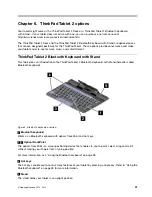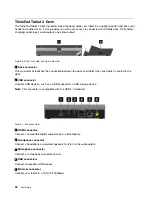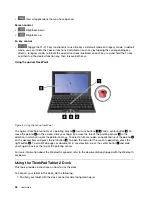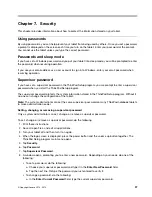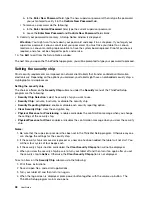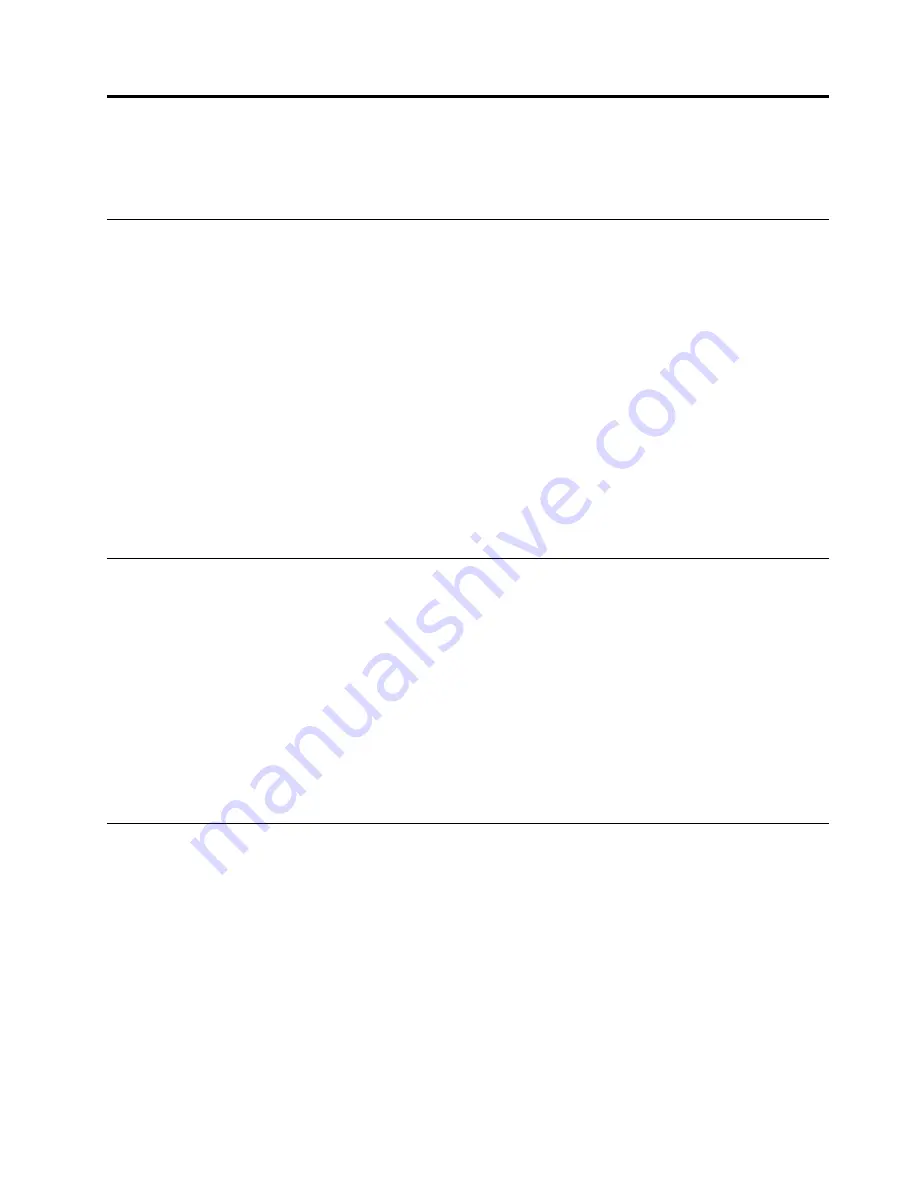
Chapter 5. Using your tablet
This chapter provides instructions on how to use some basic applications and many of your tablet’s features.
Changing the Windows 8.1 startup behavior to open either the desktop
or the Start screen
On the Windows 8.1 operating system, you can set the computer to open either the desktop or the Start
screen by default. To set the default startup screen, do the following:
1. On the desktop, tap and hold on the taskbar. A menu is displayed.
2. Tap
Properties
. The Taskbar and Navigation properties window is displayed.
3. On the
Navigation
tab, locate the
Start screen
section, and then do one of the following:
• To set the desktop as your default startup screen, select
When I sign in or close all apps on a
screen, go to the desktop instead of Start
so a check is visible.
• To set the Start screen as your default startup screen, remove the check from the
When I sign in or
close all apps on the screen, go to desktop instead of Start
checkbox.
4. Tap
OK
to save the new setting.
This feature is not available on the Windows 8 operating system.
Browsing the Internet
Use the browser to surf the Internet and search for information on the Web.
Note:
If you choose to use a mobile data network, you might have to sign up for a data plan with your
service carrier in your area. With some carriers, you can choose a data plan, track your data usage, and
change or cancel your plan. With some plans you pay based on the amount of data used, while with other
plans you pay a fixed fee for unlimited data use.
Some Web sites require you to enter a user name and password before you can gain access. The Password
Manager program prompts you to store your logon information when you access a Web site. After the
Password Manager program stores your logon information, it automatically logs you on the next time you
access the Web site or application. For more information about the Password Manager program, see the
help information system that comes with the program.
Using your tablet for entertainment
Use your tablet to take pictures and videos, listen to music, watch movies, and read books.
Using headphones or earphones
Your tablet has a headphone connector that you can use for a variety of listening devices such as
headphones, earphones, and ear buds. Listening with the volume turned up too high for too long can lead to
hearing loss. The symptoms of hearing damage might be progressive and not noticed at first.
Take the following precautions:
1. Limit the amount of time you use headphones, earphones, ear buds, or other devices that provide
sound directly into your ears.
2. Avoid using high volume to block surrounding noise.
© Copyright Lenovo 2012, 2013
23
Содержание ThinkPad Tablet 2
Страница 1: ...User Guide ThinkPad Tablet 2 ...
Страница 8: ...vi User Guide ...
Страница 26: ...18 User Guide ...
Страница 30: ...22 User Guide ...
Страница 38: ...30 User Guide ...
Страница 44: ...36 User Guide ...
Страница 48: ...40 User Guide ...
Страница 58: ...50 User Guide ...
Страница 62: ...54 User Guide ...
Страница 74: ...66 User Guide ...
Страница 82: ...Ukraine RoHS India RoHS RoHS compliant as per E Waste Management Handling Rules 2011 74 User Guide ...
Страница 83: ......
Страница 84: ......