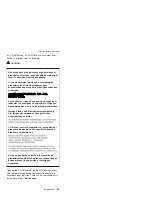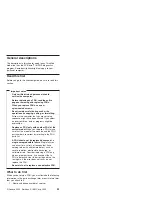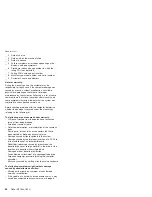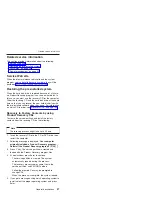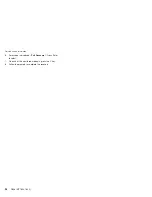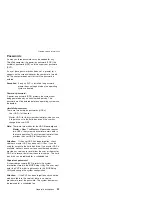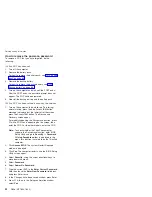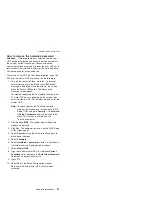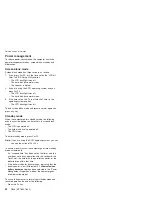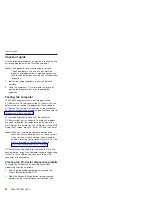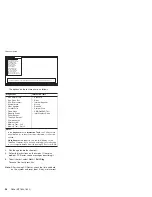Detecting
system
information
with
PC-Doctor
PC-Doctor
can
detect
the
following
system
information:
Hardware
Info
v
System
Configuration
v
Memory
Contents
v
Physical
Disk
Drives
v
Logical
Disk
Drives
v
VGA
Information
v
IDE
Drive
Info
v
PCI
Information
v
PNPISA
Info
v
SMBIOS
Info
v
VESA
LCD
Info
Utility
v
Run
External
Tests
v
Surface
Scan
Hard
Disk
v
Benchmark
System
v
DOS
Shell
v
Tech
Support
Form
v
Battery
Rundown
v
View
Test
Log
v
Log
v
Save
Log
v
Full
Erase
Hard
Drive
v
Quick
Erase
Hard
Drive
Power
system
checkout
To
verify
a
symptom,
do
the
following:
1.
Turn
off
the
computer.
2.
Remove
the
battery
pack.
3.
Connect
the
ac
adapter.
4.
Check
that
power
is
supplied
when
you
turn
on
the
computer.
5.
Turn
off
the
computer.
6.
Disconnect
the
ac
adapter
and
install
the
charged
battery
pack.
7.
Check
that
the
battery
pack
supplies
power
when
you
turn
on
the
computer.
If
you
suspect
a
power
problem,
see
the
appropriate
one
of
the
following
power
supply
checkouts:
v
v
v
v
Checking
the
ac
adapter
You
are
here
because
the
computer
fails
only
when
the
ac
adapter
is
used.
Checkout
guide
General
descriptions
37
Содержание THINKPAD R50E -
Страница 6: ...2 R50e MT1834 1842 ...
Страница 107: ...Note Some models may not have the wireless LAN antenna cables 8 8 Removing and replacing a FRU ThinkPad R50e Series 103 ...
Страница 109: ...3 continued Removing and replacing a FRU ThinkPad R50e Series 105 ...
Страница 117: ...3 2 Removing and replacing a FRU ThinkPad R50e Series 113 ...
Страница 126: ...1 2 Removing and replacing a FRU 122 R50e MT1834 1842 ...
Страница 128: ...3 Route the cables as in the figure below e e Removing and replacing a FRU 124 R50e MT1834 1842 ...
Страница 146: ...LCD FRUs 1 2 5 6 7 3 k l m n 4 Parts list 142 R50e MT1834 1842 ...
Страница 166: ...Part Number 39T6191 1P P N 39T6191 ...