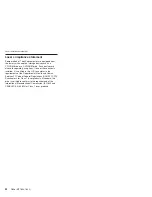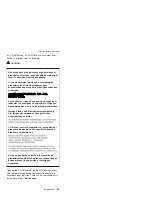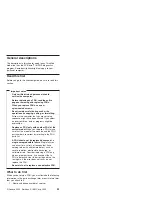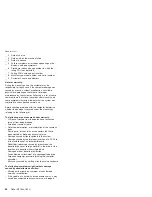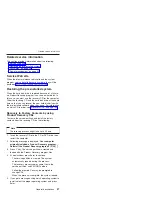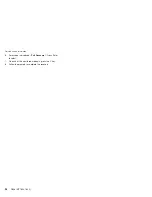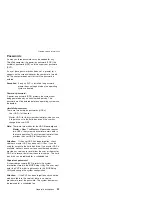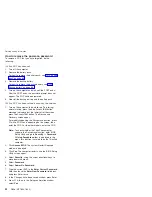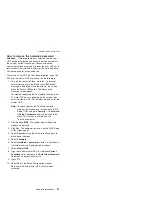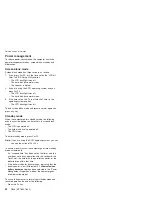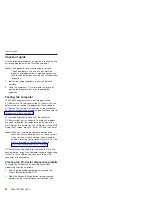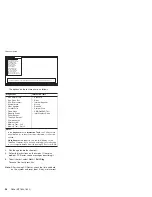How
to
remove
the
power-on
password
To
remove
a
POP
that
you
have
forgotten,
do
the
following:
(A)
If
no
SVP
has
been
set:
1.
Turn
off
the
computer.
2.
Remove
the
battery
pack.
For
how
to
remove
the
battery
pack,
see
3.
Remove
the
backup
battery.
For
how
to
remove
the
backup
battery,
see
4.
Turn
on
the
computer
and
wait
until
the
POST
ends.
After
the
POST
ends,
the
password
prompt
does
not
appear.
The
POP
has
been
removed.
5.
Reinstall
the
backup
battery
and
the
battery
pack.
(B)
If
an
SVP
has
been
set
and
is
known
by
the
servicer:
1.
Turn
on
the
computer;
then,
while
the
“To
interrupt
normal
startup,
press
the
blue
Access
IBM
button”
message
is
displayed
at
the
lower-left
of
the
screen,
press
the
Access
IBM
button.
The
Rescue
and
Recovery
screen
opens.
For
models
supporting
the
Passphrase
function,
press
F1
while
POP
icon
is
appearing
on
the
screen;
then
enter
the
POP.
For
the
other
models,
enter
the
POP.
Note:
To
check
whether
the
ThinkPad
computer
supports
the
Passphrase
function,
enter
BIOS
Setup
Utility
and
go
to
Security
-->
Password
.
If
Using
Passphrase
item
is
displayed
in
the
menu,
this
function
is
available
on
the
ThinkPad
computer.
2.
Click
Access
BIOS
.
The
system
Restart
Required
window
is
displayed.
3.
Click
Yes
.
The
computer
restarts,
and
the
BIOS
Setup
Utility
screen
opens.
4.
Select
Security
,
using
the
cursor
directional
keys
to
move
down
the
menu.
5.
Select
Password
.
6.
Select
Power-On
Password
.
7.
Type
the
current
SVP
in
the
Enter
Current
Password
field.
then
leave
the
Enter
New
Password
field
blank,
and
press
Enter
twice.
8.
In
the
Changes
have
been
saved
window,
press
Enter.
9.
Press
F10;
then,
in
the
Setup
confirmation
window,
select
Yes
.
Related
service
information
30
R50e
(MT1834,
1842)
Содержание THINKPAD R50E -
Страница 6: ...2 R50e MT1834 1842 ...
Страница 107: ...Note Some models may not have the wireless LAN antenna cables 8 8 Removing and replacing a FRU ThinkPad R50e Series 103 ...
Страница 109: ...3 continued Removing and replacing a FRU ThinkPad R50e Series 105 ...
Страница 117: ...3 2 Removing and replacing a FRU ThinkPad R50e Series 113 ...
Страница 126: ...1 2 Removing and replacing a FRU 122 R50e MT1834 1842 ...
Страница 128: ...3 Route the cables as in the figure below e e Removing and replacing a FRU 124 R50e MT1834 1842 ...
Страница 146: ...LCD FRUs 1 2 5 6 7 3 k l m n 4 Parts list 142 R50e MT1834 1842 ...
Страница 166: ...Part Number 39T6191 1P P N 39T6191 ...