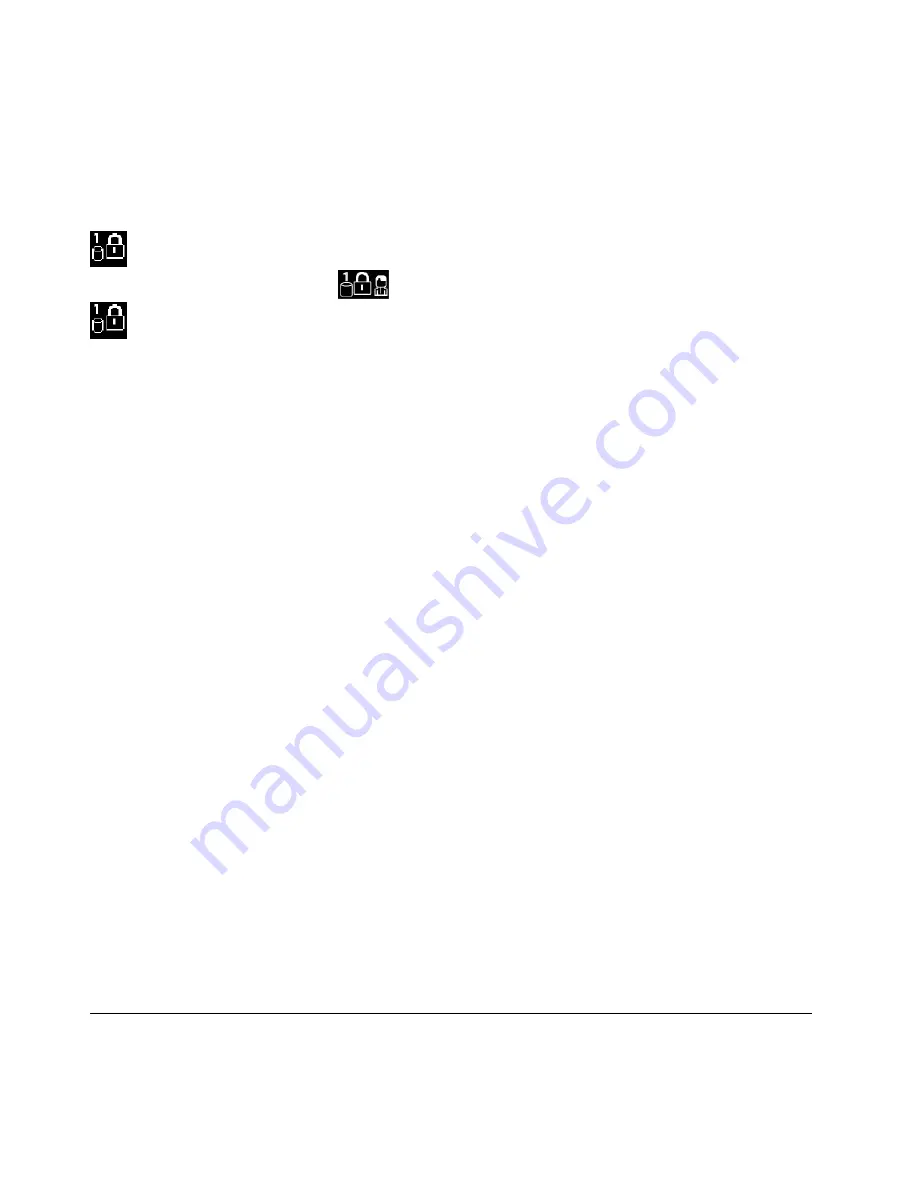
The master hard disk password also requires a user hard disk password. The master hard disk password
is set and used by a system administrator. It enables the administrator to access any storage drive in
a system like a master key. The administrator sets the master password; then assign a user password
for each computer in the network. The user can then change the user password as desired, but the
administrator still can get access by using the master password.
When a master hard disk password is set, only the administrator can remove the user hard disk password.
When this icon is displayed, type a user hard disk password. To type a master hard disk password,
press F1. When the icon changes to
, type the master hard disk password. To return to the icon
, press F1 again.
Tips on using the hard disk passwords:
• You can set the minimum length of a hard disk password.
• If you set a hard disk password of over seven characters, the storage drive can be used only with a
computer that can recognize a hard disk password of over seven characters. If you then install the
storage drive in a computer that cannot recognize a hard disk password that contains more than seven
characters, you cannot access the drive.
• Record your password and store it in a safe place. If you forget the user hard disk password, or both user
and master hard disk passwords, Lenovo cannot reset your passwords or recover data from the storage
drive. You must take your computer to a Lenovo reseller or a marketing representative to have the storage
drive replaced. Proof of purchase is required, and a fee will be charged for parts and service.
Notes:
The eDrive storage drives or Trusted Computing Group (TCG) Opal-compliant storage drives provide
self-encryption capabilities to secure your data.
• If a TCG Opal-compliant storage drive and a TCG Opal management software program are installed, and
the TCG Opal management software program is activated, the hard disk password is not available.
• If an eDrive storage drive is installed in your computer, and your computer is preinstalled with the
Windows 10 operating system, the hard disk password is not available.
Setting, changing, or removing a password
Before you start, print these instructions.
To set, change, or remove a password, do the following:
1. Restart the computer. When the logo screen is displayed, press F1 to start the ThinkPad Setup program.
2. Select
Security
➙
Password
by using the directional keys.
3. Depending on the password type, select
Power-on Password
,
Supervisor Password
, or
Hard disk x
Password
.
4. Follow the instructions on the screen to set, change, or remove a password.
You might want to record your password and store it in a safe place. Otherwise, if you forget the password,
you have to take your computer to a Lenovo reseller or a marketing representative to have the password
canceled.
M.2 solid-state drive security
To protect the computer from unauthorized security attacks, refer to the following tips to enhance security:
52
Yoga 370 User Guide
Содержание THINKPAD P71
Страница 1: ...Yoga 370 User Guide ...
Страница 6: ...iv Yoga 370 User Guide ...
Страница 30: ...14 Yoga 370 User Guide ...
Страница 54: ...38 Yoga 370 User Guide ...
Страница 60: ...44 Yoga 370 User Guide ...
Страница 66: ...50 Yoga 370 User Guide ...
Страница 74: ...58 Yoga 370 User Guide ...
Страница 90: ...74 Yoga 370 User Guide ...
Страница 106: ...90 Yoga 370 User Guide ...
Страница 122: ...106 Yoga 370 User Guide ...
Страница 124: ...108 Yoga 370 User Guide ...
Страница 136: ...China RoHS 120 Yoga 370 User Guide ...
Страница 137: ...Taiwan RoHS Appendix D Restriction of Hazardous Substances RoHS Directive 121 ...
Страница 138: ...122 Yoga 370 User Guide ...
Страница 140: ...5 Clear the Allow this device to wake the computer check box 6 Click OK 124 Yoga 370 User Guide ...
Страница 144: ...128 Yoga 370 User Guide ...
Страница 145: ......
Страница 146: ......






























