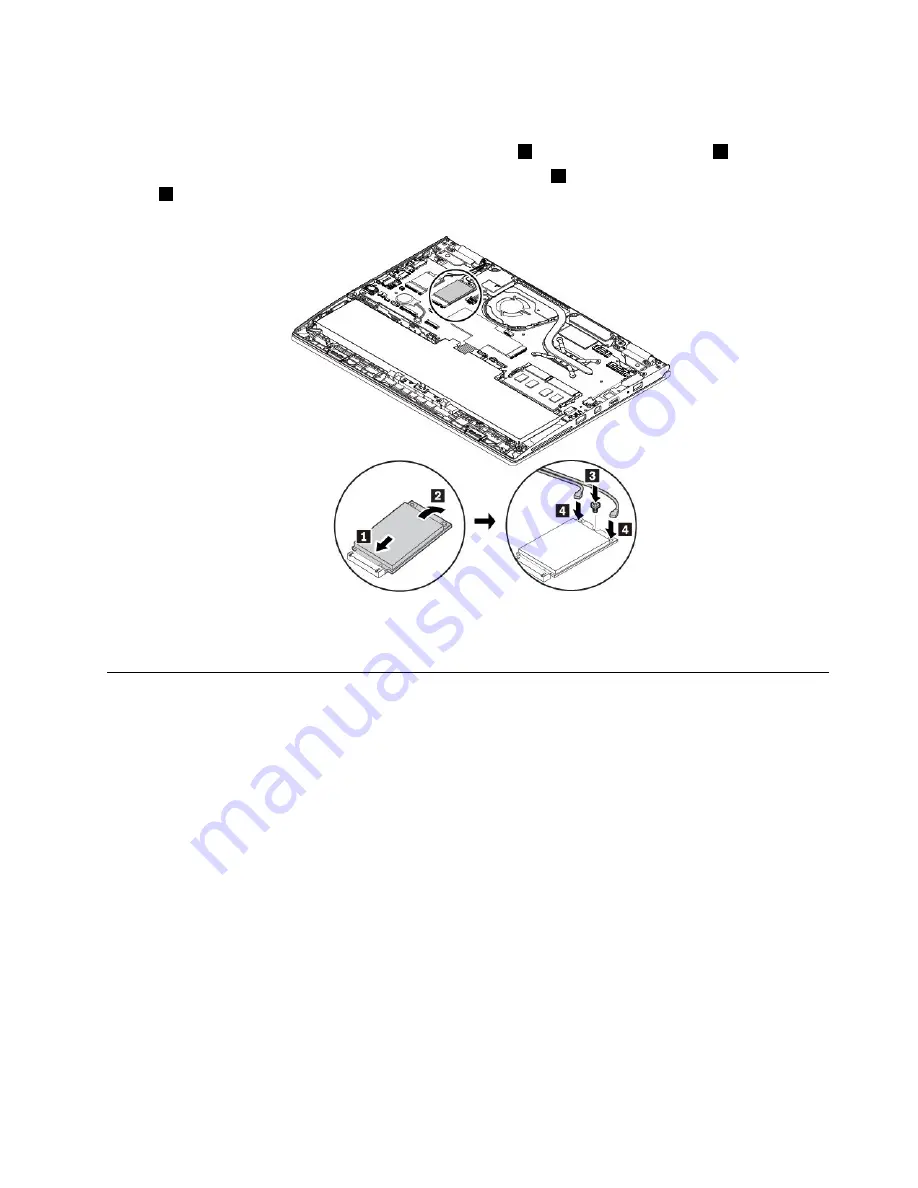
6. Install a new wireless-WAN card by doing the following:
a. Align the contact edge of the new wireless-WAN card with the key in the slot. Then carefully insert
the card into the slot at an angle of about 20 degrees
1
. Pivot the card downward
2
.
b. Install the screw to secure the wireless-WAN card in place
3
. Then connect the cables to the card
4
. Ensure that you attach the red cable to the main connector and the blue cable to the auxiliary
connector on the card.
7. Reinstall the base cover assembly.
8. Turn the computer over. Connect the ac power adapter and all cables to the computer.
Replacing the M.2 solid-state drive
Before you start, read “Important safety information” on page v and print the following instructions.
Attention:
The M.2 solid-state drive is sensitive. Inappropriate handling might cause damage and
permanent loss of data.
When handling the M.2 solid-state drive, observe the following guidelines:
• Replace the M.2 solid-state drive only for upgrade or repair. The M.2 solid-state drive is not designed
for frequent changes or replacement.
• Before replacing the M.2 solid-state drive, make a backup copy of all the data that you want to keep.
• Do not apply pressure to the M.2 solid-state drive.
• Do not touch the contact edge of the M.2 solid-state drive. Otherwise the M.2 solid-state drive might get
damaged.
• Do not make the M.2 solid-state drive subject to physical shocks or vibration. Put the M.2 solid-state
drive on a soft material, such as cloth, to absorb physical shocks.
To replace the M.2 solid-state drive, do the following:
1. Disable the built-in battery. See “Disabling the built-in battery” on page 93.
2. Ensure that the computer is turned off and disconnected from ac power and all cables.
97
Содержание THINKPAD P71
Страница 1: ...Yoga 370 User Guide ...
Страница 6: ...iv Yoga 370 User Guide ...
Страница 30: ...14 Yoga 370 User Guide ...
Страница 54: ...38 Yoga 370 User Guide ...
Страница 60: ...44 Yoga 370 User Guide ...
Страница 66: ...50 Yoga 370 User Guide ...
Страница 74: ...58 Yoga 370 User Guide ...
Страница 90: ...74 Yoga 370 User Guide ...
Страница 106: ...90 Yoga 370 User Guide ...
Страница 122: ...106 Yoga 370 User Guide ...
Страница 124: ...108 Yoga 370 User Guide ...
Страница 136: ...China RoHS 120 Yoga 370 User Guide ...
Страница 137: ...Taiwan RoHS Appendix D Restriction of Hazardous Substances RoHS Directive 121 ...
Страница 138: ...122 Yoga 370 User Guide ...
Страница 140: ...5 Clear the Allow this device to wake the computer check box 6 Click OK 124 Yoga 370 User Guide ...
Страница 144: ...128 Yoga 370 User Guide ...
Страница 145: ......
Страница 146: ......






























