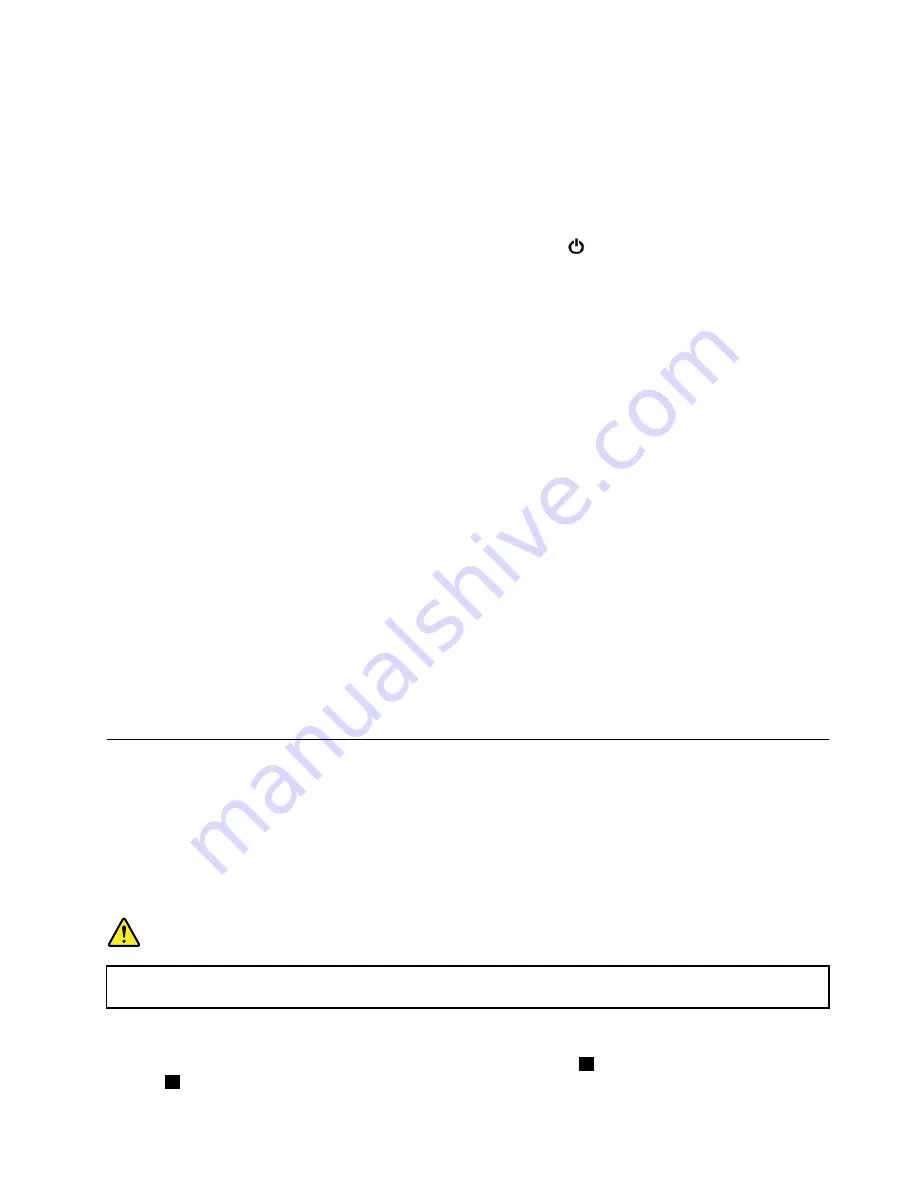
Power-saving modes
There are several modes that you can use at any time to conserve power. This section introduces each
mode and gives tips on the effective use of battery power.
•
Sleep mode
In sleep mode, your work is saved to memory, and then the storage drive and the computer display are
turned off. When your computer wakes up, your work is restored within seconds.
To put your computer into sleep mode, open the Start menu, click
Power
, and then click
Sleep
.
•
Hibernation mode
By using this mode, you can turn off your computer completely without saving files or exiting any
programs that are running. When the computer enters hibernation mode, all open programs, folders, and
files are saved to the storage drive, and then the computer turns off.
To put the computer into hibernation mode, define what the power button does first, and then press the
power button to put the computer into hibernation mode.
If you put your computer into hibernation mode with the wake-up function disabled, the computer does
not consume any power. The wake-up function is disabled by default. If you put your computer into
hibernation mode with the wake-up function enabled, the computer consumes a small amount of power.
To enable the wake-up function, do the following:
1. Open Control Panel, view Control Panel by Category, and then click
System and Security
.
2. Click
Administrative Tools
.
3. Double-click
Task Scheduler
. If you are prompted for an administrator password or confirmation,
type the password or provide confirmation.
4. From the left pane, select the task folder for which you want to enable the wake-up function. The
scheduled tasks are displayed.
5. Click a scheduled task, and then click the
Conditions
tab.
6. Under
Power
, select
Wake the computer to run this task
.
•
Wireless off
When you are not using the wireless features, such as Bluetooth or wireless LAN, turn them off to help
conserve power.
Cabled Ethernet connections
With an Ethernet cable, you can connect your computer to a local network through the mini Ethernet
connector on your computer.
To attach an Ethernet cable to your computer, you need an Ethernet extension adapter.
The Ethernet extension adapter is available as an option and shipped with some computer models. You can
purchase an Ethernet extension adapter from Lenovo at http://www.lenovo.com/essentials.
DANGER
To avoid the risk of electrical shock, do not connect the telephone cable to the Ethernet extension
adapter.
To connect to a local network through an Ethernet cable, do the following:
1. Remove the connector cover from the Ethernet extension adapter
1
and store the cover in the cover
slot
2
.
29
Содержание THINKPAD P71
Страница 1: ...Yoga 370 User Guide ...
Страница 6: ...iv Yoga 370 User Guide ...
Страница 30: ...14 Yoga 370 User Guide ...
Страница 54: ...38 Yoga 370 User Guide ...
Страница 60: ...44 Yoga 370 User Guide ...
Страница 66: ...50 Yoga 370 User Guide ...
Страница 74: ...58 Yoga 370 User Guide ...
Страница 90: ...74 Yoga 370 User Guide ...
Страница 106: ...90 Yoga 370 User Guide ...
Страница 122: ...106 Yoga 370 User Guide ...
Страница 124: ...108 Yoga 370 User Guide ...
Страница 136: ...China RoHS 120 Yoga 370 User Guide ...
Страница 137: ...Taiwan RoHS Appendix D Restriction of Hazardous Substances RoHS Directive 121 ...
Страница 138: ...122 Yoga 370 User Guide ...
Страница 140: ...5 Clear the Allow this device to wake the computer check box 6 Click OK 124 Yoga 370 User Guide ...
Страница 144: ...128 Yoga 370 User Guide ...
Страница 145: ......
Страница 146: ......






























