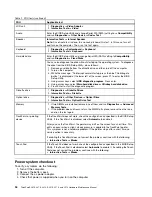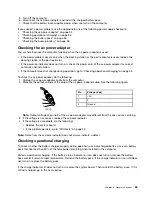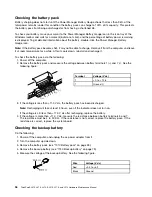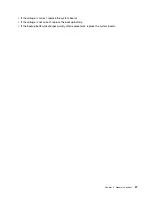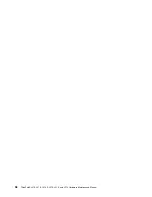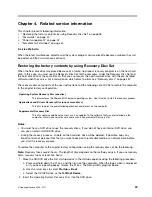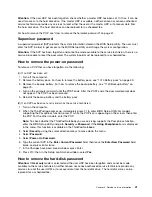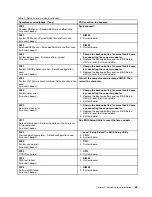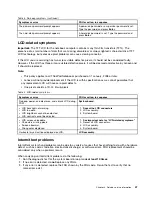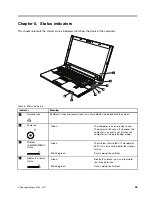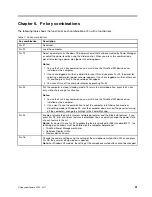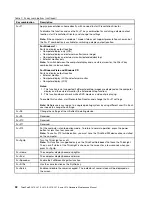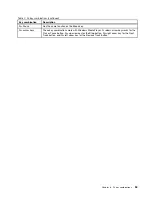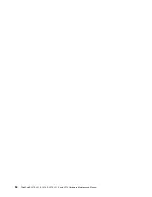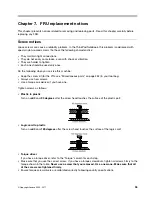To remove a user HDP that has been forgotten, when the SVP and the master HDP are known, do the
following:
1. Turn on the computer.
2. When the ThinkPad logo comes up, immediately press F1 to enter BIOS Setup Utility.For models
supporting the Passphrase function, press F1 while HDP icon is appearing on the screen; then enter the
master HDP. For the other models, enter the master HDP.
Note:
To check whether the ThinkPad Notebook you are servicing supports the Passphrase function,
enter the BIOS Setup Utility and go to
Security
-->
Password
. If
Using Passphrase
item is displayed
in the menu, this function is available on the ThinkPad Notebook.
3. Select
Security
, using the cursor directional keys to move down the menu.
4. Select
Password
.
5. Select
Hard-disk
x
password
, where
x
is the letter of the hard disk drive. A pop-up window opens.
6. Select
Master HDP
.
7. Type the current master HDP in the
Enter Current Password
field. then leave the
Enter New Password
field blank, and press Enter twice.
8. Press F10.
9. Select
Yes
in the Setup Configuration window. Both user HDP and master HDP will have been removed.
Power management
To reduce power consumption, the computer has three power management modes: screen blank, sleep
(standby in Windows XP), and hibernation.
Screen blank mode
If the time set on the “Turn off monitor” timer in the operating system expires, the LCD backlight turns off.
To put the computer into screen blank mode, do as follows:
1. Press Fn+F3. A panel for selecting a power plan (in Windows XP, power scheme) appears.
2. Select
Power off display (keep current power plan)
(in Windows XP,
keep current power scheme
).
You can also put the computer into screen blank mode, press ThinkVantage button and use the ThinkVantage
Productivity Center.
Note:
If the computer is a Windows 7 model, it does not support ThinkVantage Productivity Center.
To end screen blank mode and resume normal operation, press any key.
Sleep (standby) mode
When the computer enters sleep (standby) mode, the following events occur in addition to what occurs
in screen blank mode:
• The LCD is powered off.
• The hard disk drive is powered off.
• The CPU stops.
To enter sleep (standby) mode, press Fn+F4.
Note:
You can change the action of the Fn+F4 key combination by changing the settings in Power Manager.
In certain circumstances, the computer goes into sleep (standby) mode automatically:
42
ThinkPad SL410, L410, L412, SL510, L510, and L512 Hardware Maintenance Manual
Содержание ThinkPad L410
Страница 1: ...ThinkPad SL410 L410 L412 SL510 L510 and L512 Hardware Maintenance Manual ...
Страница 2: ......
Страница 3: ...ThinkPad SL410 L410 L412 SL510 L510 and L512 Hardware Maintenance Manual ...
Страница 8: ...vi ThinkPad SL410 L410 L412 SL510 L510 and L512 Hardware Maintenance Manual ...
Страница 20: ...12 ThinkPad SL410 L410 L412 SL510 L510 and L512 Hardware Maintenance Manual ...
Страница 21: ...Chapter 1 Safety information 13 ...
Страница 29: ...Chapter 1 Safety information 21 ...
Страница 32: ...24 ThinkPad SL410 L410 L412 SL510 L510 and L512 Hardware Maintenance Manual ...
Страница 46: ...38 ThinkPad SL410 L410 L412 SL510 L510 and L512 Hardware Maintenance Manual ...
Страница 62: ...54 ThinkPad SL410 L410 L412 SL510 L510 and L512 Hardware Maintenance Manual ...
Страница 66: ...58 ThinkPad SL410 L410 L412 SL510 L510 and L512 Hardware Maintenance Manual ...
Страница 126: ...118 ThinkPad SL410 L410 L412 SL510 L510 and L512 Hardware Maintenance Manual ...
Страница 239: ...1 3 4 5 6 7 8 9 2 Chapter 10 Parts list 231 ...
Страница 280: ...272 ThinkPad SL410 L410 L412 SL510 L510 and L512 Hardware Maintenance Manual ...
Страница 283: ......
Страница 284: ...Part Number 60Y3635_02 Printed in China 1P P N 60Y3635_02 60Y3635_02 ...