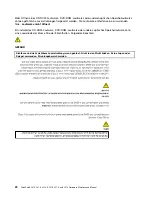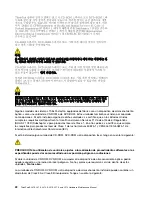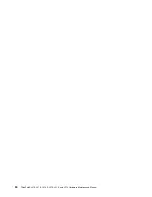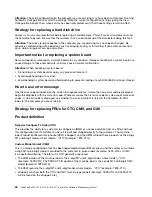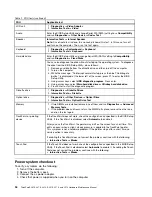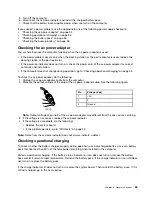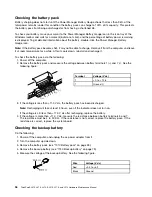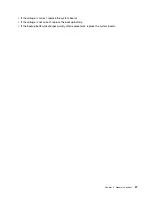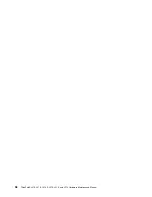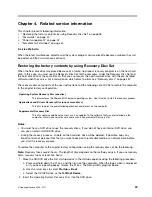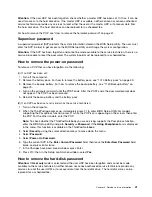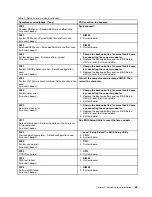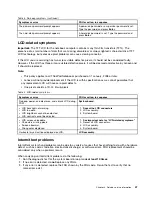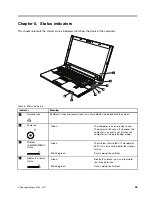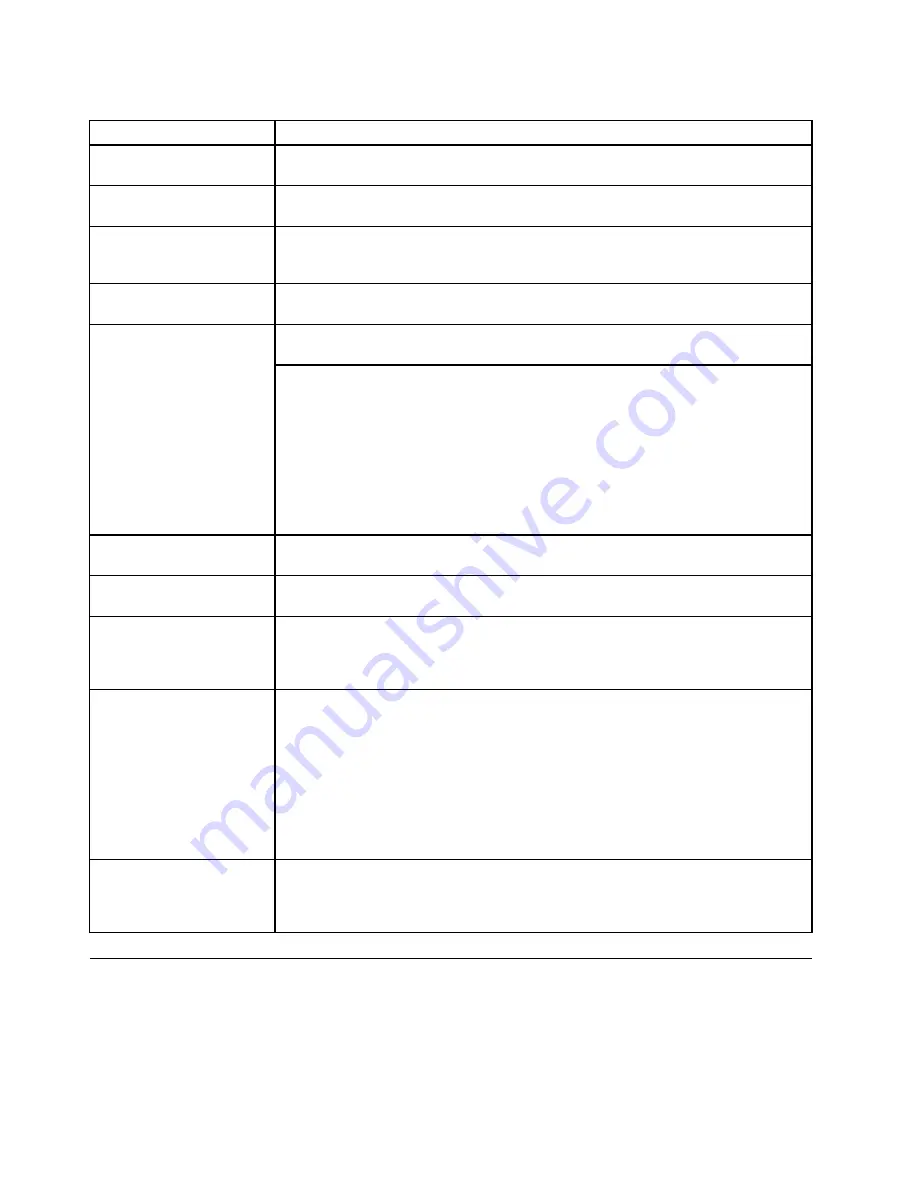
Table 1. FRU tests (continued)
FRU
Applicable test
LCD unit
1.
Diagnostics
➙
Video Adapter
2.
Interactive Tests
➙
Video
Audio
Enter the BIOS Setup Utility and change Serial ATA (SATA) setting to
➙
Compatibility
,
and run
Diagnostics
➙
Other Device
➙
Codec Test
Speaker
Interactive Tests
➙
Internal Speaker
Note:
Once Audio test is done, the no sound is heard this test. In this case, turn off
and turn on the computer. Then, run this test again.
Keyboard
1.
Diagnostics
➙
Systemboard
➙
Keyboard
2.
Interactive Tests
➙
Keyboard
Enter the BIOS Setup Utility and change Serial ATA (SATA) setting to
Compatibility
,
and run
Diagnostics
➙
Fixed Disks
Hard disk drive
You can also diagnose the drive without starting up the operating system. To diagnose
the drive from the BIOS Setup Utility, do as follows:
1. Remove any diskette from the diskette drive, and then turn off the computer.
2. Turn on the computer.
3. While the message, “To interrupt normal startup, press the blue ThinkVangate
button,” is displayed at the lower left of the screen, press F1 to enter the BIOS
Setup Utility.
4. Using cursor keys, select
HDD diagnostic program
. Press enter.
5. Using cursor keys, select
Main hard disk drive
or
Ultrabay hard disk drive
.
6. Press Enter to start the diagnostic program.
Diskette drive
1.
Diagnostics
➙
Diskette Drives
2.
Interactive Tests
➙
Diskette
Optical drive
1.
Diagnostics
➙
Other Devices
➙
Optical Drive
2.
Interactive Tests
➙
Optical Drive Test
Memory
1. If two DIMMs are installed, remove one of them and run
Diagnostics
➙
Advanced
Memory Tests
.
2. If the problem does not recur, return the DIMM to its place, remove the other one,
and run the test again.
TrackPoint or pointing
device
If the TrackPoint does not work, check the configuration as specified in the BIOS Setup
Utility. If the TrackPoint is disabled, select
Automatic
to enable it.
After you use the TrackPoint, the pointer may drift on the screen for a short time. This
drift can occur when a slight, steady pressure is applied to the TrackPoint pointer.
This symptom is not a hardware problem. If the pointer stops after a short time, no
service action is necessary.
If enabling the TrackPoint does not correct the problem, continue with the following:
•
Interactive Tests
➙
Mouse
Touch Pad
If the Touch Pad does not work, check the configuration as specified in the BIOS Setup
Utility. If the Touch Pad is disabled, select
Automatic
to enable it. If enabling the Touch
Pad does not correct the problem, continue with the following:
•
Interactive Tests
➙
Mouse
Power system checkout
To verify a symptom, do the following:
1. Turn off the computer.
2. Remove the battery pack.
3. Connect the ac power adapter.
4. Check that power is supplied when you turn on the computer.
34
ThinkPad SL410, L410, L412, SL510, L510, and L512 Hardware Maintenance Manual
Содержание ThinkPad L410
Страница 1: ...ThinkPad SL410 L410 L412 SL510 L510 and L512 Hardware Maintenance Manual ...
Страница 2: ......
Страница 3: ...ThinkPad SL410 L410 L412 SL510 L510 and L512 Hardware Maintenance Manual ...
Страница 8: ...vi ThinkPad SL410 L410 L412 SL510 L510 and L512 Hardware Maintenance Manual ...
Страница 20: ...12 ThinkPad SL410 L410 L412 SL510 L510 and L512 Hardware Maintenance Manual ...
Страница 21: ...Chapter 1 Safety information 13 ...
Страница 29: ...Chapter 1 Safety information 21 ...
Страница 32: ...24 ThinkPad SL410 L410 L412 SL510 L510 and L512 Hardware Maintenance Manual ...
Страница 46: ...38 ThinkPad SL410 L410 L412 SL510 L510 and L512 Hardware Maintenance Manual ...
Страница 62: ...54 ThinkPad SL410 L410 L412 SL510 L510 and L512 Hardware Maintenance Manual ...
Страница 66: ...58 ThinkPad SL410 L410 L412 SL510 L510 and L512 Hardware Maintenance Manual ...
Страница 126: ...118 ThinkPad SL410 L410 L412 SL510 L510 and L512 Hardware Maintenance Manual ...
Страница 239: ...1 3 4 5 6 7 8 9 2 Chapter 10 Parts list 231 ...
Страница 280: ...272 ThinkPad SL410 L410 L412 SL510 L510 and L512 Hardware Maintenance Manual ...
Страница 283: ......
Страница 284: ...Part Number 60Y3635_02 Printed in China 1P P N 60Y3635_02 60Y3635_02 ...