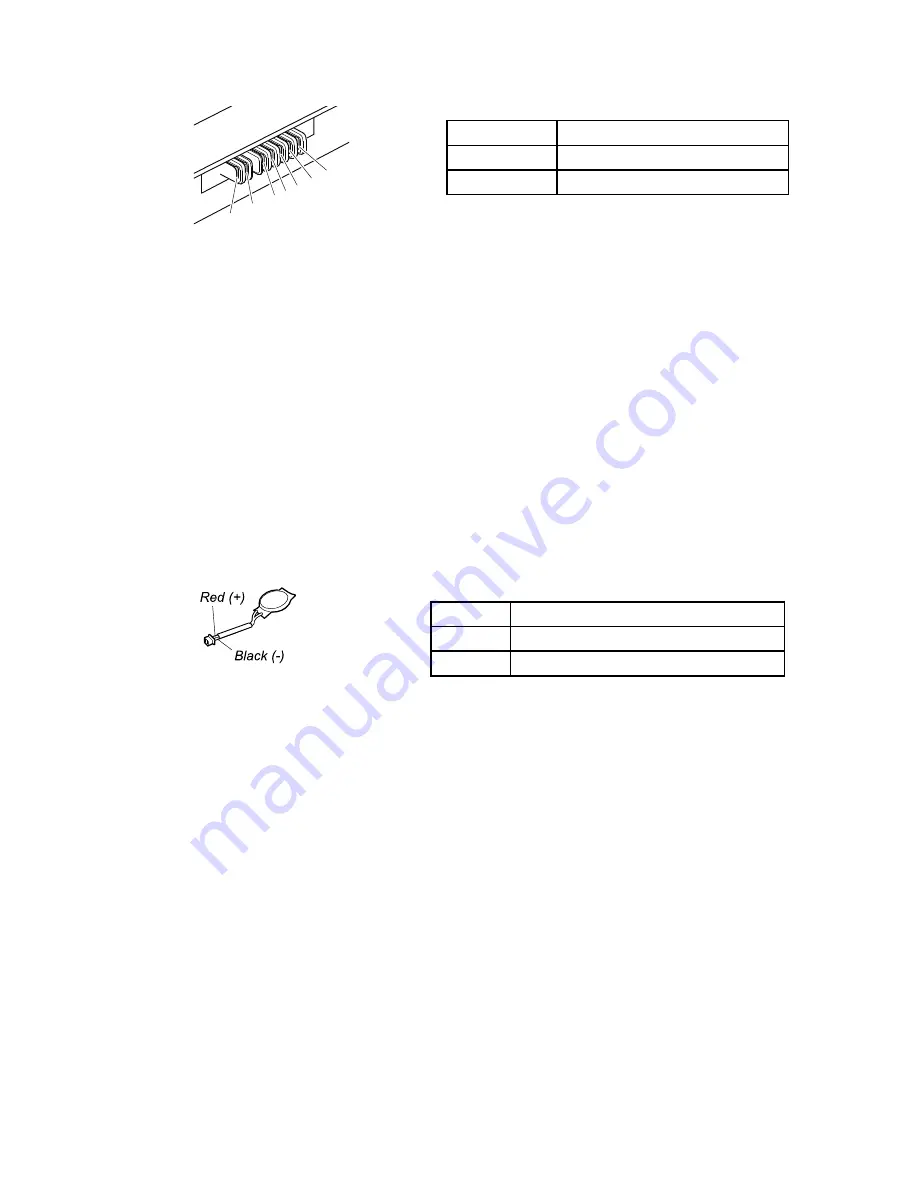
Terminal
Voltage (V dc)
1
+ 0 to + 12.6
7
Ground (-)
1(+)
2(+)
3
4
5
6(-)
7(-)
3. If the voltage is less than +11.0 V dc, the battery pack has been discharged.
Note:
Recharging will take at least 3 hours, even if the indicator does not turn on.
If the voltage is still less than +11.0 V dc after recharging, replace the battery.
4. If the voltage is more than +11.0 V dc, measure the resistance between battery terminals 5 and 7.
The resistance must be 4 to 30 K Ω. If the resistance is not correct, replace the battery pack. If the
resistance is correct, replace the system board.
Checking the backup battery
Do the following:
1. Power off the computer, and unplug the ac power adapter from it.
2. Turn the computer upside down.
3. Remove the battery pack (see “1010 Battery pack” on page 62).
4. Remove the backup battery (see “1090 Backup battery” on page 73).
5. Measure the voltage of the backup battery. See the following figure.
Wire
Voltage (V dc)
Red
+2.5 to +3.2
Black
Ground
• If the voltage is correct, replace the system board.
• If the voltage is not correct, replace the backup battery.
• If the backup battery discharges quickly after replacement, replace the system board.
32
Hardware Maintenance Manual
Содержание ThinkPad Edge E530
Страница 1: ...Hardware Maintenance Manual ThinkPad Edge E530 E530c and E535 ...
Страница 6: ...iv Hardware Maintenance Manual ...
Страница 11: ...DANGER DANGER DANGER DANGER DANGER DANGER Chapter 1 Safety information 5 ...
Страница 12: ...DANGER 6 Hardware Maintenance Manual ...
Страница 13: ...PERIGO PERIGO PERIGO Chapter 1 Safety information 7 ...
Страница 14: ...PERIGO PERIGO PERIGO PERIGO PERIGO 8 Hardware Maintenance Manual ...
Страница 15: ...DANGER DANGER DANGER DANGER DANGER Chapter 1 Safety information 9 ...
Страница 16: ...DANGER DANGER DANGER VORSICHT VORSICHT 10 Hardware Maintenance Manual ...
Страница 17: ...VORSICHT VORSICHT VORSICHT VORSICHT VORSICHT VORSICHT Chapter 1 Safety information 11 ...
Страница 18: ...12 Hardware Maintenance Manual ...
Страница 19: ...Chapter 1 Safety information 13 ...
Страница 20: ...14 Hardware Maintenance Manual ...
Страница 21: ...Chapter 1 Safety information 15 ...
Страница 22: ...16 Hardware Maintenance Manual ...
Страница 24: ...18 Hardware Maintenance Manual ...
Страница 25: ...Chapter 1 Safety information 19 ...
Страница 26: ...20 Hardware Maintenance Manual ...
Страница 27: ...Chapter 1 Safety information 21 ...
Страница 28: ...22 Hardware Maintenance Manual ...
Страница 48: ...42 Hardware Maintenance Manual ...
Страница 62: ...56 Hardware Maintenance Manual ...
Страница 101: ...In step 3 release the wireless antenna cables from the cable guides 3 3 Chapter 9 Removing or replacing a FRU 95 ...
Страница 102: ...In step 5 release wireless antenna cables from the cable guides 5 5 5 6 6 96 Hardware Maintenance Manual ...
Страница 108: ...2 2 3 4 5 When installing Make sure that the LCD connector is attached firmly 102 Hardware Maintenance Manual ...
Страница 113: ...a b c d Note Your model might not have the wireless WAN antenna assembly Chapter 9 Removing or replacing a FRU 107 ...
Страница 114: ...108 Hardware Maintenance Manual ...
Страница 117: ......
Страница 118: ...Part Number 0B48439_01 Printed in China 1P P N 0B48439_01 1P0B48439_01 ...






























