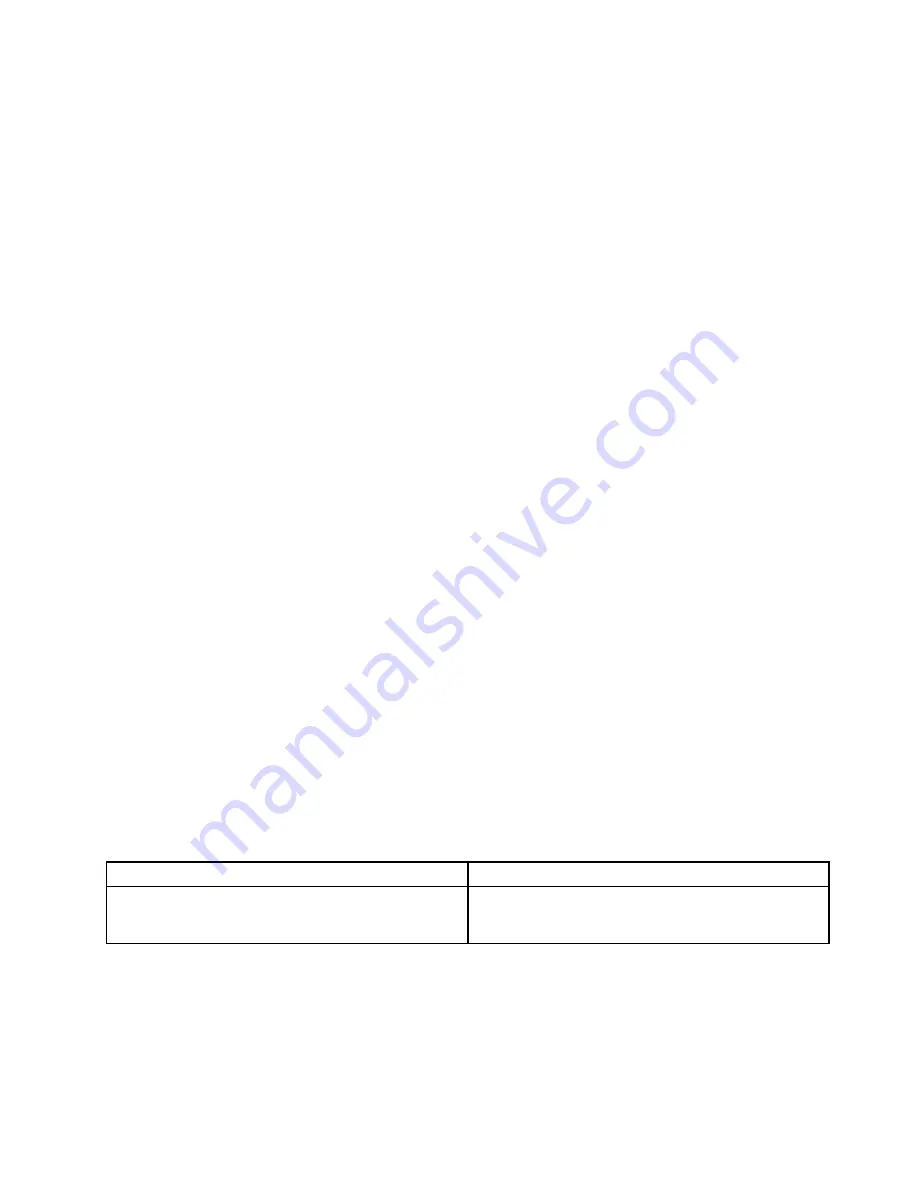
The quick test programs are applicable on the following operating systems:
• Microsoft
®
Windows
®
8
• Microsoft Windows 7
• Microsoft Windows XP
• Microsoft Windows Server
®
2003
• Microsoft Windows Server 2008
To download and install a quick test program, go to http://www.lenovo.com/diags, and follow the instructions
on the Web site.
To run a test using a quick test program, do the following:
1. Go to the C:\SWTOOLS\ldiag directory.
2. Double-click the gui_lsc_lite.exe file.
3. When the
User Account Control
window opens, click
Yes
.
4. Select the device class to be tested.
5. Select the devices to be tested.
6. Select the test to be performed.
7. Follow the instructions on the screen to start the test. When a problem is detected, information
messages are displayed. Refer to the messages to troubleshoot the problem.
UEFI diagnostic program
A UEFI diagnostic program is preinstalled on the computer. It enables you to test memory modules and
internal storage devices, view system information, and check and recover bad sectors on internal storage
devices.
To run the UEFI diagnostic program, do the following:
1. Turn on the computer. If the computer cannot be turned on, go to “Power system checkout” on page 30,
and check the power sources. If an error code is displayed, go to “Symptom-to-FRU index” on page 38
for error code descriptions and troubleshooting hints.
2. When the ThinkPad logo is displayed, repeatedly press and release the F10 key. The main screen of the
UEFI diagnostic program is displayed.
3. Follow the instructions on the screen to use the program.
The options on the main screen are as follows:
Table 1. Items on the main screen of the UEFI diagnostic program
Tests
Tools
• Quick Memory Test
• Quick Storage Device Test
• Exit Application
• System Information
• Recover Bad Sectors Tool
Bootable diagnostic programs
If the computer you are servicing is not installed with the UEFI diagnostic program, you can download a
bootable diagnostic program from the Lenovo Support Web site. The bootable diagnostic programs enable
you to test computer memory and internal storage devices, view system information, and check and recover
the internal storage devices. To use the bootable diagnostic programs, you can create a bootable diagnostic
medium on a USB device or CD.
Chapter 3
.
General checkout
29
Содержание ThinkPad Edge E530
Страница 1: ...Hardware Maintenance Manual ThinkPad Edge E530 E530c and E535 ...
Страница 6: ...iv Hardware Maintenance Manual ...
Страница 11: ...DANGER DANGER DANGER DANGER DANGER DANGER Chapter 1 Safety information 5 ...
Страница 12: ...DANGER 6 Hardware Maintenance Manual ...
Страница 13: ...PERIGO PERIGO PERIGO Chapter 1 Safety information 7 ...
Страница 14: ...PERIGO PERIGO PERIGO PERIGO PERIGO 8 Hardware Maintenance Manual ...
Страница 15: ...DANGER DANGER DANGER DANGER DANGER Chapter 1 Safety information 9 ...
Страница 16: ...DANGER DANGER DANGER VORSICHT VORSICHT 10 Hardware Maintenance Manual ...
Страница 17: ...VORSICHT VORSICHT VORSICHT VORSICHT VORSICHT VORSICHT Chapter 1 Safety information 11 ...
Страница 18: ...12 Hardware Maintenance Manual ...
Страница 19: ...Chapter 1 Safety information 13 ...
Страница 20: ...14 Hardware Maintenance Manual ...
Страница 21: ...Chapter 1 Safety information 15 ...
Страница 22: ...16 Hardware Maintenance Manual ...
Страница 24: ...18 Hardware Maintenance Manual ...
Страница 25: ...Chapter 1 Safety information 19 ...
Страница 26: ...20 Hardware Maintenance Manual ...
Страница 27: ...Chapter 1 Safety information 21 ...
Страница 28: ...22 Hardware Maintenance Manual ...
Страница 48: ...42 Hardware Maintenance Manual ...
Страница 62: ...56 Hardware Maintenance Manual ...
Страница 101: ...In step 3 release the wireless antenna cables from the cable guides 3 3 Chapter 9 Removing or replacing a FRU 95 ...
Страница 102: ...In step 5 release wireless antenna cables from the cable guides 5 5 5 6 6 96 Hardware Maintenance Manual ...
Страница 108: ...2 2 3 4 5 When installing Make sure that the LCD connector is attached firmly 102 Hardware Maintenance Manual ...
Страница 113: ...a b c d Note Your model might not have the wireless WAN antenna assembly Chapter 9 Removing or replacing a FRU 107 ...
Страница 114: ...108 Hardware Maintenance Manual ...
Страница 117: ......
Страница 118: ...Part Number 0B48439_01 Printed in China 1P P N 0B48439_01 1P0B48439_01 ...






























