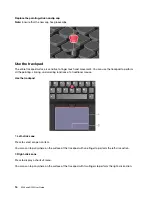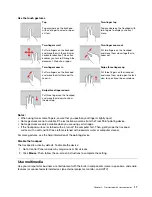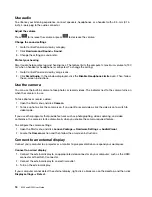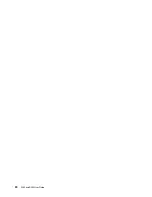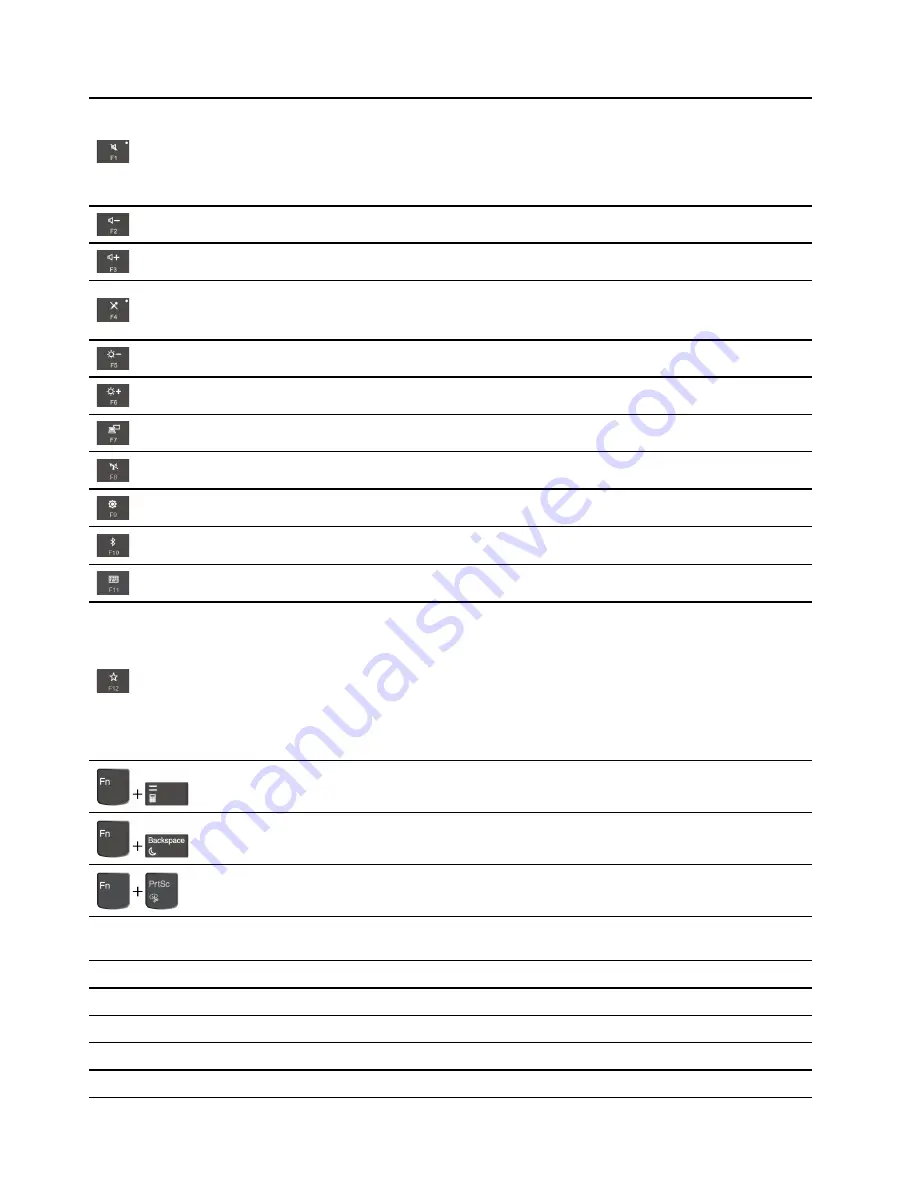
Mute or unmute the speakers.
When the key indicator is on, the speakers are muted.
If you mute the speakers and turn off your computer, the speakers remain muted when you
turn on your computer.
Decrease the speaker volume.
Increase the speaker volume.
Mute or unmute the microphones.
When the key indicator is on, the microphones are muted.
Darken the computer display.
Brighten the computer display.
Manage external displays.
Enable or disable the built-in wireless features.
Open the Settings window.
Enable or disable the built-in Bluetooth features.
Open a keyboard setting page.
Invoke the function defined by yourself:
1. Open the Start menu and click
Lenovo Vantage
.
2. Click
Hardware Settings
and then click
Input
.
3. Locate the
Keyboard: User-defined Key
section and follow the on-screen instructions to
complete the setting.
On this setting page, you can also define different functions for the key combinations with
F12, such as Shift+F12, Alt+F12, or Ctrl+F12.
Open the calculator.
Put your computer to sleep mode.
Open the Snipping Tool program.
Fn+Spacebar
Switch between different keyboard backlight statuses if your computer supports keyboard
backlight.
Fn+B
Equal the Break key on a conventional external keyboard.
Fn+K
Equal the ScrLK or Scroll Lock key on a conventional external keyboard.
Fn+P
Equal the Pause key on a conventional external keyboard.
Fn+S
Equal the SysRq key on a conventional external keyboard.
Fn+4
Put the computer to sleep mode. To wake up the computer, press Fn or the power button.
14
E590 and R590 User Guide
Содержание ThinkPad E590
Страница 1: ...E590 and R590 User Guide ...
Страница 6: ...iv E590 and R590 User Guide ...
Страница 14: ...8 E590 and R590 User Guide ...
Страница 26: ...20 E590 and R590 User Guide ...
Страница 30: ...24 E590 and R590 User Guide ...
Страница 40: ...34 E590 and R590 User Guide ...
Страница 84: ...78 E590 and R590 User Guide ...
Страница 96: ...90 E590 and R590 User Guide ...
Страница 102: ...96 E590 and R590 User Guide ...
Страница 105: ......
Страница 106: ......