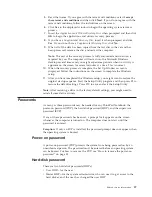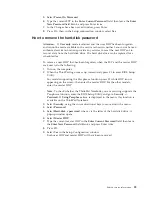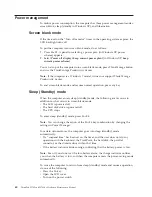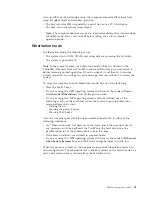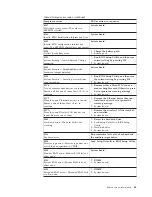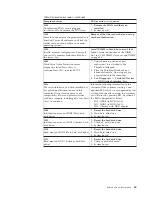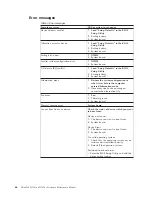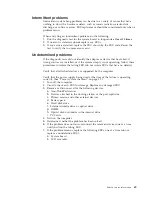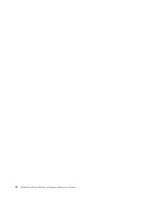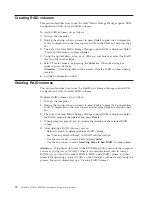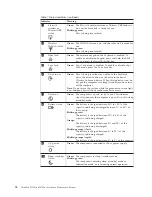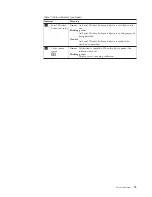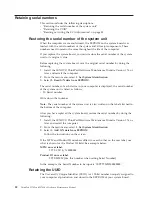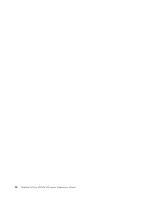Intermittent problems
Intermittent system hang problems can be due to a variety of causes that have
nothing to do with a hardware defect, such as cosmic radiation, electrostatic
discharge, or software errors. FRU replacement should be considered only when a
problem recurs.
When analyzing an intermittent problem, do the following:
1.
Run the diagnostic test for the system board in loop mode
at least 10 times
.
2.
If no error is detected, do
not
replace any FRUs.
3.
If any error is detected, replace the FRU shown by the FRU code. Rerun the
test to verify that no more errors exist.
Undetermined problems
If the diagnostic tests did not identify the adapter or device that has failed, if
wrong devices are installed, or if the system simply is not operating, follow these
procedures to isolate the failing FRU (do not isolate FRUs that have no defects).
Verify that all attached devices are supported by the computer.
Verify that the power supply being used at the time of the failure is operating
correctly. (See “Power system checkout” on page 52.)
1.
Turn off the computer.
2.
Visually check each FRU for damage. Replace any damaged FRU.
3.
Remove or disconnect all of the following devices:
a.
Non-ThinkPad devices
b.
Devices attached to the docking station or the port replicator
c.
Printer, mouse, and other external devices
d.
Battery pack
e.
Hard disk drive
f.
External diskette drive or optical drive
g.
DIMM
h.
Optical disk or diskette in the internal drive
i.
PC Cards
4.
Turn on the computer.
5.
Determine whether the problem has been solved.
6.
If the problem does not recur, reconnect the removed devices one at a time
until you find the failing FRU.
7.
If the problem remains, replace the following FRUs one at a time (do not
replace a nondefective FRU):
a.
System board
b.
LCD assembly
Related service information
69
Содержание ThinkPad 700
Страница 1: ...ThinkPad W700 and W700ds Hardware Maintenance Manual ...
Страница 2: ......
Страница 3: ...ThinkPad W700 and W700ds Hardware Maintenance Manual ...
Страница 8: ...vi ThinkPad W700 and W700ds Hardware Maintenance Manual ...
Страница 18: ...10 ThinkPad W700 and W700ds Hardware Maintenance Manual ...
Страница 19: ...Safety information 11 ...
Страница 26: ...18 ThinkPad W700 and W700ds Hardware Maintenance Manual ...
Страница 27: ...Safety information 19 ...
Страница 28: ...20 ThinkPad W700 and W700ds Hardware Maintenance Manual ...
Страница 29: ...Safety information 21 ...
Страница 30: ...22 ThinkPad W700 and W700ds Hardware Maintenance Manual ...
Страница 31: ...Safety information 23 ...
Страница 34: ...26 ThinkPad W700 and W700ds Hardware Maintenance Manual ...
Страница 35: ...Safety information 27 ...
Страница 37: ...Safety information 29 ...
Страница 41: ...Safety information 33 ...
Страница 42: ...34 ThinkPad W700 and W700ds Hardware Maintenance Manual ...
Страница 43: ...Safety information 35 ...
Страница 45: ...Safety information 37 ...
Страница 46: ...38 ThinkPad W700 and W700ds Hardware Maintenance Manual ...
Страница 78: ...70 ThinkPad W700 and W700ds Hardware Maintenance Manual ...
Страница 84: ...76 ThinkPad W700 and W700ds Hardware Maintenance Manual ...
Страница 88: ...80 ThinkPad W700 and W700ds Hardware Maintenance Manual ...
Страница 92: ...84 ThinkPad W700 and W700ds Hardware Maintenance Manual ...
Страница 97: ...1020 Digitizer pen Table 10 Removal steps of digitizer pen 2 1 Removing and replacing a FRU 89 ...
Страница 105: ...Table 14 Removal steps of palm rest continued 2 3 3 4 5 Removing and replacing a FRU 97 ...
Страница 114: ...Table 19 Removal steps of numeric keypad continued 2 a 106 ThinkPad W700 and W700ds Hardware Maintenance Manual ...
Страница 123: ...Table 24 Removal steps of Intel Turbo Memory Minicard continued 4 Removing and replacing a FRU 115 ...
Страница 130: ...Table 30 Removal steps of video card continued 3 122 ThinkPad W700 and W700ds Hardware Maintenance Manual ...
Страница 153: ...Table 41 Removal steps of LCD panel hinges and LCD cable continued 2 3 3 Removing and replacing a FRU 145 ...
Страница 163: ...Table 44 Removal steps of second LCD panel for ThinkPad W700ds continued 4 Removing and replacing a FRU 155 ...
Страница 197: ...LCD FRUs for ThinkPad W700ds 3 4 8 7 6 2 1 14 13 11 12 10 9 15 5 Parts list 189 ...
Страница 212: ...204 ThinkPad W700 and W700ds Hardware Maintenance Manual ...
Страница 215: ......
Страница 216: ...Part Number 43Y9442_05 1P P N 43Y9442_05 ...