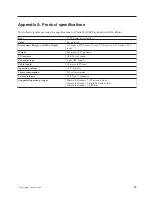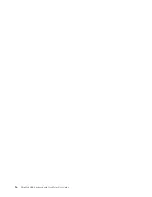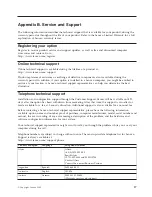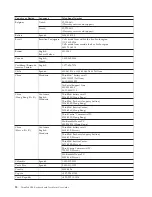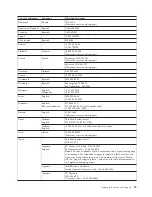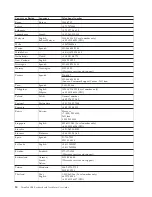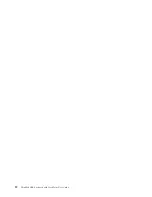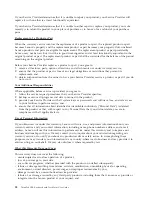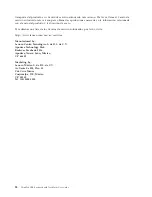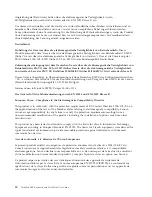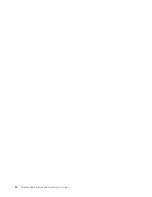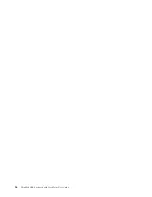Appendix D. Notices
Lenovo may not offer the products, services, or features discussed in this document in all countries.
Consult your local Lenovo representative for information on the products and services currently available
in your area. Any reference to a Lenovo product, program, or service is not intended to state or imply
that only that Lenovo product, program, or service may be used. Any functionally equivalent product,
program, or service that does not infringe any Lenovo intellectual property right may be used instead.
However, it is the user’s responsibility to evaluate and verify the operation of any other product,
program, or service.
Lenovo may have patents or pending patent applications covering subject matter described in this
document. The furnishing of this document does not give you any license to these patents. You can send
license inquiries, in writing, to:
Lenovo (United States), Inc.
1009 Think Place - Building One
Morrisville, NC 27560
U.S.A.
Attention: Lenovo Director of Licensing
LENOVO PROVIDES THIS PUBLICATION “AS IS” WITHOUT WARRANTY OF ANY KIND, EITHER
EXPRESS OR IMPLIED, INCLUDING, BUT NOT LIMITED TO, THE IMPLIED WARRANTIES OF
NON-INFRINGEMENT, MERCHANTABILITY OR FITNESS FOR A PARTICULAR PURPOSE. Some
jurisdictions do not allow disclaimer of express or implied warranties in certain transactions, therefore,
this statement may not apply to you.
This information could include technical inaccuracies or typographical errors. Changes are periodically
made to the information herein; these changes will be incorporated in new editions of the publication.
Lenovo may make improvements and/or changes in the product(s) and/or the program(s) described in
this publication at any time without notice.
The products described in this document are not intended for use in implantation or other life support
applications where malfunction may result in injury or death to persons. The information contained in
this document does not affect or change Lenovo product specifications or warranties. Nothing in this
document shall operate as an express or implied license or indemnity under the intellectual property
rights of Lenovo or third parties. All information contained in this document was obtained in specific
environments and is presented as an illustration. The result obtained in other operating environments
may vary.
Lenovo may use or distribute any of the information you supply in any way it believes appropriate
without incurring any obligation to you.
Any references in this publication to non-Lenovo Web sites are provided for convenience only and do not
in any manner serve as an endorsement of those Web sites. The materials at those Web sites are not part
of the materials for this Lenovo product, and use of those Web sites is at your own risk.
Any performance data contained herein was determined in a controlled environment. Therefore, the
result obtained in other operating environments may vary significantly. Some measurements may have
been made on development-level systems and there is no guarantee that these measurements will be the
same on generally available systems. Furthermore, some measurements may have been estimated through
extrapolation. Actual results may vary. Users of this document should verify the applicable data for their
specific environment.
© Copyright Lenovo 2009
29
Содержание ThinkPad 55Y9003
Страница 1: ...ThinkPad USB Keyboard with TrackPoint User Guide ...
Страница 2: ......
Страница 3: ...ThinkPad USB Keyboard with TrackPoint User Guide ...
Страница 6: ...iv ThinkPad USB Keyboard with TrackPoint User Guide ...
Страница 10: ...4 ThinkPad USB Keyboard with TrackPoint User Guide ...
Страница 22: ...16 ThinkPad USB Keyboard with TrackPoint User Guide ...
Страница 28: ...22 ThinkPad USB Keyboard with TrackPoint User Guide ...
Страница 40: ...34 ThinkPad USB Keyboard with TrackPoint User Guide ...
Страница 42: ...36 ThinkPad USB Keyboard with TrackPoint User Guide ...
Страница 43: ......
Страница 44: ...Part Number 45K1918 Printed in China 1P P N 45K1918 ...