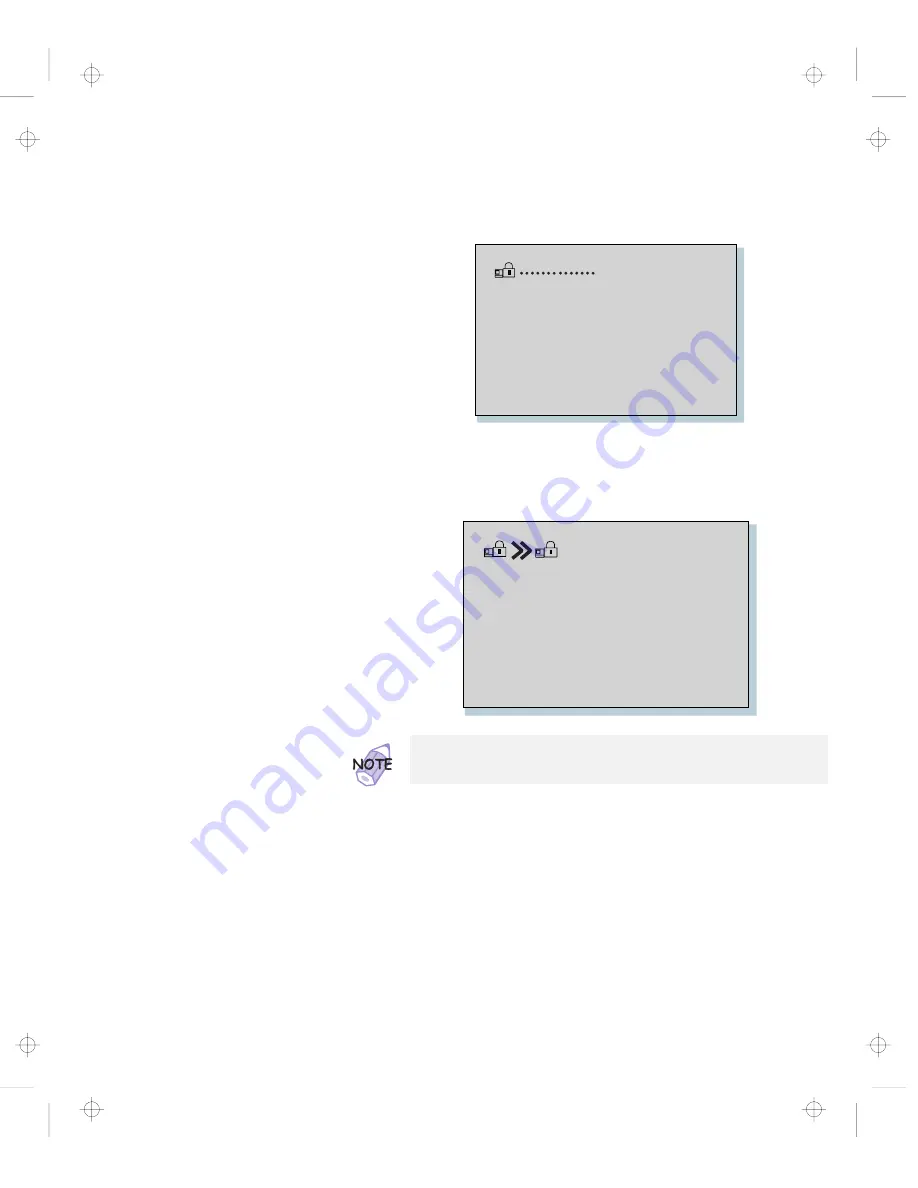
Using Passwords
4
To change the password, type the new password; then
press the Spacebar.
5
Type the new password again to verify it; then press
Enter.
The following window appears, and the system starts:
You have changed your password.
Write down the password and keep it in a safe place.
Chapter 3. Protecting Your Computer
79
Title: C79EPMST CreationDate: 06/22/98 12:00:09
Содержание ThinkPad 380
Страница 1: ...i Title C79EPMST CreationDate 06 22 98 12 00 09 ...
Страница 6: ...vi IBM ThinkPad 380Z User s Reference Title C79EPMST CreationDate 06 22 98 12 00 09 ...
Страница 10: ...Glossary 169 Index 173 x IBM ThinkPad 380Z User s Reference Title C79EPMST CreationDate 06 22 98 12 00 09 ...
Страница 16: ...xvi IBM ThinkPad 380Z User s Reference Title C79EPMST CreationDate 06 22 98 12 00 09 ...
Страница 86: ...Using a Port Replicator 70 IBM ThinkPad 380Z User s Reference Title C79EPMST CreationDate 06 22 98 12 00 09 ...
Страница 106: ...Using the Security Screw 90 IBM ThinkPad 380Z User s Reference Title C79EPMST CreationDate 06 22 98 12 00 09 ...
Страница 174: ...IBM Power Cords 158 IBM ThinkPad 380Z User s Reference Title C79EPMST CreationDate 06 22 98 12 00 09 ...
Страница 178: ...Handling Tips 162 IBM ThinkPad 380Z User s Reference Title C79EPMST CreationDate 06 22 98 12 00 09 ...
















































