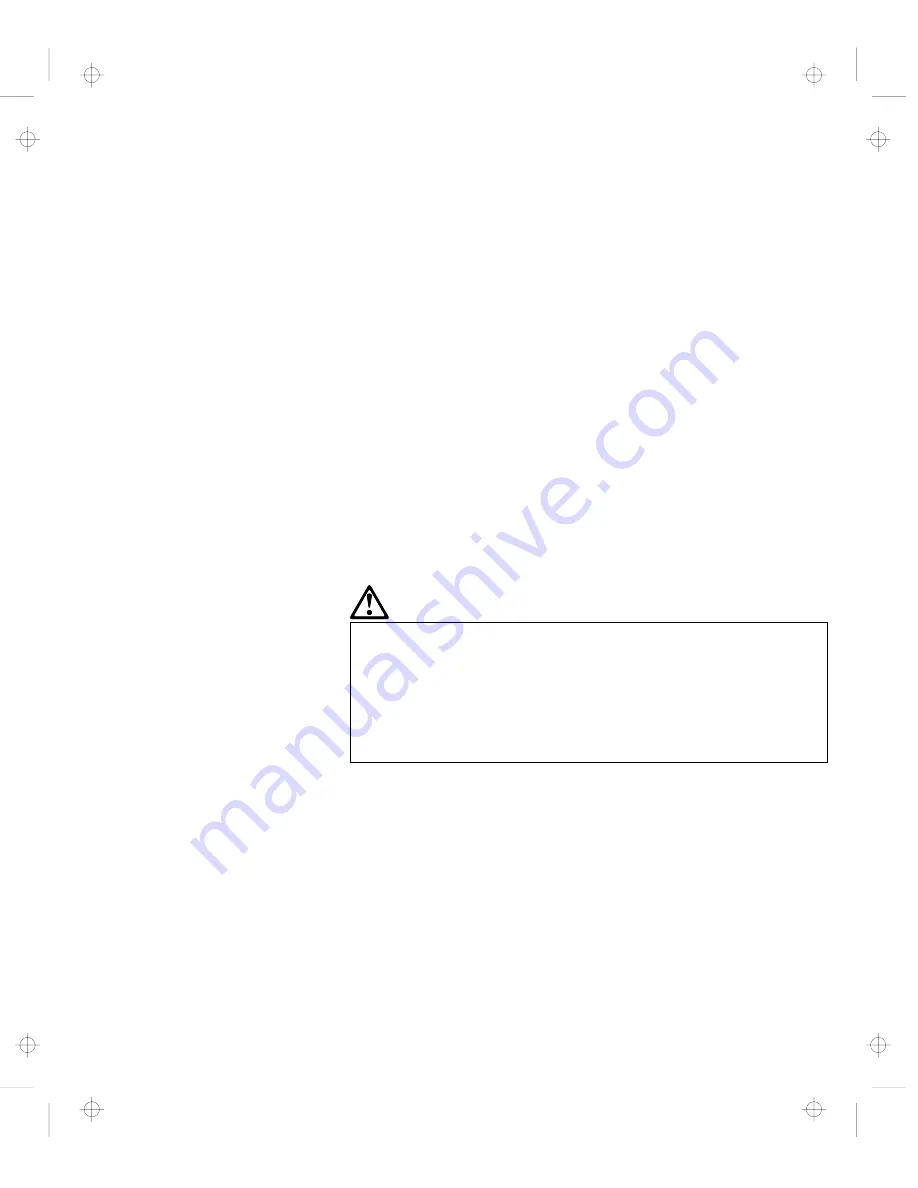
Laser Compliance Statement
The CD-ROM drive in the IBM ThinkPad 380Z computer is a laser
product. The CD-ROM drive's classification label (shown below) is
located on the top of the drive.
CLASS 1 LASER PRODUCT
LASER KLASSE 1
LUOKAN 1 LASERLAITE
APPAREIL A LASER DE CLASSE 1
KLASS 1 LASER APPARAT
The CD-ROM drive is certified in the U.S. to conform to the
requirements of the Department of Health and Human Services 21
Code of Federal Regulations (DHHS 21 CFR) Subchapter J for Class
I laser products.
In other countries, the drive is certified to conform to the
requirements of EN60825.
DANGER
Do not open the CD-ROM drive; no user adjustments or
serviceable parts are inside.
Use of controls, adjustments, or the performance of
procedures other than those specified might result in
hazardous radiation exposure.
Class 1 laser products are not considered to be hazardous. The
CD-ROM drive has an internal, Class 1, 0.5-milliwatt, aluminum
gallium-arsenide laser that operates at a wavelength of 760 to 810
nanometers. The design of the laser system and the CD-ROM drive
ensures that there is no exposure to laser radiation above a Class 1
level during normal operation, user maintenance, or servicing
conditions.
Contents
xv
Title: C79EPMST CreationDate: 06/22/98 12:00:09
Содержание ThinkPad 380
Страница 1: ...i Title C79EPMST CreationDate 06 22 98 12 00 09 ...
Страница 6: ...vi IBM ThinkPad 380Z User s Reference Title C79EPMST CreationDate 06 22 98 12 00 09 ...
Страница 10: ...Glossary 169 Index 173 x IBM ThinkPad 380Z User s Reference Title C79EPMST CreationDate 06 22 98 12 00 09 ...
Страница 16: ...xvi IBM ThinkPad 380Z User s Reference Title C79EPMST CreationDate 06 22 98 12 00 09 ...
Страница 86: ...Using a Port Replicator 70 IBM ThinkPad 380Z User s Reference Title C79EPMST CreationDate 06 22 98 12 00 09 ...
Страница 106: ...Using the Security Screw 90 IBM ThinkPad 380Z User s Reference Title C79EPMST CreationDate 06 22 98 12 00 09 ...
Страница 174: ...IBM Power Cords 158 IBM ThinkPad 380Z User s Reference Title C79EPMST CreationDate 06 22 98 12 00 09 ...
Страница 178: ...Handling Tips 162 IBM ThinkPad 380Z User s Reference Title C79EPMST CreationDate 06 22 98 12 00 09 ...
















































