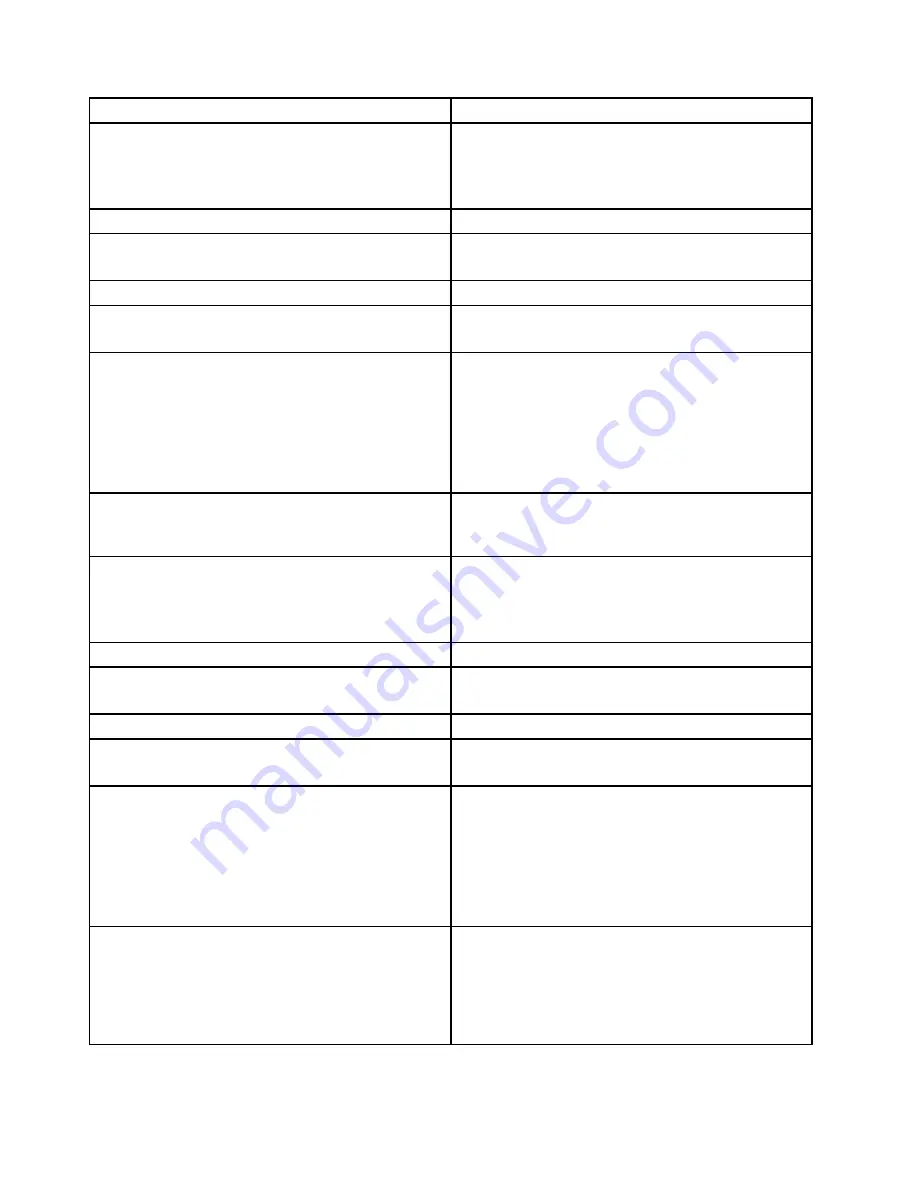
Diagnostic Error Code
FRU/Action
086-199-XXX
Mouse Port interface test failed, cause
unknown
1. See “Undetermined problems” on page 71
2. Flash the system and re-test. See “Updating
(flashing) the BIOS from a disc” on page 391
3. Replace component under function test
089-000-XXX
Microprocessor Test Passed
No action
089-XXX-XXX
Microprocessor failure
1. Microprocessor(s)
2. System board
089-195-XXX
Microprocessor Test aborted by user
Information only Re-start the test, if necessary
089-196-XXX
Microprocessor test halt, error threshold
exceeded
1. Press F3 to review the log file
2. Re-start the test to reset the log file
089-197-XXX
Microprocessor test warning
1. Make sure the component that is called out is
connected and/or enabled. See Chapter 6 “Using the
Setup Utility program” on page 43
2. Re-run test
3. Replace the component that is called out in warning
statement
4. Replace the component under test
089-198-XXX
Microprocessor test aborted
1. Flash the system. See “Updating (flashing) the BIOS
from a disc” on page 391
2. Go to “Undetermined problems” on page 71
089-199-XXX
Microprocessor test failed, cause unknown
1. See “Undetermined problems” on page 71
2. Flash the system and re-test. See “Updating
(flashing) the BIOS from a disc” on page 391
3. Replace component under function test
170-000-XXX
Voltage Sensor(s) Test Passed
No action
170-0XX-XXX
Voltage Sensor(s) failure
1. Flash system
2. System board
170-195-XXX
Voltage Sensor(s) Test aborted by user
Information only Re-start the test, if necessary
170-196-XXX
Voltage Sensor(s) test halt, error threshold
exceeded
1. Press F3 to review the log file
2. Re-start the test to reset the log file
170-197-XXX
Voltage Sensor(s) test warning
1. Make sure the component that is called out is
connected and/or enabled. See Chapter 6 “Using the
Setup Utility program” on page 43
2. Re-run test
3. Replace the component that is called out in warning
statement
4. Replace the component under test
170-198-XXX
Voltage Sensor(s) test aborted
1. If a component is called out, make sure it is
connected and/or enabled. See Chapter 6 “Using the
Setup Utility program” on page 43
2. Flash the system and re-test. See “Updating
(flashing) the BIOS from a disc” on page 391
3. Go to “Undetermined problems” on page 71
64
ThinkCentre Hardware Maintenance Manual
Содержание ThinkCentre M71e
Страница 6: ...iv ThinkCentre Hardware Maintenance Manual ...
Страница 8: ...2 ThinkCentre Hardware Maintenance Manual ...
Страница 15: ...Chapter 2 Safety information 9 ...
Страница 16: ... 18 kg 37 lb 32 kg 70 5 lb 55 kg 121 2 lb 10 ThinkCentre Hardware Maintenance Manual ...
Страница 20: ...14 ThinkCentre Hardware Maintenance Manual ...
Страница 21: ...1 2 Chapter 2 Safety information 15 ...
Страница 22: ...1 2 16 ThinkCentre Hardware Maintenance Manual ...
Страница 28: ...22 ThinkCentre Hardware Maintenance Manual ...
Страница 29: ...1 2 Chapter 2 Safety information 23 ...
Страница 33: ...Chapter 2 Safety information 27 ...
Страница 34: ...1 2 28 ThinkCentre Hardware Maintenance Manual ...
Страница 38: ...32 ThinkCentre Hardware Maintenance Manual ...
Страница 42: ...Minimum 200 V ac Maximum 240 V ac Input frequency range 50 to 60 Hz 36 ThinkCentre Hardware Maintenance Manual ...
Страница 54: ...48 ThinkCentre Hardware Maintenance Manual ...
Страница 78: ...72 ThinkCentre Hardware Maintenance Manual ...
Страница 112: ...106 ThinkCentre Hardware Maintenance Manual ...
Страница 400: ...394 ThinkCentre Hardware Maintenance Manual ...
Страница 405: ......
Страница 406: ...Part Number 0B02865 Printed in USA 1P P N 0B02865 0B02865 ...
















































