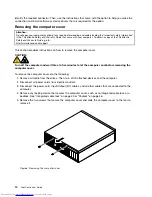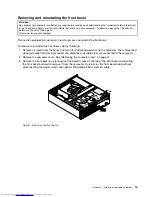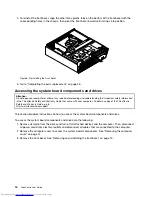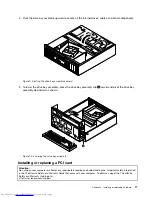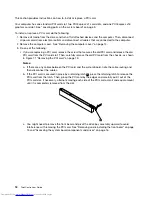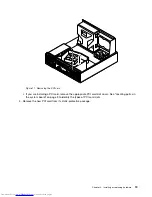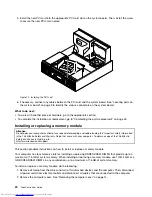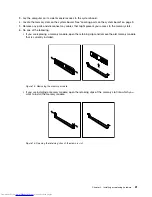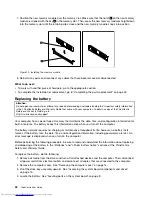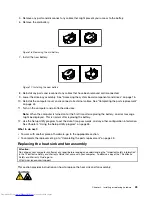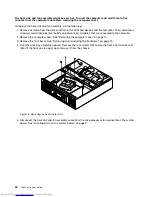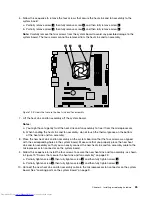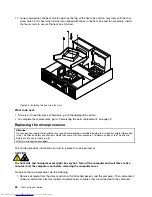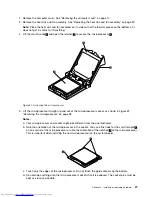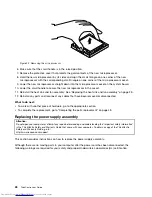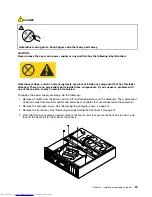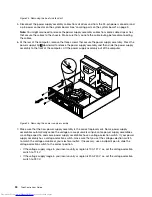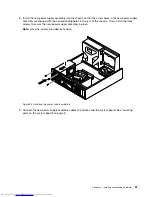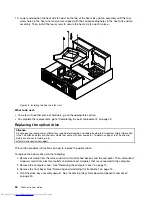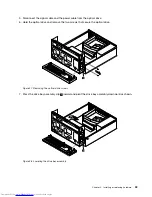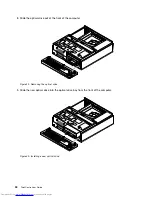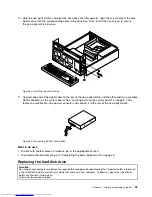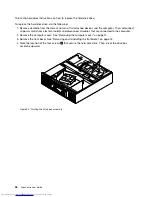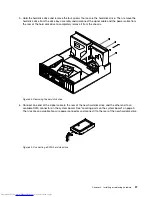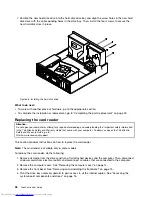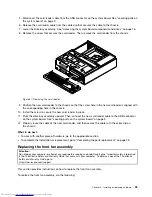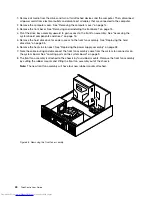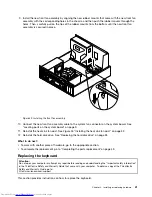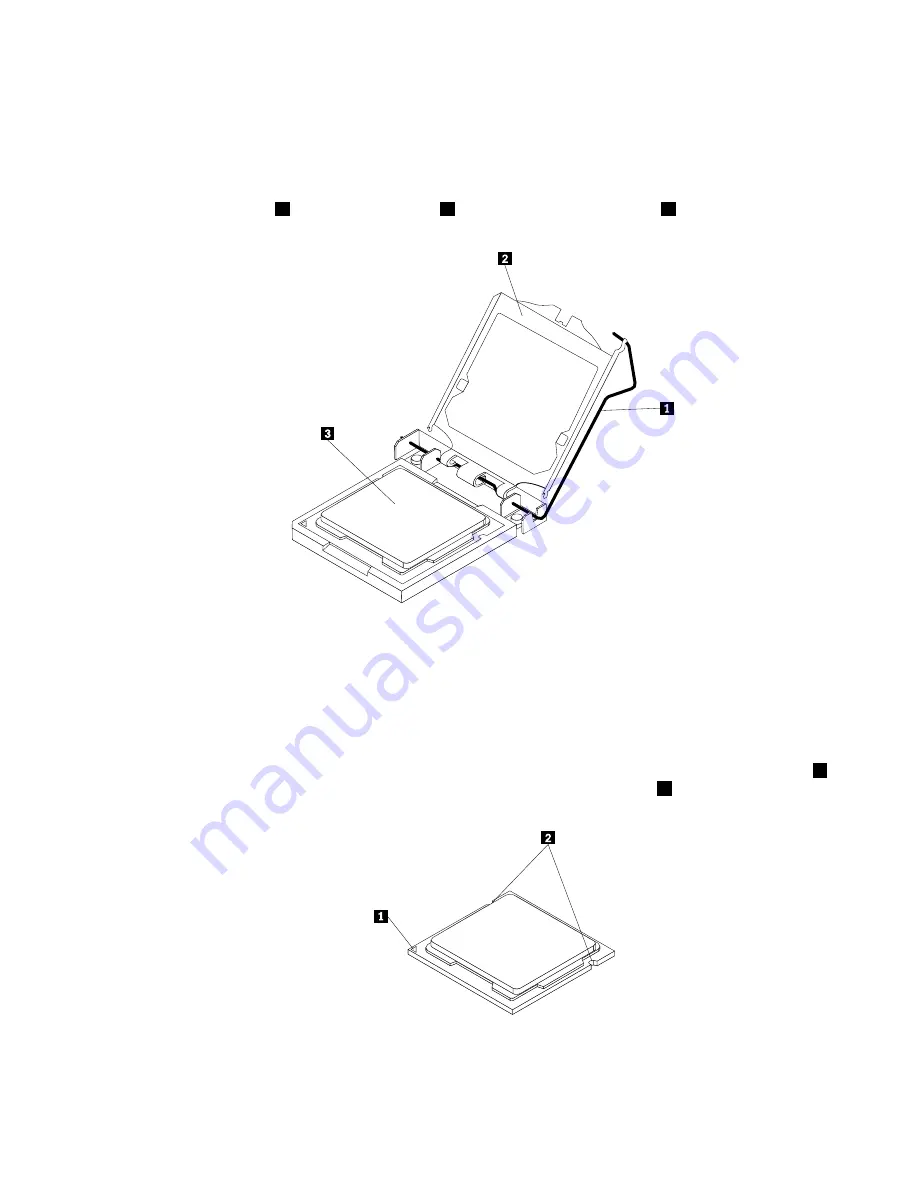
2. Remove the computer cover. See “Removing the computer cover” on page 14.
3. Remove the heat sink and fan assembly. See “Replacing the heat sink and fan assembly” on page 23.
Note:
Place the heat sink and fan assembly on its side so that the thermal grease on the bottom of it
does not get in contact with anything.
4. Lift the small handle
1
and open the retainer
2
to access the microprocessor
3
.
Figure 21. Accessing the microprocessor
5. Lift the microprocessor straight up and out of the microprocessor socket, as shown in Figure 22
“Removing the microprocessor” on page 28.
Notes:
a. Your microprocessor and socket might look different from the one illustrated.
b. Note the orientation of the microprocessor in the socket. You can either look for the small triangle
1
on one corner of the microprocessor or note the orientation of the notches
2
on the microprocessor.
This is important when installing the new microprocessor on the system board.
c. Touch only the edges of the microprocessor. Do not touch the gold contacts on the bottom.
d. Do not drop anything onto the microprocessor socket while it is exposed. The socket pins must be
kept as clean as possible.
Chapter 2
.
Installing or replacing hardware
27
Содержание ThinkCentre 7539
Страница 1: ...ThinkCentre User Guide Machine Types 0104 0154 7539 and 7548 ...
Страница 2: ......
Страница 3: ...ThinkCentre User Guide Machine Types 0104 0154 7539 and 7548 ...
Страница 8: ...vi ThinkCentre User Guide ...
Страница 20: ...12 ThinkCentre User Guide ...
Страница 56: ...48 ThinkCentre User Guide ...
Страница 70: ...62 ThinkCentre User Guide ...
Страница 74: ...66 ThinkCentre User Guide ...
Страница 84: ...76 ThinkCentre User Guide ...
Страница 85: ......
Страница 86: ...Part Number 0A22638 Printed in USA 1P P N 0A22638 0A22638 ...