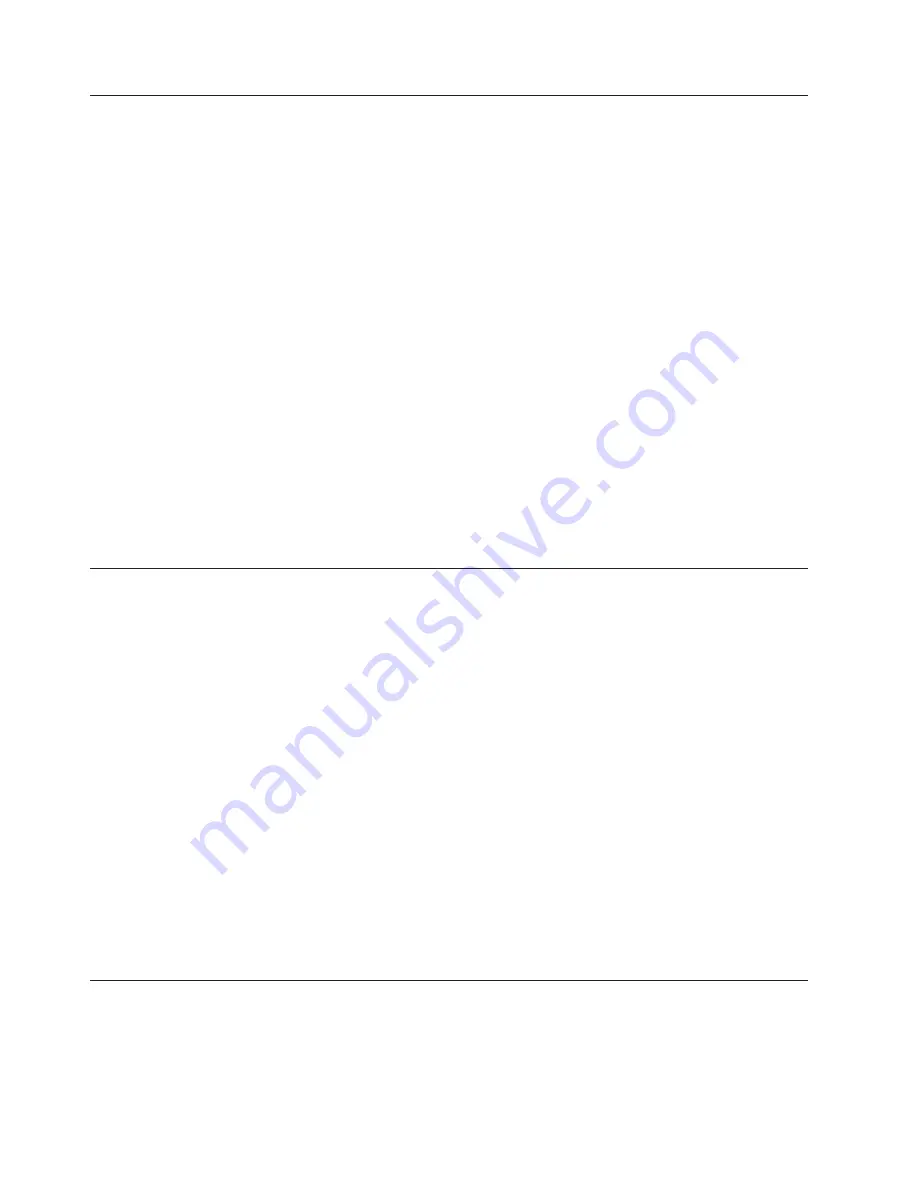
Updating (flashing) BIOS from a disc
This section provides instructions on how to update (flash) BIOS from a disc.
System program updates are available at:
http://www.lenovo.com/support
To update (flash) BIOS from a disc, do the following:
1.
Make sure the optical drive you want to use is set as the first boot device in the
startup device sequence. See “Selecting or changing the startup device
sequence” on page 47.
2.
Make sure the computer is turned on and insert the disc into the optical drive.
The update begins.
Note:
You can insert the disc into the optical drive when you are setting the
startup device sequence. However, if you insert the disc into the optical
drive when you have already entered the operating system, you need to
restart the computer to begin the update process.
3.
When prompted to change the serial number, press N. If you want to change
the serial number, press Y when prompted, type in the serial number and press
Enter.
4.
When prompted to change the machine type/model, press N. If you want to
change the machine type/model, press Y when prompted, type in the machine
type/model and press Enter.
5.
Follow the instructions on the screen to complete the update.
Updating (flashing) BIOS from your operating system
Note:
Because Lenovo makes constant improvements to the Web site, the Web
page contents are subject to change without notice, including the contents
referenced in the following procedure.
To update (flash) BIOS from your operating system:
1.
Go to http://www.lenovo.com/support.
2.
Do the following to locate the downloadable files for your machine type:
a.
In the
Enter a product number
field, type your machine type and click
Go
.
b.
Click
Downloads and drivers
.
c.
Select
BIOS
in the
Refine results
field to easily locate all the BIOS related
links.
d.
Click the BIOS update link.
e.
Click the TXT file that contains the instructions for updating (flashing) BIOS
from your operating system.
3.
Print these instructions. This is very important because they are not on the
screen after the download begins.
4.
Follow the printed instructions to download, extract, and install the update.
Recovering from a POST/BIOS update failure
Attention:
If an interruption occurs during a POST/BIOS update (flash update),
the computer might not restart correctly. If this occurs, perform the following
procedure (also known as a Boot-block recovery).
158
Hardware Maintenance Manual
Содержание ThinkCentre 0401
Страница 1: ...Machine Types 0401 0994 1165 1184 1186 and 2565 ThinkCentre Hardware Maintenance Manual ...
Страница 2: ......
Страница 3: ...ThinkCentre Hardware Maintenance Manual ...
Страница 16: ...10 Hardware Maintenance Manual ...
Страница 17: ...Chapter 2 Safety information 11 ...
Страница 18: ... 18 kg 37 lbs 32 kg 70 5 lbs 55 kg 121 2 lbs 1 2 12 Hardware Maintenance Manual ...
Страница 22: ...16 Hardware Maintenance Manual ...
Страница 23: ...1 2 Chapter 2 Safety information 17 ...
Страница 24: ...18 Hardware Maintenance Manual ...
Страница 25: ...1 2 Chapter 2 Safety information 19 ...
Страница 32: ...26 Hardware Maintenance Manual ...
Страница 33: ...Chapter 2 Safety information 27 ...
Страница 34: ...1 2 28 Hardware Maintenance Manual ...
Страница 38: ...32 Hardware Maintenance Manual ...
Страница 39: ...1 2 Chapter 2 Safety information 33 ...
Страница 100: ...5 Locate the memory module on the system board See System board connectors on page 81 94 Hardware Maintenance Manual ...
Страница 133: ...6 Use a screwdriver to tighten the four screws until the screws stop turning Chapter 8 Replacing FRUs 127 ...
Страница 134: ...128 Hardware Maintenance Manual ...
Страница 162: ...156 Hardware Maintenance Manual ...
Страница 169: ......
Страница 170: ...Part Number 71Y7087 Printed in USA 1P P N 71Y7087 ...





















