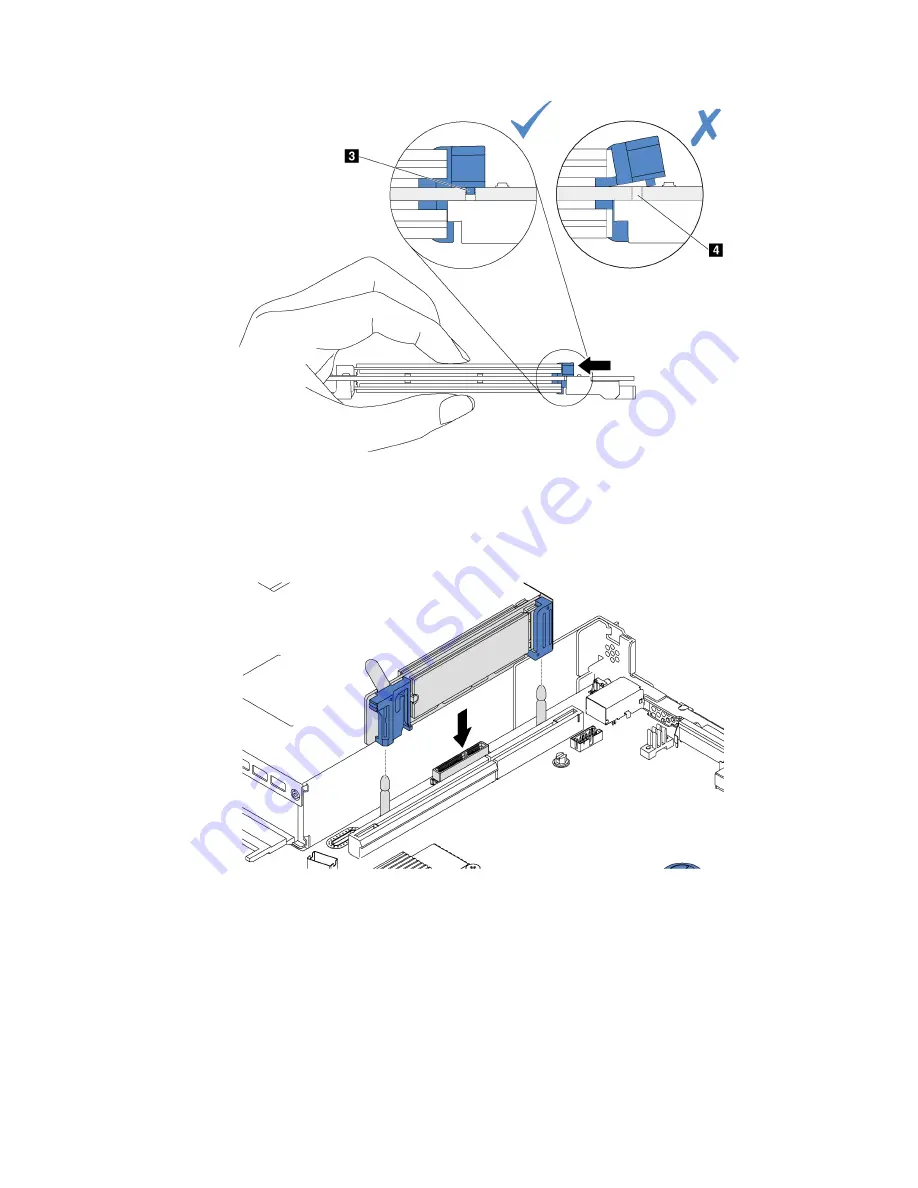
Figure 48. Instruction for sliding the retainer
Step 4. Align the blue plastic supports at each end of the M.2 backplane with the guide pins on the system
board. Then, insert the M.2 backplane into the M.2 slot on the system board and press it down to
fully seat it.
Figure 49. M.2 backplane installation
After installing the M.2 drive and M.2 backplane:
1. Reinstall the riser assembly next to the M.2 backplane.
2. Replace the top cover.
3. Install the node back into the rack and reconnect all cables.
4. Power on the node.
5. Exit maintenance mode.
6. Use the Lenovo XClarity Provisioning Manager to configure the RAID. For more information, see:
88
User Guide for ThinkAgile VX2320, VX3320
Содержание ThinkAgile VX2320
Страница 1: ...User Guide for ThinkAgile VX2320 VX3320 Machine Types 7Y13 ...
Страница 4: ...ii User Guide for ThinkAgile VX2320 VX3320 ...
Страница 32: ...28 User Guide for ThinkAgile VX2320 VX3320 ...
Страница 48: ...44 User Guide for ThinkAgile VX2320 VX3320 ...
Страница 54: ...50 User Guide for ThinkAgile VX2320 VX3320 ...
Страница 94: ...90 User Guide for ThinkAgile VX2320 VX3320 ...
Страница 98: ...94 User Guide for ThinkAgile VX2320 VX3320 ...
Страница 102: ...98 User Guide for ThinkAgile VX2320 VX3320 ...
Страница 104: ...100 User Guide for ThinkAgile VX2320 VX3320 ...
Страница 107: ......
Страница 108: ......
















































