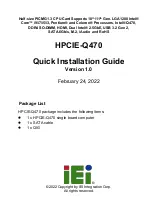6. Slide the new 3.5-inch storage drive into the appropriate storage drive bay to the front of the computer
until the four screw holes in the 3.5-inch storage drive align with the corresponding screw holes in
the chassis.
Note:
Ensure that you install storage drives first into the primary storage drive bay and then the
secondary storage drive bay. See “Computer components” on page 31.
Figure 28. Installing the 3.5-inch storage drive
7. Install the four screws to secure the 3.5-inch storage drive to the chassis.
8. Connect the signal cable and the power cable to the new 3.5-inch storage drive.
What to do next:
• To work with another piece of hardware, go to the appropriate section.
• To complete the installation or replacement, go to “Completing the parts replacement” on page 113.
Replacing the 2.5-inch storage drive
Note:
Your computer supports only one 2.5-inch storage drive.
To replace the 2.5-inch storage drive, do the following:
1. Remove any media from the drives and turn off all connected devices and the computer. Then,
disconnect all power cords from electrical outlets and disconnect all cables that are connected to the
computer.
2. Remove the computer cover. See “Removing the computer cover” on page 82.
3. Locate the 2.5-inch storage drive you want to replace. See “Computer components” on page 31.
4. Disconnect the signal cable and the power cable from the 2.5-inch storage drive.
94
Lenovo S510 Hardware Maintenance Manual
Содержание S510
Страница 1: ...Lenovo S510 Hardware Maintenance Manual Machine Types 10KW 10KX 10L3 10L4 10L7 and 10L8 ...
Страница 6: ...iv Lenovo S510 Hardware Maintenance Manual ...
Страница 14: ...8 Lenovo S510 Hardware Maintenance Manual ...
Страница 18: ...12 Lenovo S510 Hardware Maintenance Manual ...
Страница 19: ...1 2 Chapter 1 Read this first Important safety information 13 ...
Страница 20: ...1 2 14 Lenovo S510 Hardware Maintenance Manual ...
Страница 25: ...1 2 Chapter 1 Read this first Important safety information 19 ...
Страница 26: ...1 2 20 Lenovo S510 Hardware Maintenance Manual ...
Страница 29: ...Chapter 1 Read this first Important safety information 23 ...
Страница 46: ...40 Lenovo S510 Hardware Maintenance Manual ...
Страница 58: ...52 Lenovo S510 Hardware Maintenance Manual ...
Страница 62: ...56 Lenovo S510 Hardware Maintenance Manual ...
Страница 68: ...62 Lenovo S510 Hardware Maintenance Manual ...
Страница 80: ...74 Lenovo S510 Hardware Maintenance Manual ...
Страница 120: ...114 Lenovo S510 Hardware Maintenance Manual ...
Страница 124: ...118 Lenovo S510 Hardware Maintenance Manual ...
Страница 132: ...126 Lenovo S510 Hardware Maintenance Manual ...
Страница 134: ...China RoHS Taiwan RoHS 128 Lenovo S510 Hardware Maintenance Manual ...
Страница 135: ...Appendix D China Energy Label Copyright Lenovo 2016 129 ...
Страница 136: ...130 Lenovo S510 Hardware Maintenance Manual ...
Страница 138: ...132 Lenovo S510 Hardware Maintenance Manual ...
Страница 141: ......
Страница 142: ......