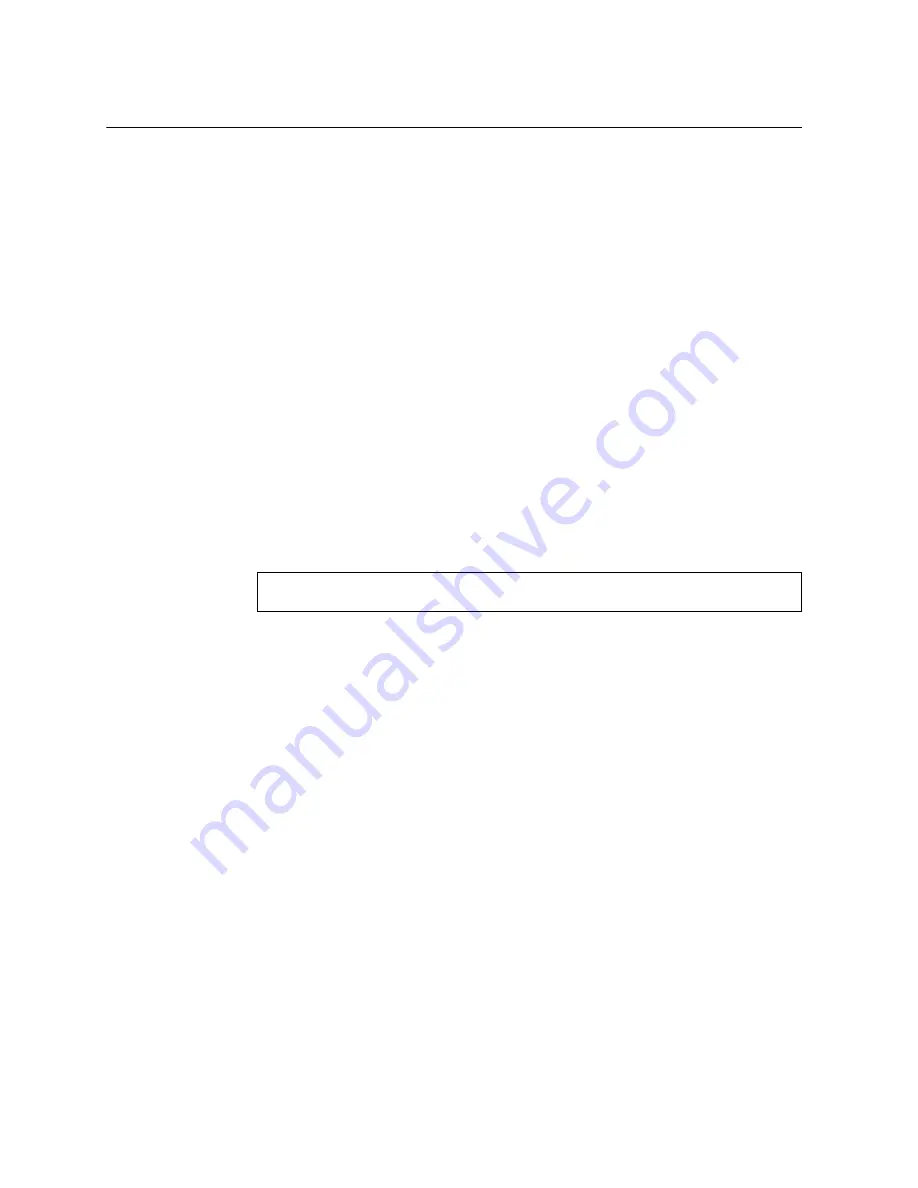
14
Lenovo ONIE Quick Start Guide for G8296
Installing ONIE
Only after you have successfully installed the appropriate FoD license key, you will
be able to install ONIE on the switch. For more details, see
Installing ONIE on CNOS
To install ONIE on the switch running
Cloud NOS
, use the following steps:
Note:
The commands used to install ONIE on the switch will display an error if the
ONIE license key is not installed.
1.
Download an ONIE image for the switch from the following link:
For CNOS, the ONIE image is called
Lenovo Rackswitch G8296 [ONIE]
10.x.x.0
.
2.
Upload the ONIE image to a local server or a USB drive.
3.
Connect to the switch using the mini-USB serial console port. For more details, see
“Connecting to the G8296” on page 6
4.
After connecting to the switch, enter Privileged EXEC configuration mode:
5.
Use one of the following commands to copy the ONIE image:
using FTP, SCP, SFTP, or TFTP:
cp ftp
<FTP URL>
system-image onie [vrf management]
cp scp
<SCP URL>
system-image onie [vrf management]
cp sftp
<SFTP URL>
system-image onie [vrf management]
cp tftp
<TFTP URL>
system-image onie [vrf management]
using a USB drive:
cp usb1
<file path>
system-image onie [vrf management]
G8296>
enable
G8296#






















