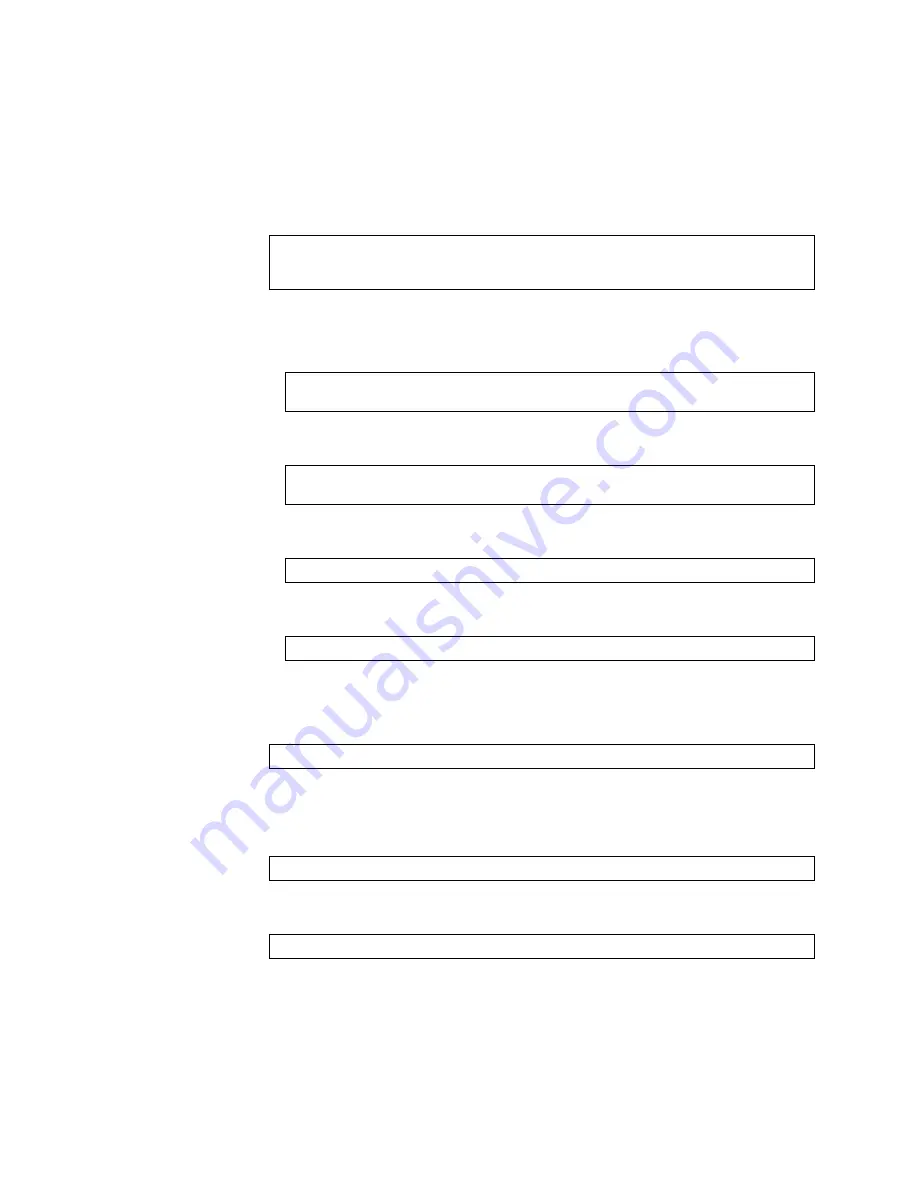
© Copyright Lenovo 2017
ONIE on the G8296
13
Installing the ONIE License Key on CNOS
The following example depicts use of the G8296 Command Line Interface (CLI)
running
Cloud NOS (CNOS)
to install the ONIE license key.
1.
Log into the G8296 and enter Global Configuration command mode:
2.
You can install the license key by copying it from a remote server or a USB device:
remote FTP, SCP, SFTP, or TFTP server:
For example, using a TFTP server:
USB device:
For example:
The license key has now been successfully installed on the switch.
3.
To view installed license keys, use the following command:
Uninstalling the ONIE License Key on CNOS
To remove the ONIE license key from the switch, use the following command:
For example:
Note:
When removing the ONIE license key from the switch, the ONIE software
image is also removed.
G8296>
enable
G8296#
configure device
G8296(config)#
G8296(config)#
license install {ftp|scp|sftp|tftp}
<server IP address and
file path>
vrf management
G8296(config)#
license install tftp tftp://10.120.33.12/fod-keys/fodEE3
vrf management
G8296(config)#
license install usb1
<file path>
G8296(config)#
license install usb1 fod-keys/fodEE3
G8296>
display license brief
G8296(config)#
no license install
<license file>
G8296(config)#
no license install fodEE3






















