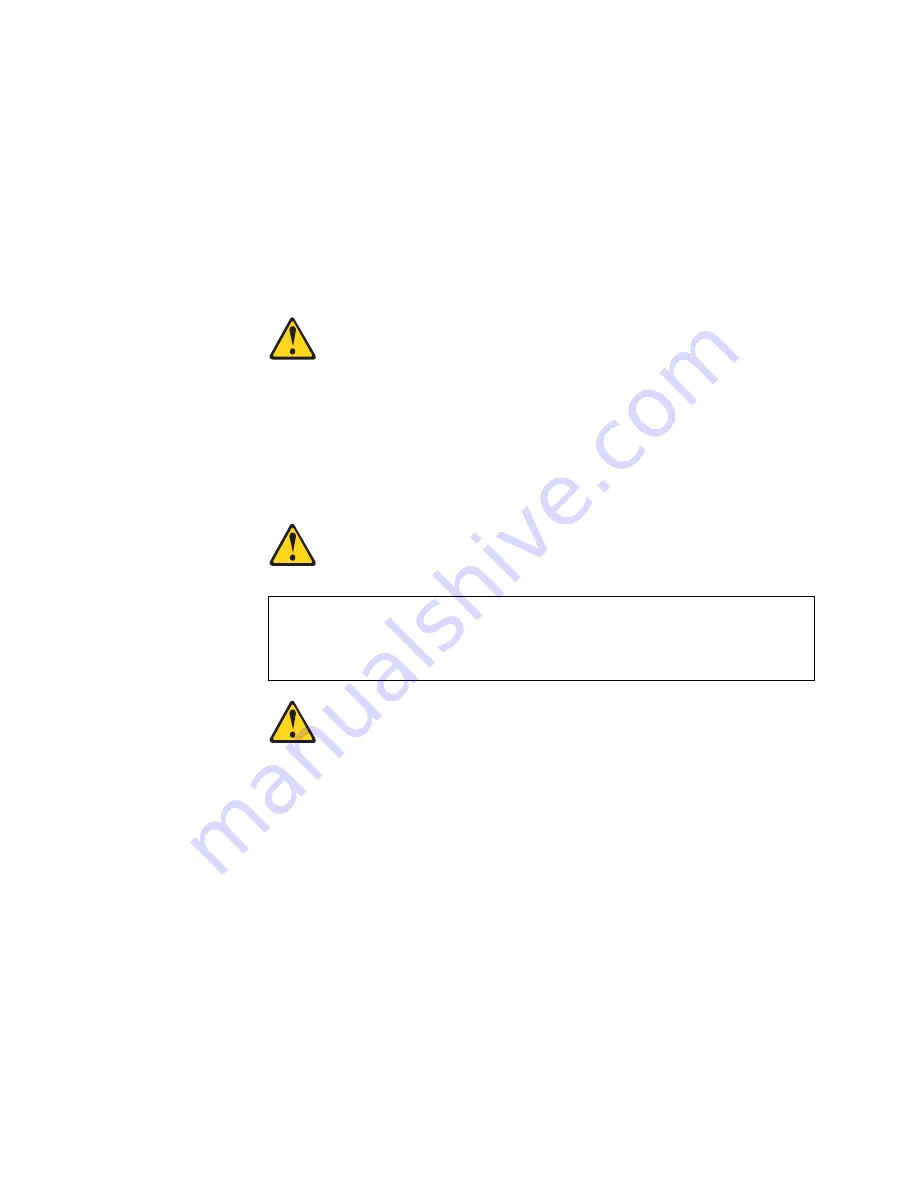
© Copyright Lenovo 2015
Chapter 2: Switch Components
23
SFP+ ports can be populated with optical or copper transceiver modules or
Direct-Attach Cables (DACs).
For a list of compatible transceivers and DACs, see the
Lenovo Networking Catalog
.
The switching ports are described in the following sections. For information about
ports on the management panel, see
“Management Panel” on page 20
.
SFP+ Ports
Statement 3
CAUTION:
When laser products (such as CD-ROMs, DVD drives, fiber optic devices, or
transmitters) are installed, note the following:
•
Do not remove the covers. Removing the covers of the laser product could
result in exposure to hazardous laser radiation. There are no serviceable
parts inside the device.
•
Use of controls or adjustments or performance of procedures other than
those specified herein might result in hazardous radiation exposure.
DANGER
Class 1 Laser Product
Laser Klasse 1
Laser Klass 1
Luokan 1 Laserlaite
Appareil À Laser de Classe 1
Four 10 GbE SFP+ ports are available on the front panel. These ports accept
supported optical or copper SFP or SFP+ transceivers, or DACs. Transceivers must
be purchased separately.
Some laser products contain an embedded Class 3A or Class 3B laser
diode. Note the following.
Laser radiation when open. Do not stare into the beam, do not view directly
with optical instruments, and avoid direct exposure to the beam.
Содержание RackSwitch G7028
Страница 1: ...Lenovo RackSwitch G7028 Installation Guide ...
Страница 6: ...6 G7028 Installation Guide ...
Страница 14: ...14 G7028 Installation Guide ...
Страница 18: ...18 G7028 Installation Guide ...
Страница 28: ...28 G7028 Installation Guide ...
Страница 54: ...54 G7028 Installation Guide ...
Страница 68: ...68 G7028 Installation Guide ...
Страница 74: ...74 G7028 Installation Guide ...
Страница 76: ...76 G7028 Installation Guide ...
















































