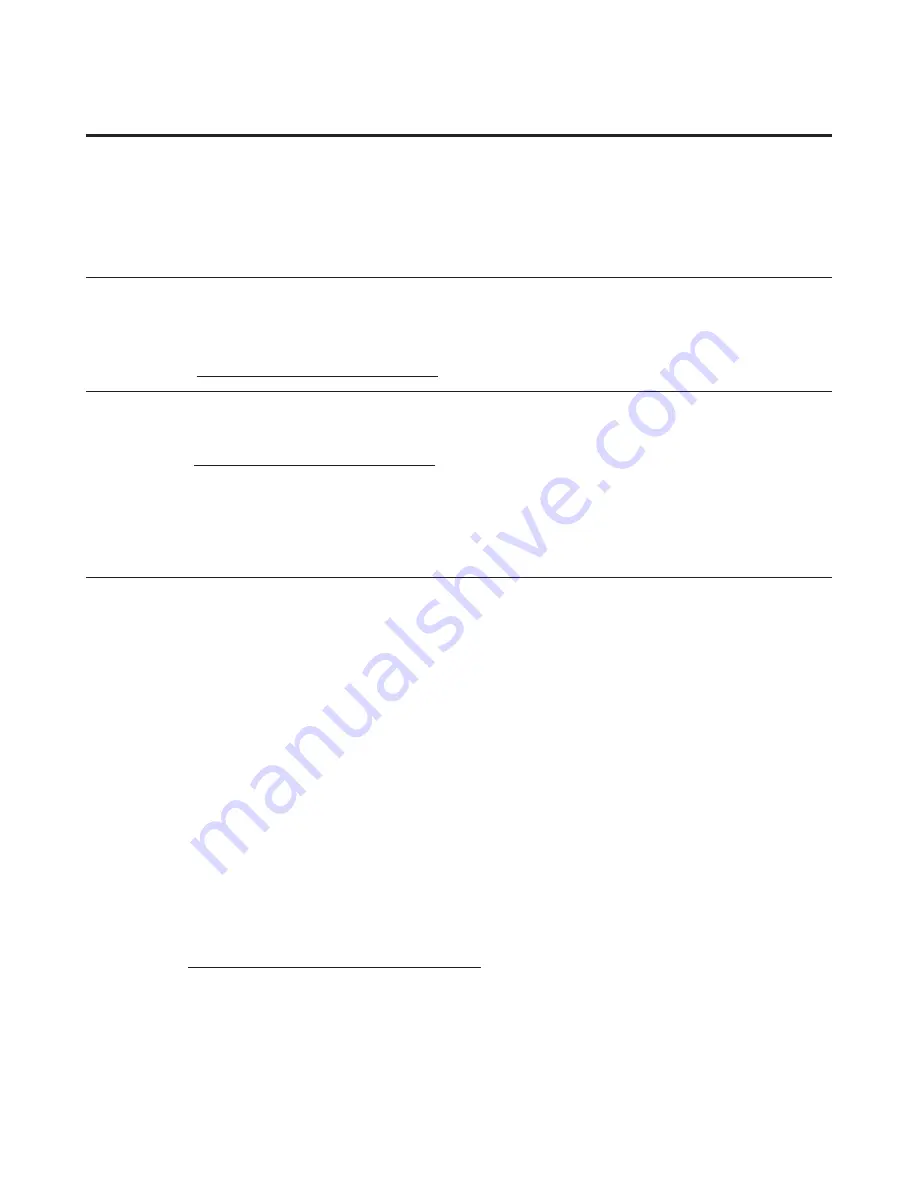
The following information describes the technical support that is available for your
product, during the warranty period or throughout the life of your product. Refer to the
Lenovo Limited Warranty for a full explanation of Lenovo warranty terms.
Register to receive product service and support updates, as well as free and
discounted computer accessories and content. Go to:
http://www.lenovo.com/register
Appendix A. Service and Support
Registering your option
Online technical support
Telephone technical support
Online technical support is available during the lifetime of a product at:
http://www.lenovo.com/support
Product replacement assistance or exchange of defective components also is available
during the warranty period. In addition, if your option is installed in a Lenovo
computer, you might be entitled to service at your location. A Lenovo technical
support representative can help you determine the best alternative.
Installation and configuration support through the Customer Support Center will be
available until 90 days after the option has been withdrawn from marketing. After that
time, the support is cancelled, or made available for a fee, at Lenovo’s discretion.
Additional support is also available for a nominal fee.
Before contacting a Lenovo technical support representative, please have the
following information available: option name and number, proof of purchase, computer
manufacturer, model, serial number and manual, the exact wording of any error
message, description of the problem, and the hardware and software configuration
information for your system.
Your technical support representative might want to walk you through the problem
while you are at your computer during the call.
Telephone numbers are subject to change without notice. The most up-to-date
telephone list for Lenovo Support is always available at:
http://www.lenovo.com/support/phone
© Copyright Lenovo
. A-1
2013









































