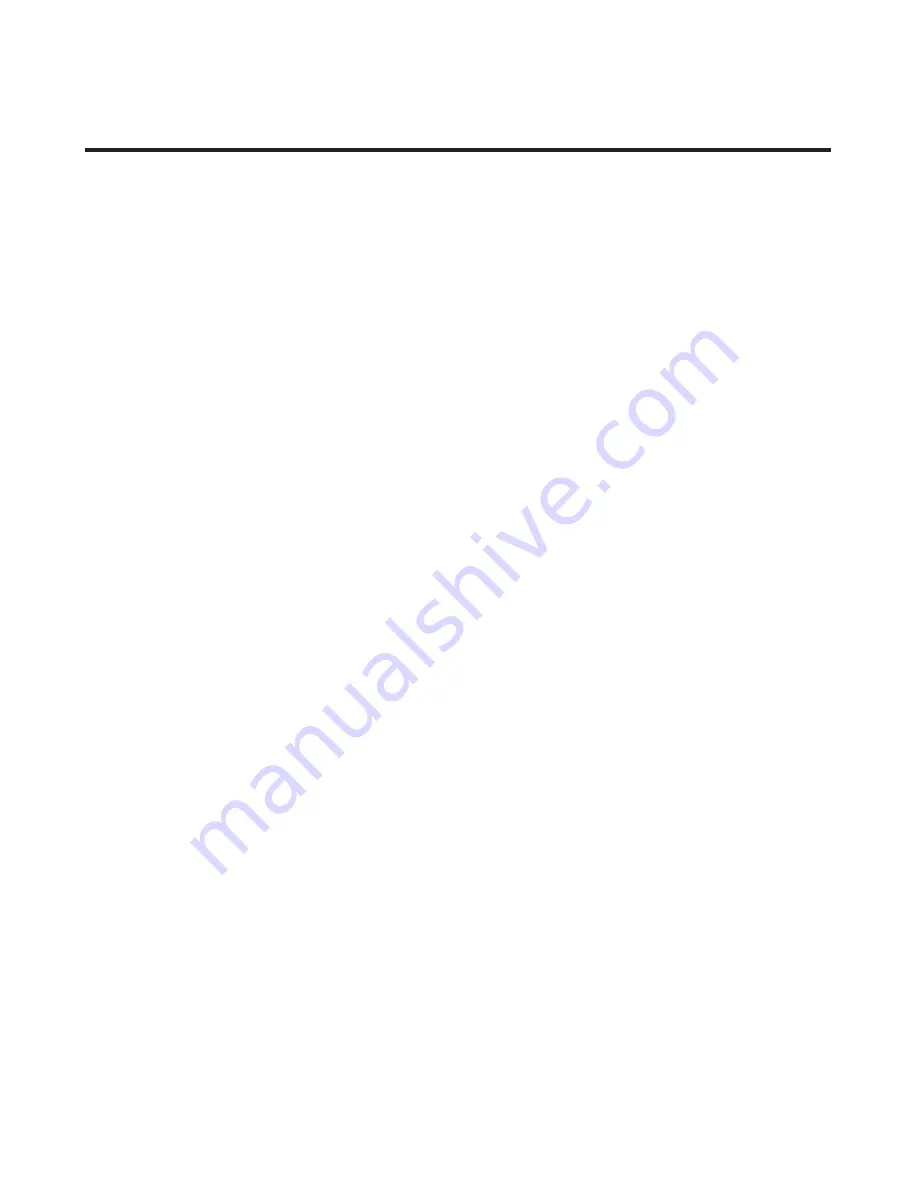
Contents
Safety information........................................................................................iii
Chapter 1. Getting started...........................................................................1-1
Shipping contents...................................................................................................................................1-1
Product overview...................................................................................................................................1-2
Types of adjustments...........................................................................................................................1-2
User controls ……………………………………………………………………………………………… .......1-3
Cable lock slot.................................................................................................................................... 1 -4
Setting up your monitor..........................................................................................................................1 -5
Connecting and turning on your monitor................................................................................................1 -5
Registering your option........................................................................................................................1-
12
Chapter 2. Adjusting and using your monitor...............................................2-1
Comfort and accessibility........................................................................................................................2-1
Arranging your work area.....................................................................................................................2-1
Quick tips for healthy work habits........................................................................................................2-2
Accessibility information....................................................................................................................2-3
Adjusting your monitor image.................................................................................................................2-3
Using the On-Screen Display (OSD) controls........................................................................................2-3
Selecting a supported display mode..........................................................................................................2-7
Understanding power management...........................................................................................................2-
9
Caring for your monitor...........................................................................................................................2-9
Detaching the monitor
base and
stand.......................................................................................................2-
10
wall Mounting (Optional)
....................................................................................................................2-10
Chapter 3. Reference information................................................................3-1
Monitor specifications...........................................................................................................................3-1
Troubleshooting....................................................................................................................................3-3
Manual image setup............................................................................................................................3 -4
Manually installing the monitor driver..................................................................................................3-5
Service information.............................................................................................................................3-
8
Appendix A. Service and Support...............................................................A-1
Online technical support …………………………………………………………………...............................A-1
Telephone technical support ………………………………………………………………..............................A-1
Appendix B. Notices...................................................................................B-1
Recycling information …………………………………………………………………...............................B-2
Trademarks ………………………………………………………………………………...............................B-3
© Copyright Lenovo
2013
.
ii


















