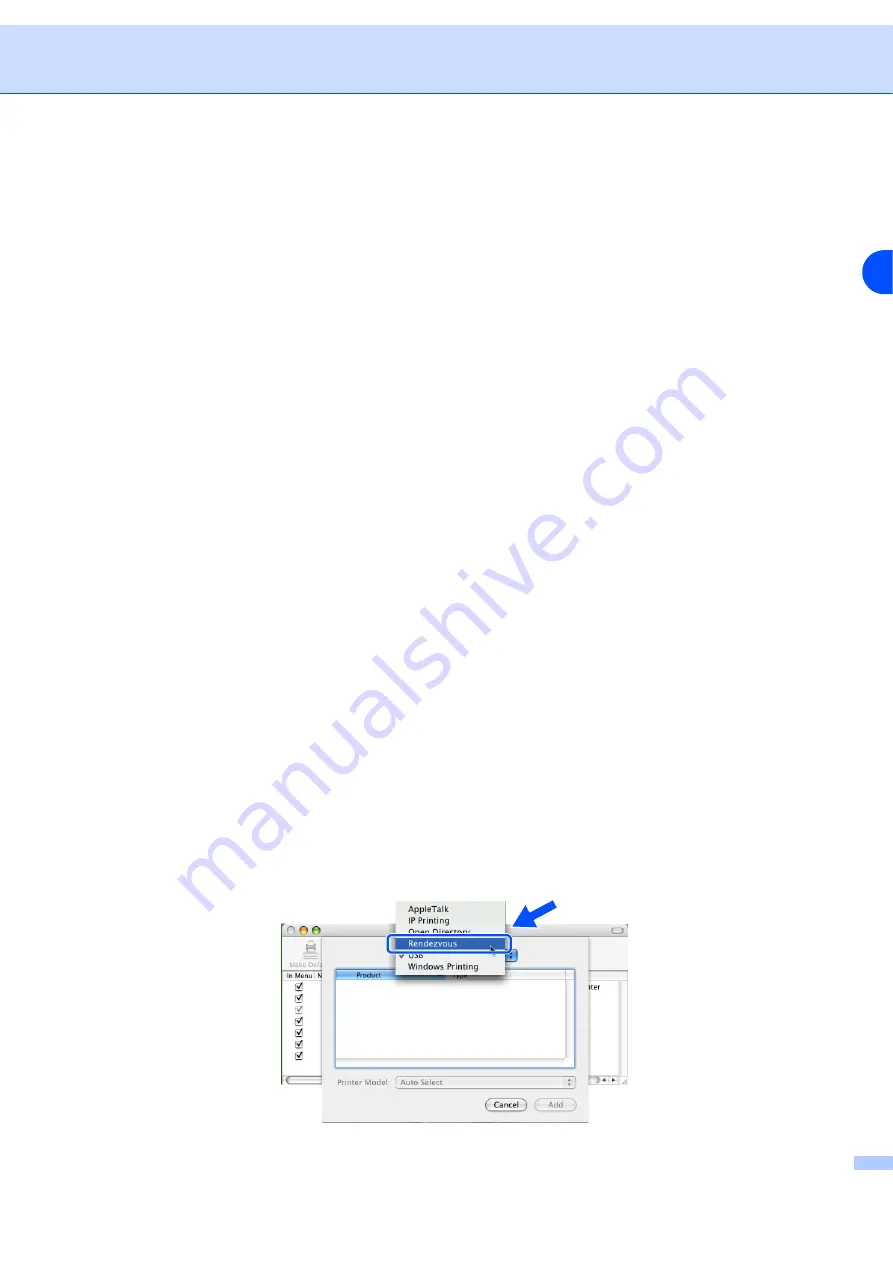
Troubleshooting
8 - 4
8
3
Verify that the print server is on your network as follows:
For Windows
®
(1) Try pinging the print server from the host operating system command prompt with the command:
ping ipaddress
Where
ipaddress
is the print server IP address (note that in some instances it can take up to two
minutes for the print server to load its IP address after setting the IP address).
(2) If a successful response is received, then proceed to
Peer-to-Peer print (LPR) troubleshooting
, and
. Otherwise,
proceed to Step 4.
For Macintosh
®
For Mac OS
®
9.1 to 9.2
(1) From the
Apple
menu, open the
Chooser
.
(2) Click the
Lenovo Laser (IP)
icon, and make sure that your print server name appears in the right
frame. If it is visible, then the connection is good. Otherwise, go to Step 4.
For Mac OS
®
X 10.2.4 or greater
(1) From the
Go
menu, select
Applications
.
(2) Open the
Utilities
folder.
(3) Double-click the
Printer Setup Utility
icon.
(4) Click
Add
.
(5) Make the following selection. Make sure that your print server appears. If it is visible, then the
connection is good.












































