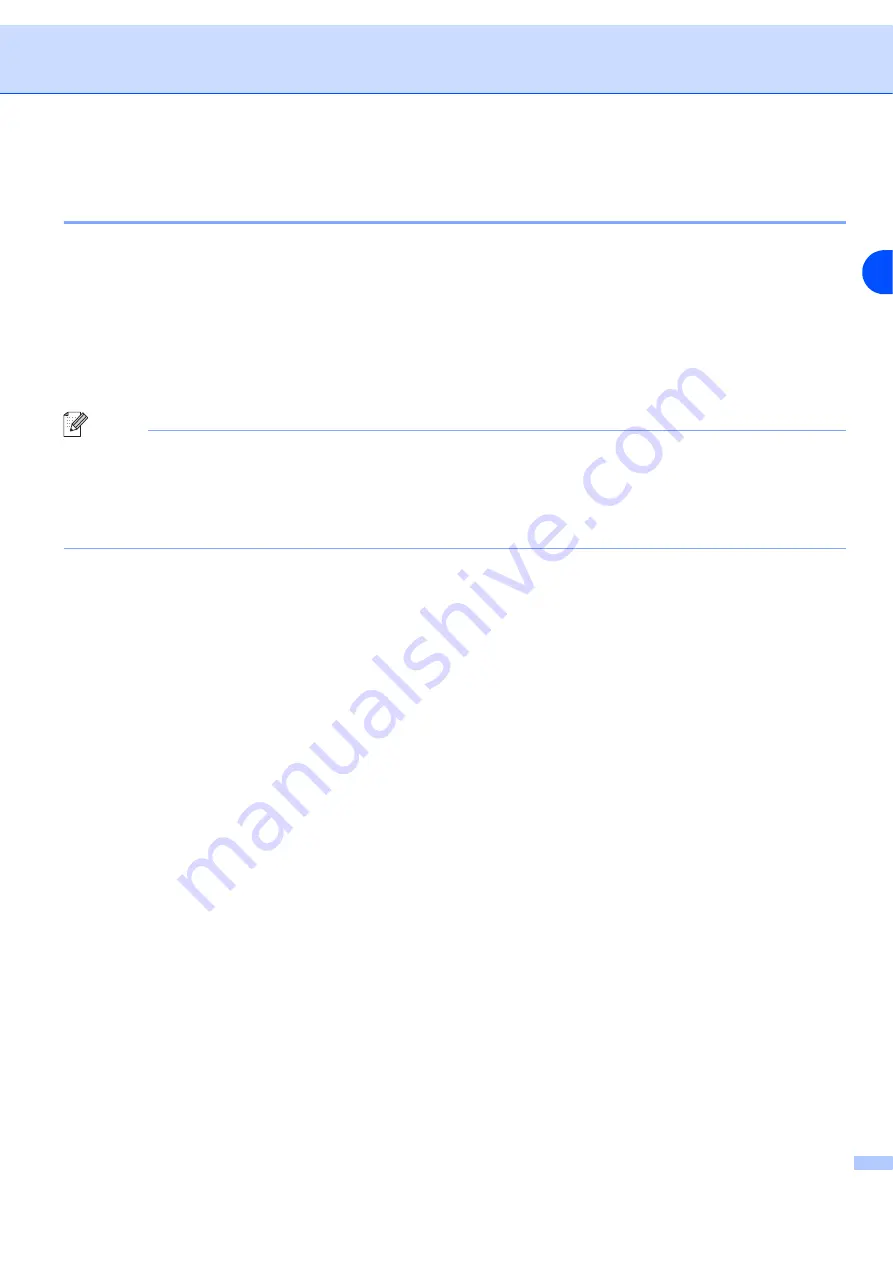
Configuring your network printer
2 - 5
2
Using the HTTP (web browser) and the TCP/IP protocol to change the print
server settings
A standard web browser (we recommend Microsoft Internet Explorer
®
version 5.0 or later, or Netscape
Navigator
®
version 4.0 or later) can be used to change your print server settings using the HTTP (Hyper Text
Transfer Protocol). To use a web browser, you must have assigned an IP address to the print server.
1
Type
printer_ip_address
is the IP
address or the print server name)
For example: http://192.168.1.2/ (if the printer’s IP address is 192.168.1.2.)
Note
If you have edited the hosts file on your computer or are using Domain Name System, you can also enter the
DNS name of the print server. As the print server supports TCP/IP and NetBIOS names, you can also enter
the NetBIOS name of the print server. The NetBIOS name can be seen in the printer settings page. The
NetBIOS name assigned is the first 15 characters of the node name and by default it will appear as
BRN_xxxxxx
where
xxxxxx
is the last six digits of the Ethernet address.
2
Click
Network Configuration
.
3
Enter a user name and a password. The User Name is
admin
and the default Password is
access
.
4
Click
OK
.
5
Click
Configure TCP/IP
.
6
You can now change the printer server settings.
















































