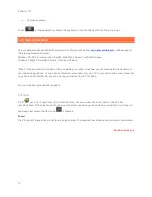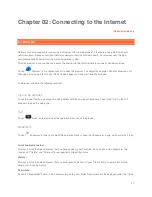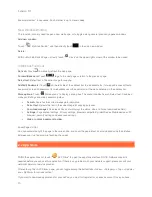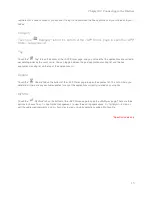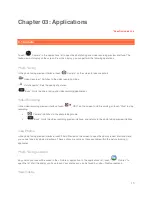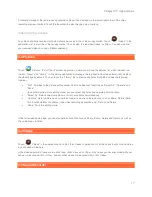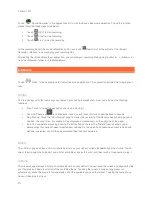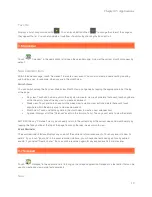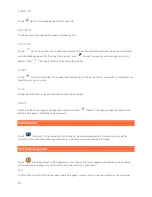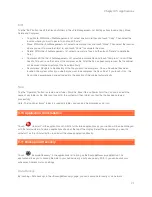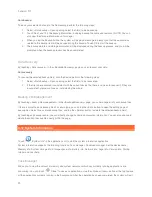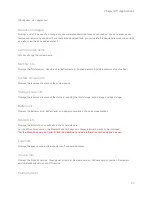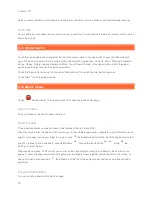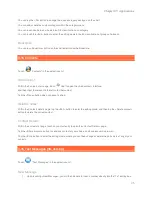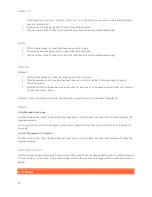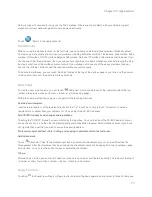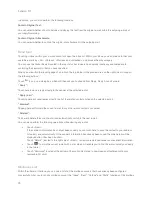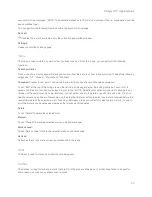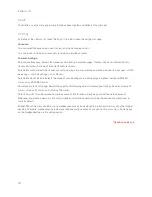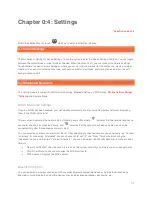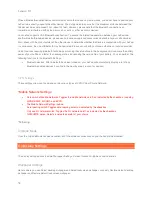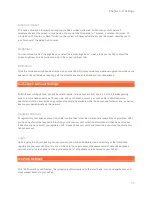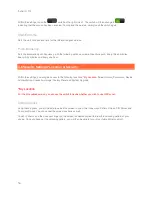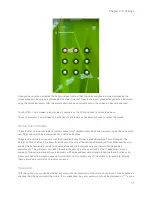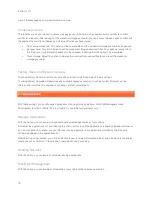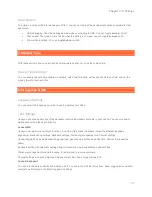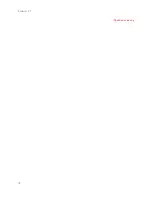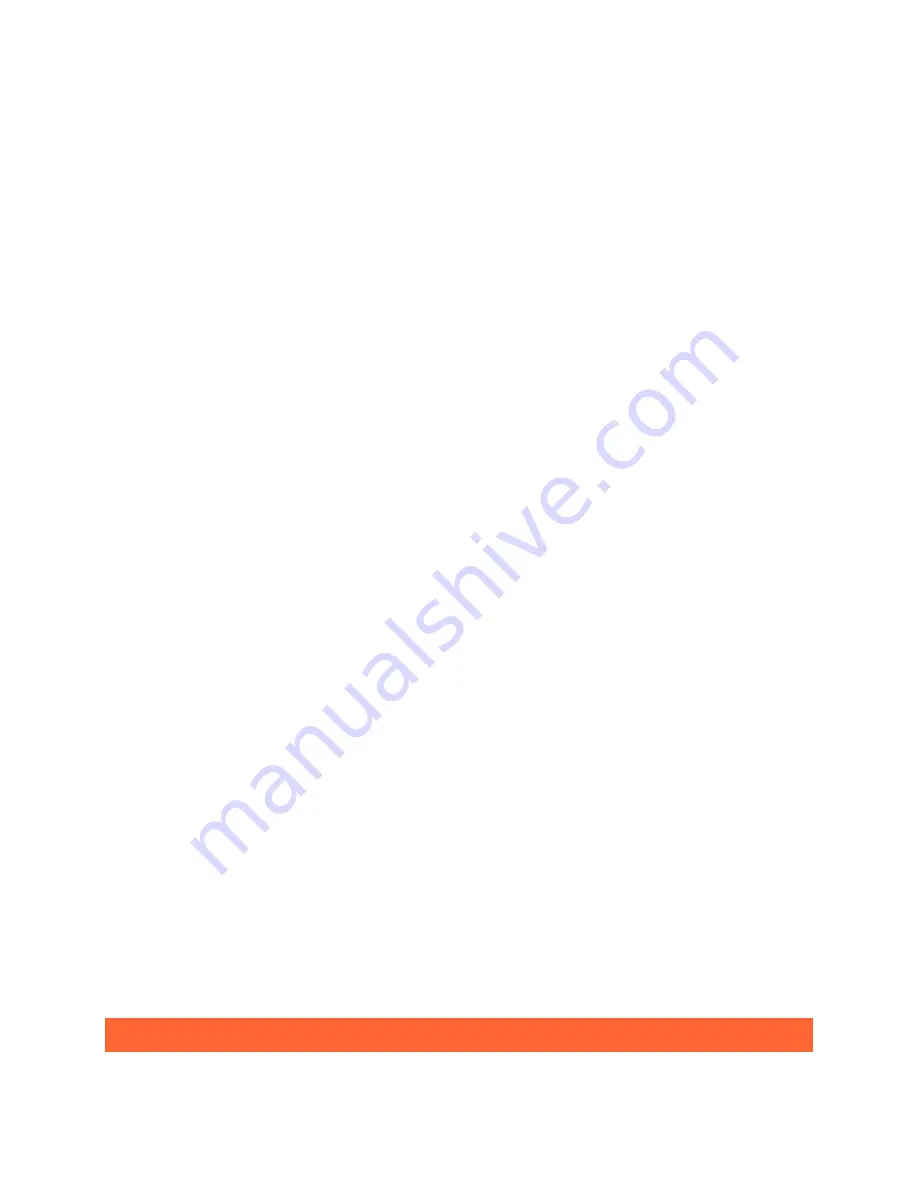
Lenovo U1
26
Alternatively, you can touch "Contacts" next to the "To:" editing box to select one or more desired contacts
from your contacts list.
2.
Input whatever message you wish to send in the text editing box.
3.
Tap the <Send> button on the right side of the input box to send the completed message.
Reply
1.
Within the messages list, touch the message you wish to reply.
2.
Input whatever message you wish to send in the text editing box.
3.
Tap the <Send> button on the right side of the input box to send the completed message.
Forward
Method 1:
1.
Within the messages list, touch the message you wish to forward.
2.
After the message to be forwarded has been selected, a shortcut toolbar for this message will pop up.
3.
Touch <Forward>.
4.
Input the destination telephone number manually or select one or more desired contacts from your contacts
list, and then touch <Send>.
Method 2: Touch and hold the message, and then simply select Forward from the menu that pops up.
Delete
Tap the <Edit> button, check the box of the message that you want to delete, and then touch <Delete> to delete the
selected message.
In the Message main page:
You can also touch and hold a message and then simply select <Delete> from the menu that pops up to delete the
message.
Tap the <Edit> button, check the box of the message that you want to delete, and then touch <Delete> to delete the
selected message.
In the dialog page with a contact:
Fast Save Contact
After sending/receiving a message to/from a contact, if that contact has not already been saved, you can quickly save
it to your contacts list. To do so, simply touch <Save Contact> to open the editing page for the number, and save the
contact.
3-17 Email
Содержание LePad
Страница 38: ...Lenovo U1 38 Specific models only ...