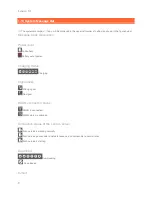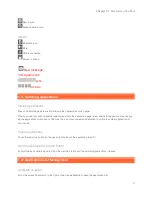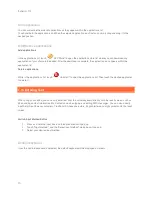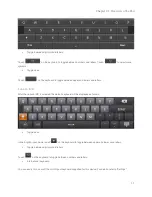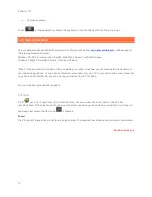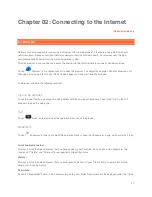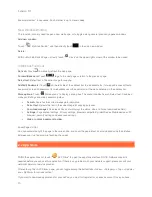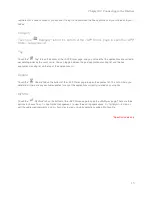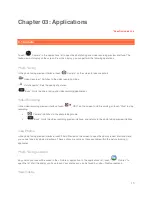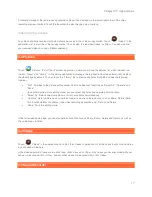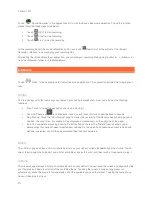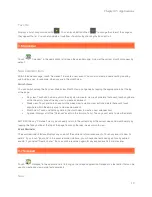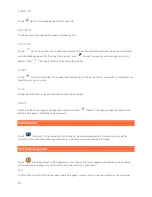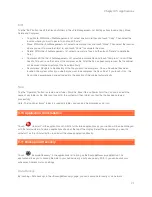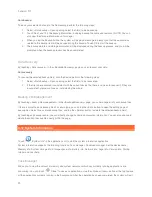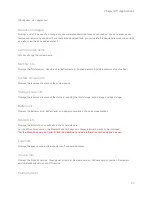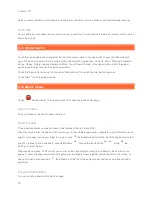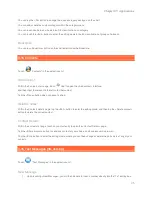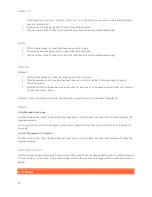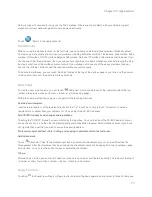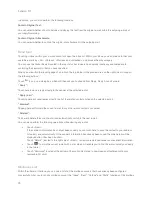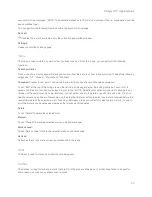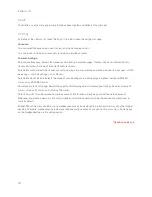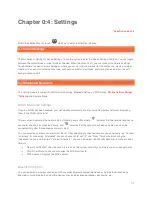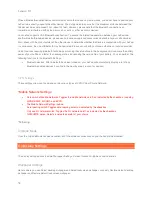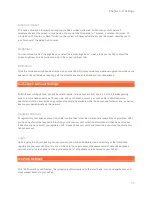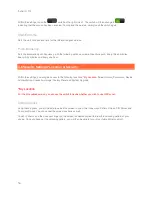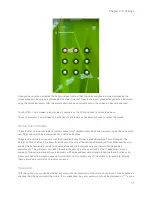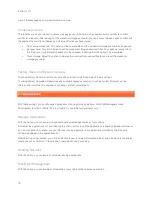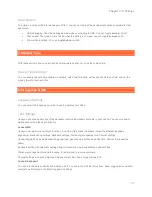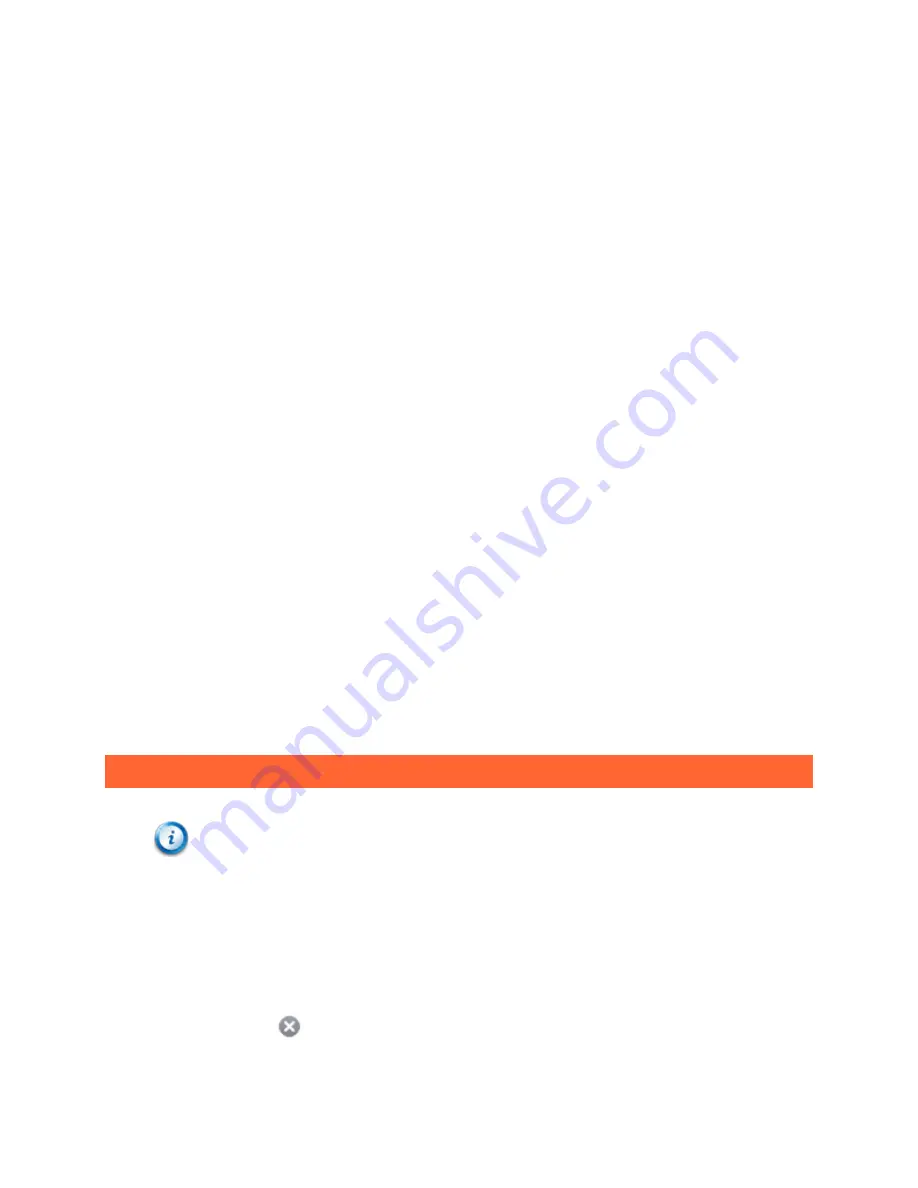
Lenovo U1
22
To back your selected data up to the file memory, perform the following steps:
Data backup:
1.
Select <Data backup>. Upon opening, select the file(s) to be backed up.
2.
Touch Next, and fill in the backup information, including backup file name and remarks. (NOTE: You can
also view the storage information on this page.)
3.
When you tap the Backup button, the system will display a message to prompt you that the applications
related to the backup item will be paused during the backup. Touch OK to start the backup.
4.
The backup details and storage information will be displayed during the backup process, and you will be
prompted when the backup process has been completed.
Data Recovery
By touching <Data recovery> in the <Backup&Recovery> page, you can recover your data.
To recover the selected backup file(s) onto the device, perform the following steps:
Data recovery:
1.
Select <Data backup>. Upon opening, select the file(s) to be recovered.
2.
If the file to be recovered is consistent with the current device file, there is no need to recover it; if they are
inconsistent, please continue as instructed by the wizard.
Backup File Management
By touching <Backup file management> in the <Backup&Recovery> page, you can manage all of your backup files.
If there is more than one backup file of a certain type, you can tap the <Edit> button to open the editing page of
backup files. Select one or more backup files, and tap the <Delete> button to delete the selected backup file(s).
By touching any backup record, you can directly change its name and remarks information. You can also choose to
delete the current backup file directly within the page.
3-12 System Information
Touch "
System info" in the applications list to start the system information application.
System information supports the following functions: Task manager, Download manager, Set the device name,
Memory info, System storage info, Storage space info, Battery info, Network info, Legal info, Version info, Startup
tutorial and User help.
Task Manager
Allows you to view the amount of memory and system resources which any currently running applications are
consuming. You can touch "
Close" to close an application, or tap the <Close all tasks> button at the top to close
all the applications currently running in the background. After the operation has been completed, the system will exit
Содержание LePad
Страница 38: ...Lenovo U1 38 Specific models only ...