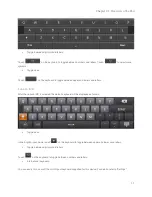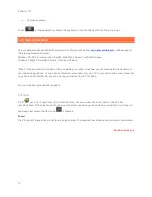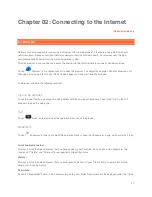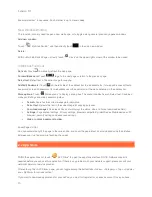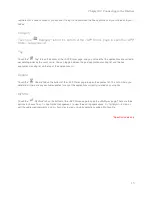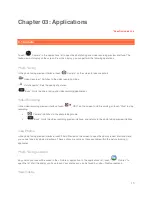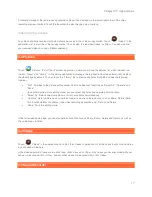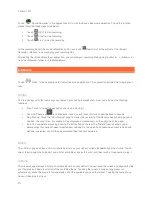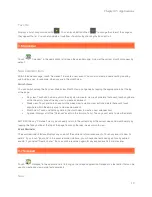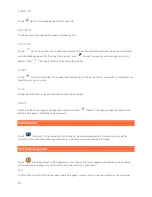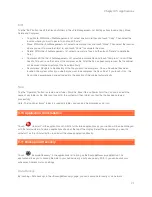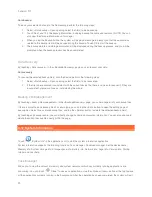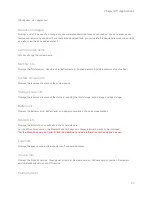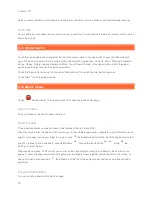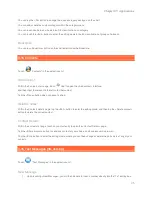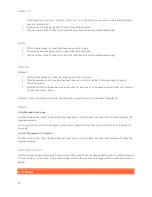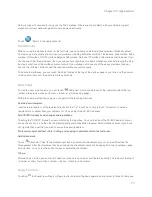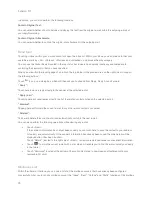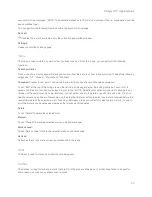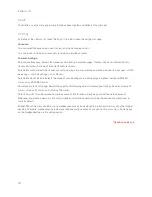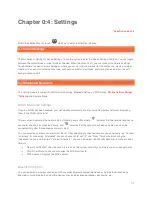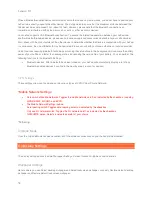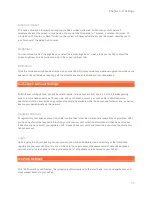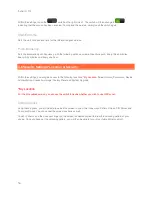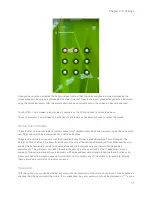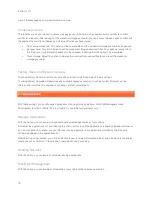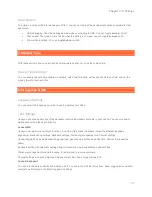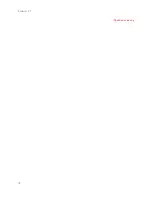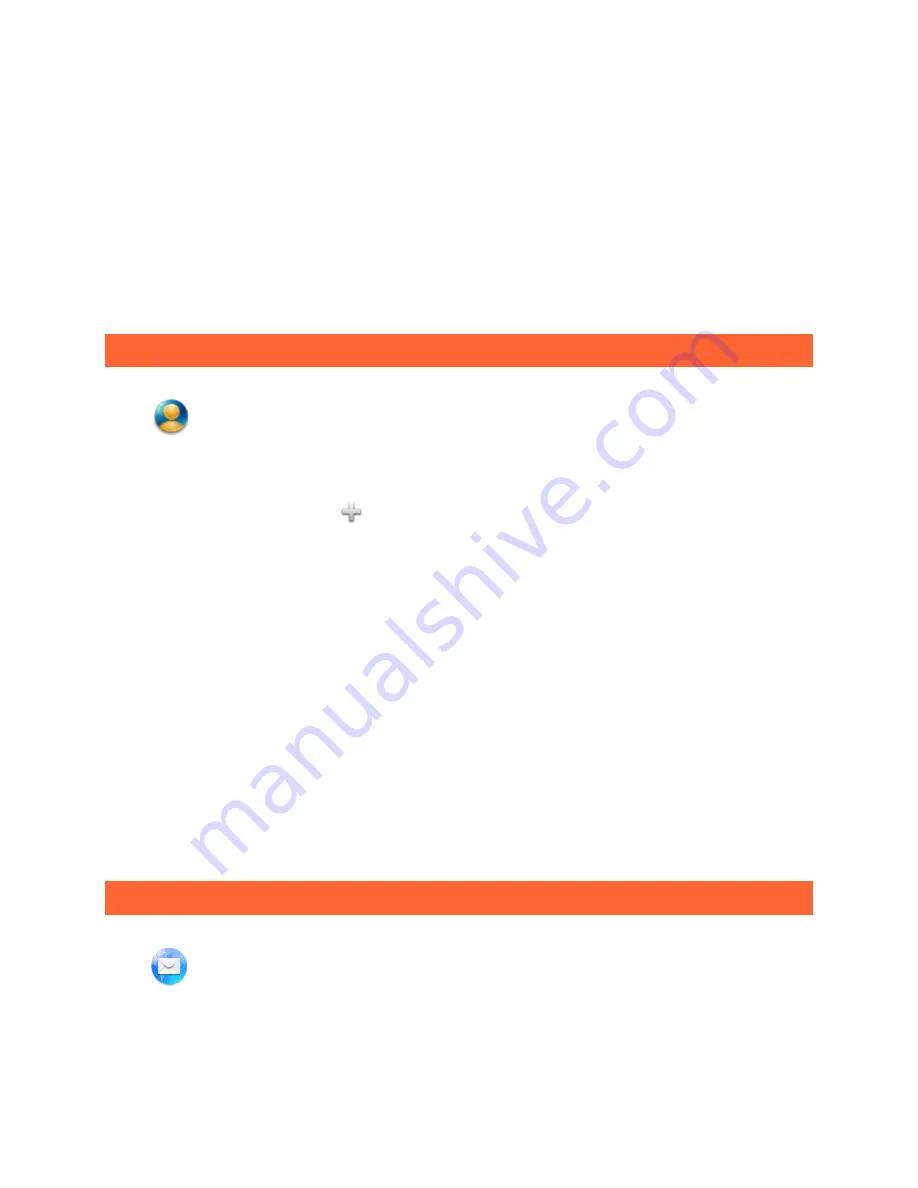
Chapter 03: Applications
25
You can tap the <All> button to change the e-book category displayed on the shelf.
You can add or delete a custom category within the category menu.
You can touch and hold an e-book to edit its classification and category.
You can touch the <Edit> button to enter the editing mode for batch classification of groups of e-books.
Bookstore
You can tap <Bookstore> button on the shelf enter into online Bookstore.
3-15 Contacts
Touch "
Contacts" in the applications list.
Add Contact
Within the Contacts main page, touch "
Add" to open the <Add contact> interface,
and then input the relevant information for that contact.
Tap the <Done> button when you have finished.
Delete Contact
Within the Contacts details page, tap the <Edit> button to enter the editing mode, and then tap the <Delete contact>
button to delete the current contact.
Contact Details
Within the contacts list page, touch any contact entry to open the <Contact Details> page.
Tap the <Share bizcard> button to send any contact of your choice as a business card via e-mail.
Tap the <Edit> button to enter the editing mode, where you can then change or delete the particulars of any of your
contacts.
3-16 Text Messages (3G version)
Touch
"Text Messages" in the applications list.
New Message
1.
Upon touching <New Message>, you will then be able to input a number directly into the "To:" editing box.
Содержание LePad
Страница 38: ...Lenovo U1 38 Specific models only ...