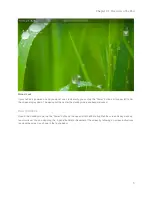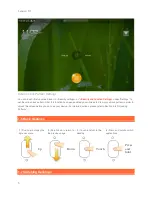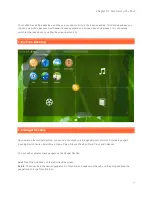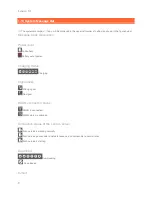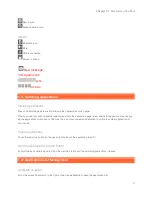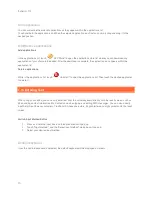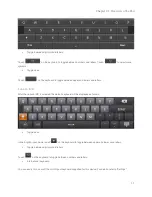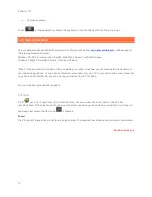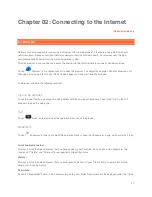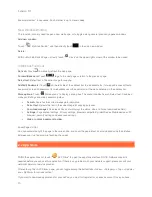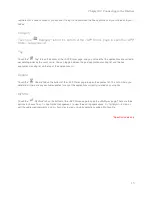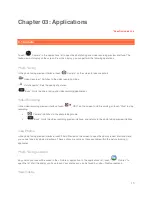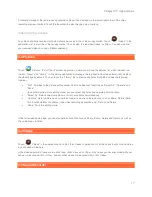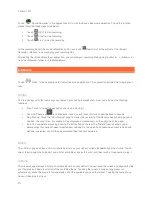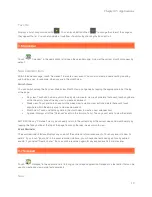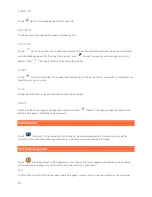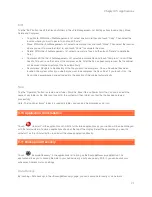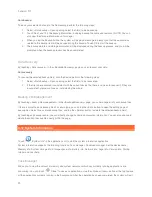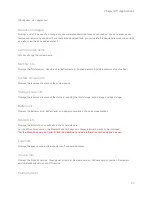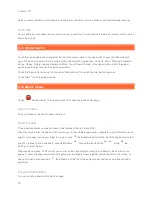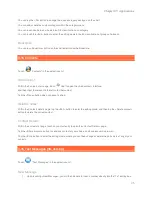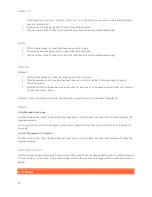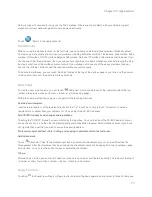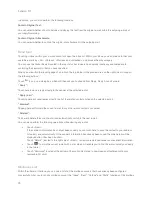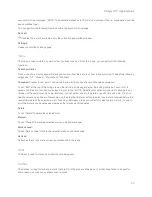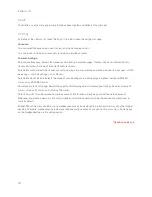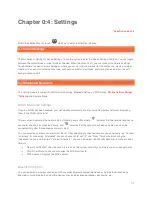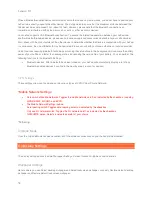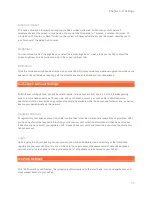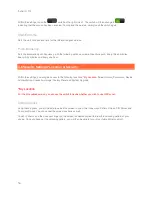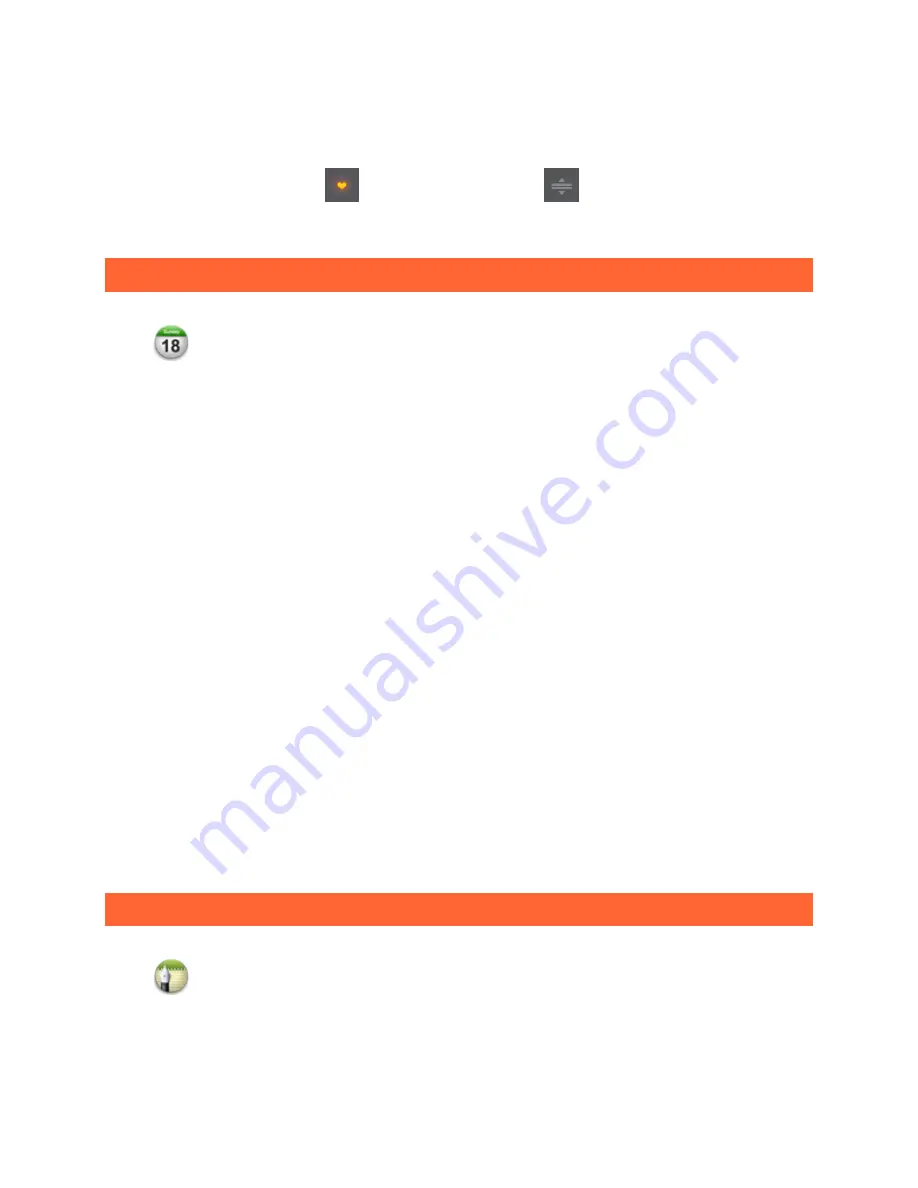
Chapter 03: Applications
19
Favorite
Displays a list of songs marked with
. You can touch Edit and then "
" to change the order of the songs as
they appear the list. You can also delete a track from <Favorite> by checking the box next to it.
3-6 Calendar
Touch "
Calendar" in the applications list to open the calendar page. A view of the current month will appear by
default.
New Calendar Item
Within the calendar page, touch "New event" to create a new event. You can also create a new event by touching
and holding a day, for example, when you are in the month view.
You can switch among the Day view, Week view, Month View and Agenda by tapping the appropriate tab at the top
of the page.
Switch Views
•
Day view: Touch and hold an event in the day view to create, view, edit or delete that event; touch anywhere
within the empty area of the day view to create a new event.
•
Week view: Touch and hold an event in the week view to create, view, edit and delete that event; touch
anywhere within the empty area to create a new event.
•
Month view: Touch and hold any date in the month view to create a new calendar item.
•
Agenda: Displays all of the "Calendar" events in the format of a list. Tap any event entry to view the details.
NOTE: Within any "Calendar" view, you can easily return to the current day or the current week and month simply by
tapping the Today button at the top of the page from any other day, week or month view.
The event reminder interface displays any and all of the expired and/or missed events. Touch any event to view its
details. If you touch "Ignore All" in the event reminder interface, you will never be reminded again for any expired
events. If you select "Remind Later", then you will be reminded again for any expired events 5 minutes later.
Event Reminder
3-7 Notepad
Touch "
Notepad" in the applications list to bring up the notepad application. Notepad is a text editor that can be
used to create and view simple text documents.
New
Содержание LePad
Страница 38: ...Lenovo U1 38 Specific models only ...