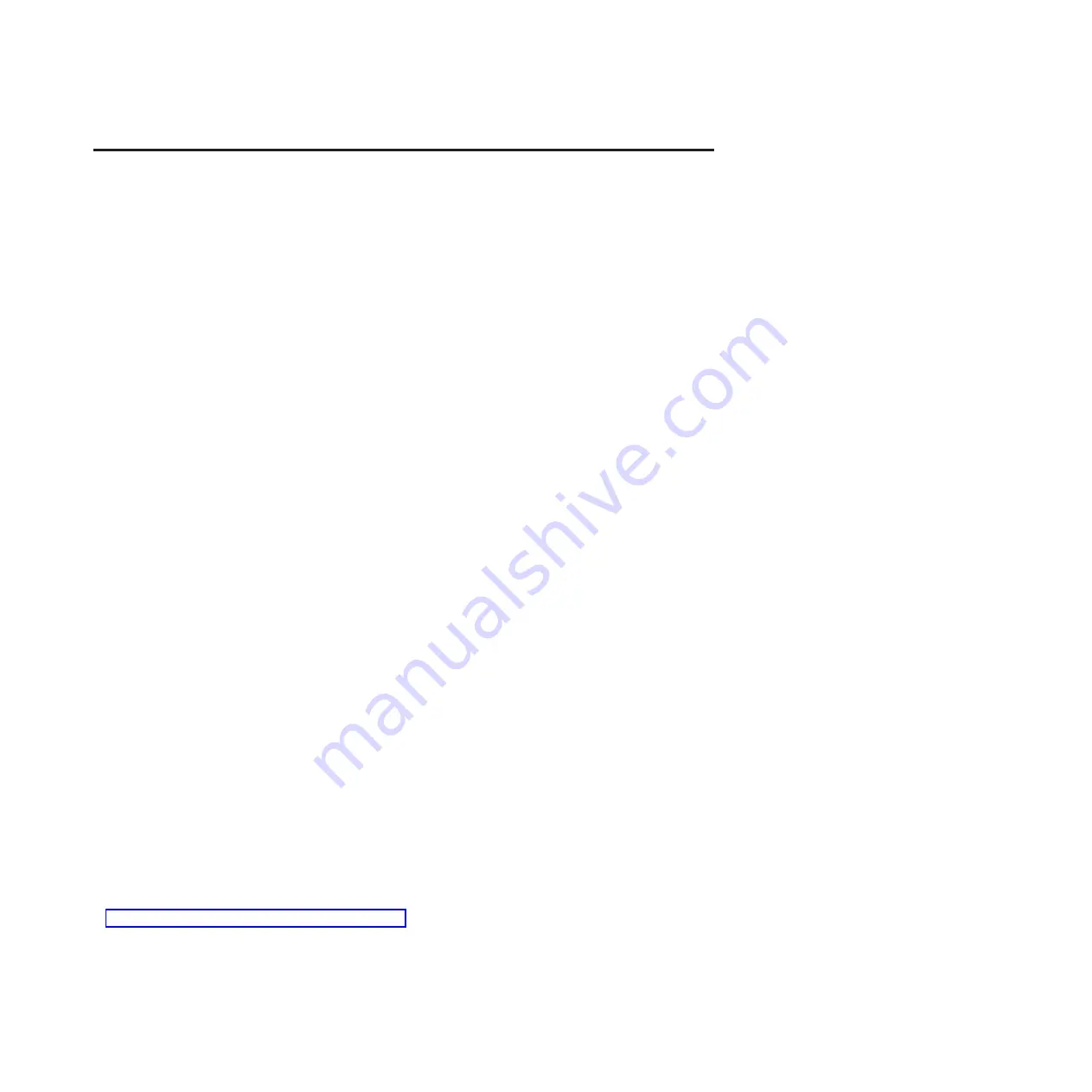
Chapter 3. Troubleshooting
This section contains troubleshooting information for the memory key. When you encounter any of the
following problems when using the memory key, refer to the corresponding answers.
Q:
What can I do if I forget the password?
A:
You can do one of the following:
v
After you incorrectly type your password, an error message displays, saying "Incorrect password.
Please try again." You can directly click
RESET
to reset your memory key.
v
The memory key administrator feature enables you to have up to 10 attempts to enter the correct
password. If all 10 attempts fail, the KeyLock will automatically reset the memory key to factory
settings.
Attention:
If the memory key is reset to factory settings, all data stored on the memory key will be
erased.
Q:
How do I know the version of KeyLock I am using?
A:
Right-click
ULTRASECURE_KEY (X:)
, and then click
open
. Right-click
KeyLock
, and then click
Properties
→
Version
.
Q:
How do I upgrade KeyLock to the newest version?
A:
You cannot upgrade the KeyLock version. The KeyLock version depends on the KeyLock.exe file on
the memory key.
Q:
Are there public zones on my memory key?
A:
No. The memory key is totally secured after settings are made.
Q:
Can I use the memory key with KeyLock in User mode?
A:
Yes.
Q:
How do I create a file larger than 4 GB on a 8 GB or larger memory key?
A:
There is a limitation of the FAT32 file system in the Windows operating systems. Restore it to the
NTFS file system by doing the following with Administrator privileges:
v
If you are using the Windows XP operating system, do the following:
1.
Log in the memory key.
2.
Click
Start
, and then click
Run
.
3.
Type convert
x
: /fs:ntfs where
x
is the drive letter of your Removable Disk drive.
For detailed instructions, go to:
http://support.microsoft.com/kb/307881/EN-US/
© Copyright Lenovo 2008, 2009
5
Содержание Lenovo Ultra Secure Memory Key
Страница 1: ...Lenovo Ultra Secure Memory Key User Guide ...
Страница 2: ......
Страница 3: ...Lenovo Ultra Secure Memory Key User Guide ...
Страница 6: ...iv Lenovo Ultra Secure Memory Key User Guide ...
Страница 8: ...1 2 Lenovo Ultra Secure Memory Key User Guide 2 ...
Страница 14: ...1 2 Lenovo Ultra Secure Memory Key User Guide 8 ...
Страница 20: ...1 2 Lenovo Ultra Secure Memory Key User Guide 14 ...
Страница 26: ...1 2 Lenovo Ultra Secure Memory Key User Guide 20 ...
Страница 32: ...1 2 Lenovo Ultra Secure Memory Key User Guide 26 ...
Страница 38: ...1 2 Lenovo Ultra Secure Memory Key User Guide 32 ...
Страница 44: ...1 2 Lenovo Ultra Secure Memory Key User Guide 38 ...
Страница 50: ...1 2 Lenovo Ultra Secure Memory Key User Guide 44 ...
Страница 56: ...1 2 Lenovo Ultra Secure Memory Key User Guide 50 ...
Страница 60: ...J GqIT KeyLock 1k vf W p9C p IT 3 2 Lenovo Ultra Secure Memory Key User Guide 54 ...
Страница 62: ...1 2 Lenovo Ultra Secure Memory Key User Guide 56 ...
Страница 68: ...1 2 Lenovo Ultra Secure Memory Key User Guide 62 ...
Страница 72: ...F Kan jag använda flera fickminnen med KeyLock samtidigt S Ja 3 2 Lenovo Ultra Secure Memory Key User Guide 66 ...
Страница 74: ...1 2 Lenovo Ultra Secure Memory Key User Guide 68 ...
Страница 78: ...2 4 Lenovo Ultra Secure Memory Key User Guide 72 ...
Страница 82: ...1 2 Lenovo Ultra Secure Memory Key User Guide 76 ...
Страница 88: ...1 2 Lenovo Ultra Secure Memory Key User Guide 82 ...
Страница 98: ...A 6 Lenovo Ultra Secure Memory Key User Guide ...
Страница 110: ...D 4 Lenovo Ultra Secure Memory Key User Guide ...
Страница 112: ...E 2 Lenovo Ultra Secure Memory Key User Guide ...
Страница 113: ......
Страница 114: ...Printed in China ...


























