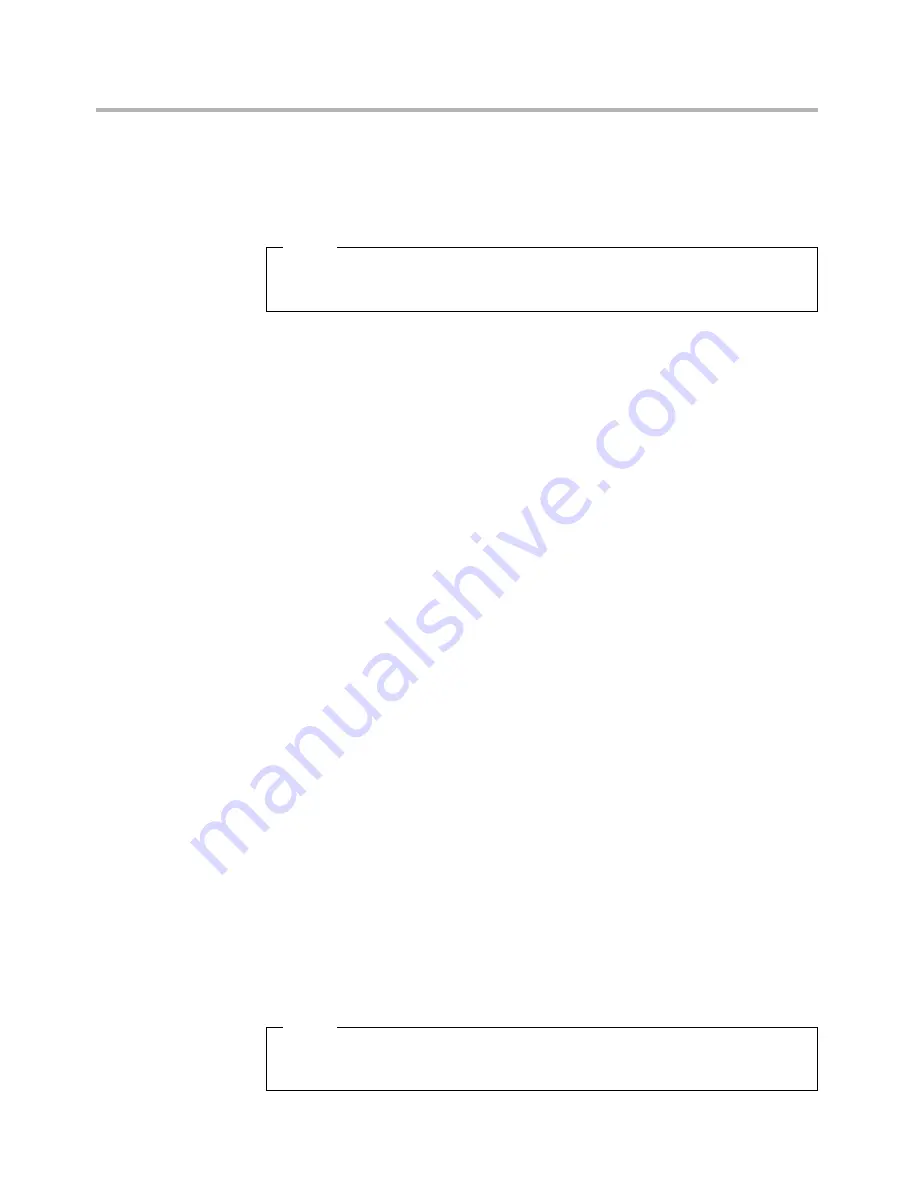
Chapter 5. Using the Setup Utility
17
Setting, changing, and deleting a Administrator password
To set, change, or delete a password, do the following:
Note
A password can be any combination of up to 64 characters (a-z , 0-9 and ; ).
For more information, see Password considerations on page 17.
1. Start the Setup Utility program (see Starting the Setup Utility program
on page 16).
2. From Security menu, select
Set Administrator Password
and press
Enter.
3. The password dialog box will be displayed. Type the new password, and
press Enter.
4. when prompted to confirm the password, type the password again. If
you type the password correctly, the password will be installed.
To delete a previously set Administrator password, do the following :
Note:
When prompted for a password, you must type your Administrator
password.
1. From Security menu, select
Set Administrator Password
and press
Enter.
2. The password dialog box will be displayed. Enter Current Password and
press Enter. Press Enter in New Password and confirm New Password
dialog. A setup notice will display that changes have been saved.
3. Select Exit.
4. Select Save changes and Exit.
Power-On Password
When a Power-On Password is set, you cannot start the Setup Utility
program until a valid password is typed from the keyboard.
Setting, changing, and deleting a Power-On Password
To set, change, or delete a Power-On Password, do the following:
Note
A password can be any combination of up to 64 characters(a-z , 0-9
and ; ).
















































