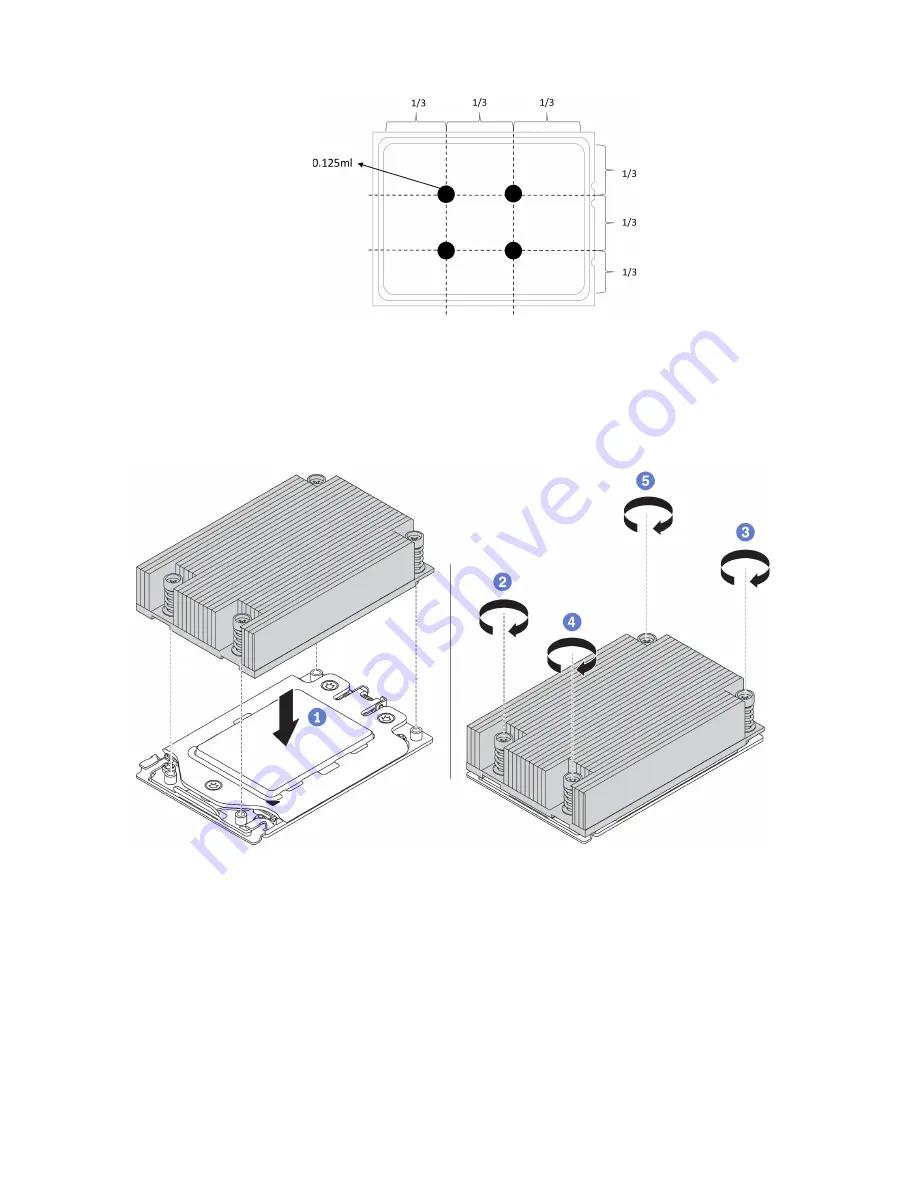
Figure 50. Applying thermal grease
• If you use a new heat sink, the thermal grease is pre-applied to the heat sink. Remove the protective cover
and install the heat sink.
Procedure
Figure 51. Heat sink installation
Step 1. Orient the heat sink with the screw holes on the processor plate. The captive screws on the heat
sink should align with the screw holes on the processor plate.
Step 2. Tighten all the captive screws in the
installation sequence
shown on the heat-sink label.
After you finish
1. Install the air baffle. See “Install the air baffle” on page 30.
2. Install any parts that you have removed.
3. Complete the parts replacement. See “Complete the parts replacement” on page 110.
78
HR630X V2 User Guide
Содержание HR630X V2
Страница 1: ...HR630X V2 User Guide Machine Types 7D4C ...
Страница 8: ......
Страница 32: ...24 HR630X V2 User Guide ...
Страница 120: ...112 HR630X V2 User Guide ...
Страница 122: ...114 HR630X V2 User Guide ...
Страница 128: ...120 HR630X V2 User Guide ...
Страница 132: ...124 HR630X V2 User Guide ...
Страница 133: ......
Страница 134: ......















































