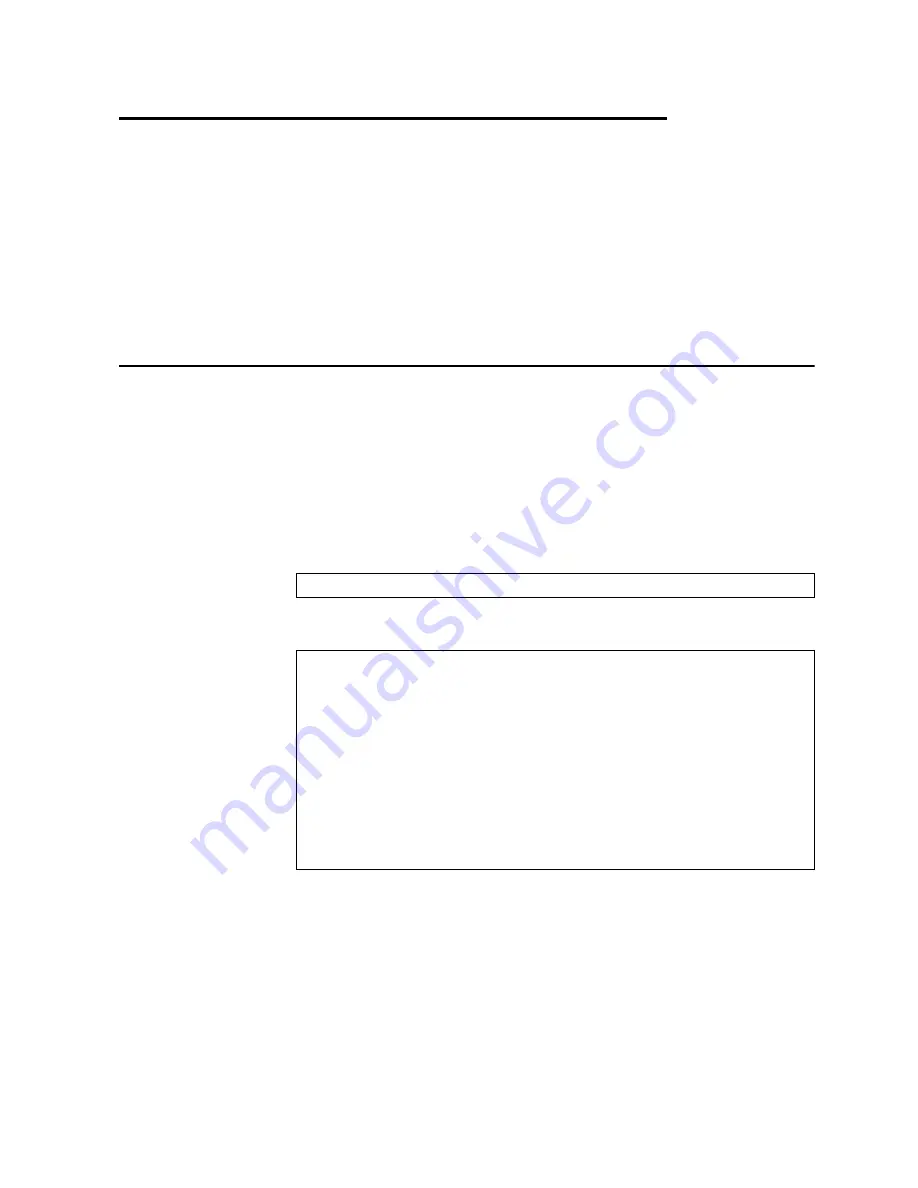
© Copyright 2015 Lenovo
41
Chapter 4. Updating the Firmware and Licensing
This chapter describes how to determine the level of the firmware that is installed on
the switch, how to obtain the latest level of switch firmware, how to upgrade the
firmware, how to acquire additional feature licenses, and how to reset the switch to
activate the firmware upgrade.
Note:
Configuration settings may be lost during some firmware updates. Before
updating the firmware, save a copy of the configuration on a separate
device. In the event of a failed update, the saved configuration can be
restored. For more information about the configuration file, see the
Application Guide
and
Command Reference
for your specific switch and
installed firmware.
Determining the Level of Switch Firmware
After you install the switch in the Lenovo Flex System chassis, make sure that the
latest firmware is installed on the switch. To determine the level of the firmware that
is installed, complete the following steps.
1. Log on to the Lenovo Flex System Chassis Management Module (CMM)
Command-Line Interface (CLI) as described in the CMM documentation. If
necessary, obtain the Internet Protocol (IP) address of the CMM from your
system administrator.
2. Set the environment to the bay where you installed the switch. For example:
3. Execute the
info
command to display switch firmware information:
system>
env -T system:switch[1]
system:switch[1]>
info
...
Boot ROM
Rel date: 04/02/2013
Version: 7.7.1.12
Status: Active
Main application
Rel date: 04/02/2013
Version: 7.7.1.12
Status: Active
Main application
Rel date: 03/22/2013
Version: 7.7.1.12
Status: Inactive






























