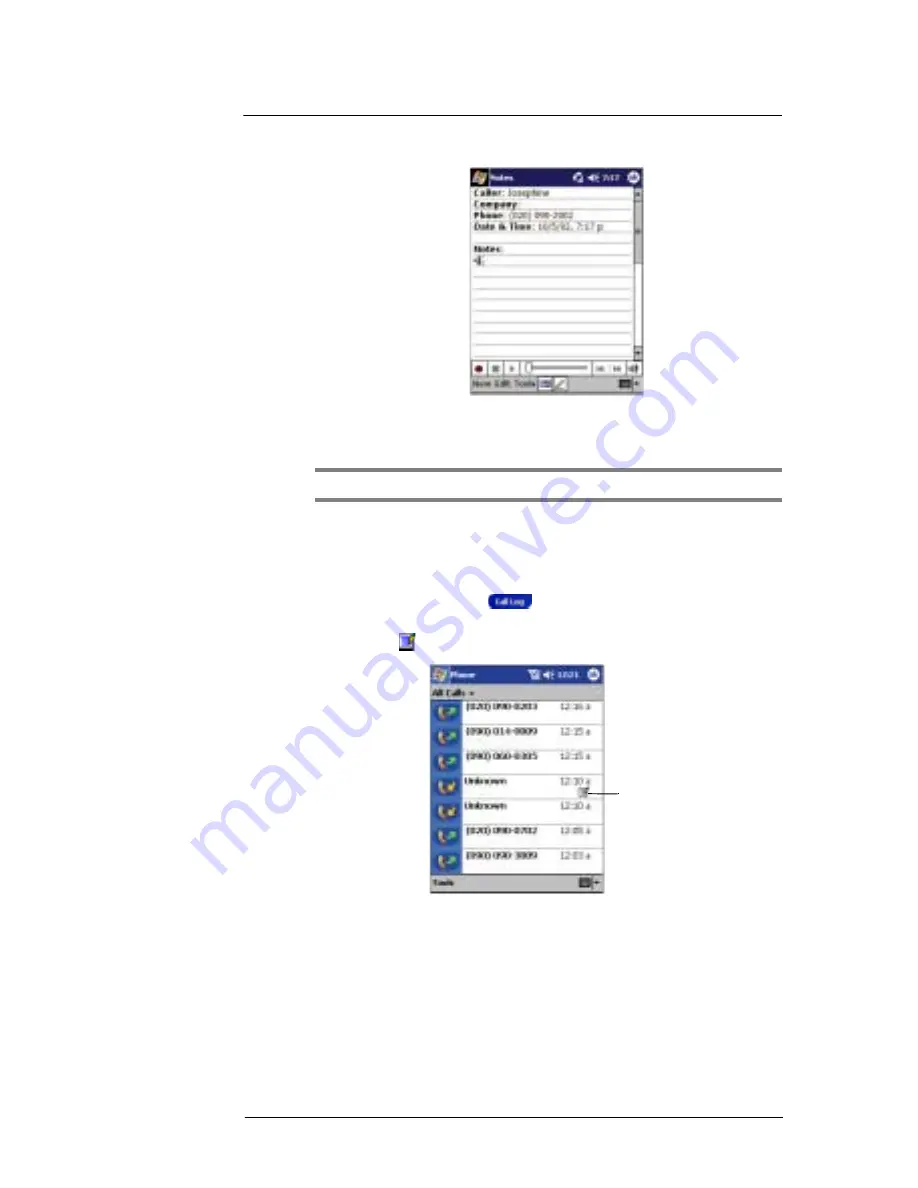
8 U s i n g P h o n e
Other Phone functions
79
2
In the Notes window, use any of the input methods to compose your call note.
Refer to ‘2 Entering data in your ET180’ on page 17 for more information on input
methods.
3
After you finished your call note, tap OK.
NOTE:
You can finish your note during or after a call.
To view a call note
You can view call notes either from the Call Log window or from the Notes program.
From the Call Log window:
1
On the Dialer screen, tap
or rotate up the jog dial to access Call Log.
2
From the All Calls or Outgoing category in Call Log, select a log item marked with
this icon
—indicates that a note was created for this particular call.
For information on Call Log categories, refer to page 85.
3
Tap and hold the selected log item, then tap View Note from the pop-up menu.
From Notes:
•
In the Notes window, tap a Call Log file from the list.
For more information, go to ‘Notes’ on page 37.
Tap this icon to view a call note.
Содержание ET180
Страница 1: ...User s Guide ET180 Pocket PC Phone ...
Страница 4: ...About this User s Guide iv ...
Страница 8: ...viii Troubleshooting 109 Troubleshooting reminders 109 Troubleshooting procedures 109 Index 115 ...
Страница 36: ...1 Getting to know your ET180 Command interface 16 ...
Страница 68: ...5 Managing Microsoft Pocket PC 2002 companion programs Microsoft Reader for Pocket PC 48 ...
Страница 114: ...8 Using Phone Customizing the phone functions 94 ...
Страница 128: ...9 Customising your ET180 Adding a program to the Start menu 108 ...
Страница 134: ...10 User support Troubleshooting 114 ...






























