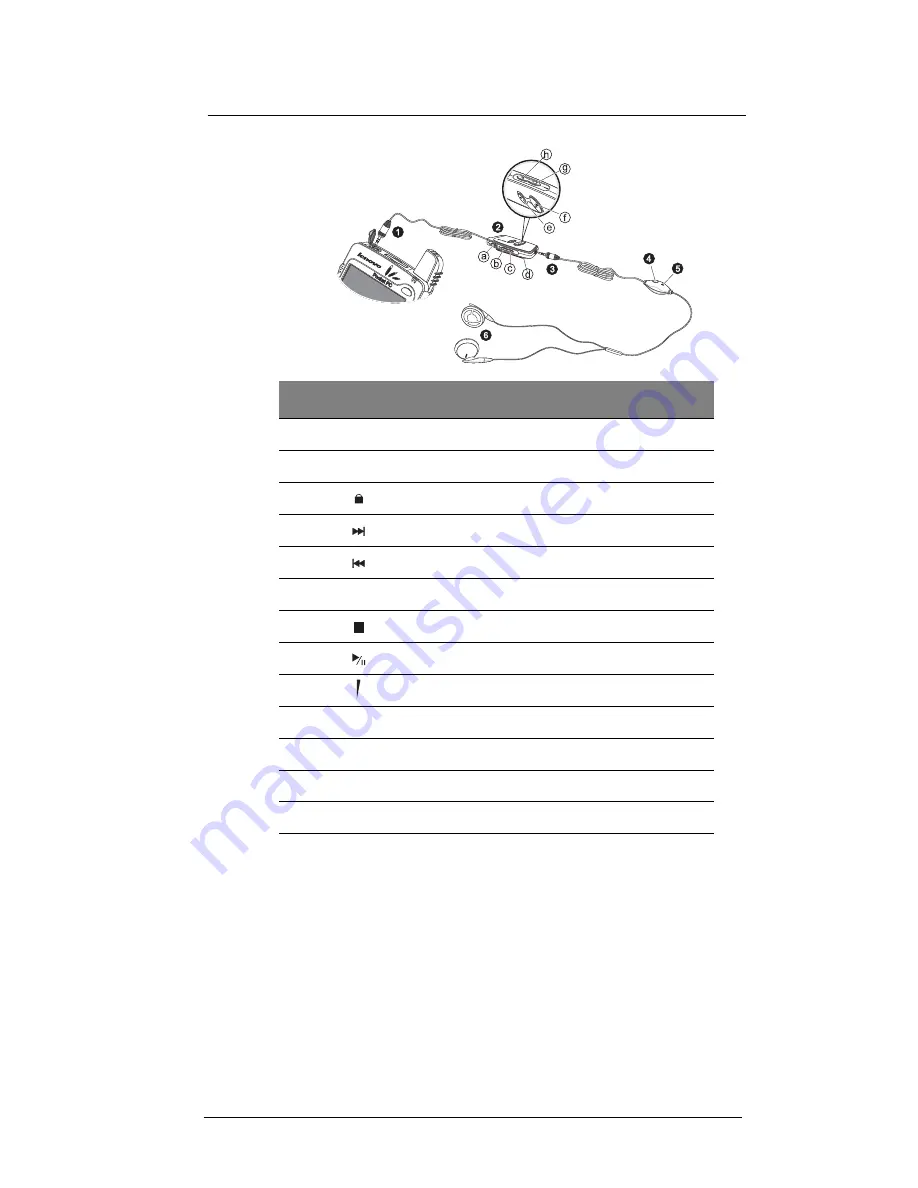
1 G e t t i n g t o k n o w y o u r E T 1 8 0
Peripherals tour
10
\
To connect the remote control unit with the headset to the device
1
Flip the earphone jack cap open.
2
Plug in the remote control plug to the earphone jack on the top edge of the device
(
1
), then connect the headset plug to its connector on the remote control unit (
2
).
No.
Icon
Component
1
6-pole, 2.5 mm headset plug
1
2
Multimedia remote control unit
a
Hold switch
2
b
Forward button
c
Previous button
d
Clip
e
Stop button
f
Play/Pause button
g
Remote volume rocker key
3
6-pole, 2.5 mm remote control plug
4
Remote Send/End button
5
Headset microphone
3
6
Earphones
1
The headset can be directly attached to the earphone jack on your device.
2
When the hold switch is on, all other headset-remote control buttons are locked.
3
When using the headset microphone during an ongoing call, the built-in device microphone is
disabled.
Содержание ET180
Страница 1: ...User s Guide ET180 Pocket PC Phone ...
Страница 4: ...About this User s Guide iv ...
Страница 8: ...viii Troubleshooting 109 Troubleshooting reminders 109 Troubleshooting procedures 109 Index 115 ...
Страница 36: ...1 Getting to know your ET180 Command interface 16 ...
Страница 68: ...5 Managing Microsoft Pocket PC 2002 companion programs Microsoft Reader for Pocket PC 48 ...
Страница 114: ...8 Using Phone Customizing the phone functions 94 ...
Страница 128: ...9 Customising your ET180 Adding a program to the Start menu 108 ...
Страница 134: ...10 User support Troubleshooting 114 ...







































