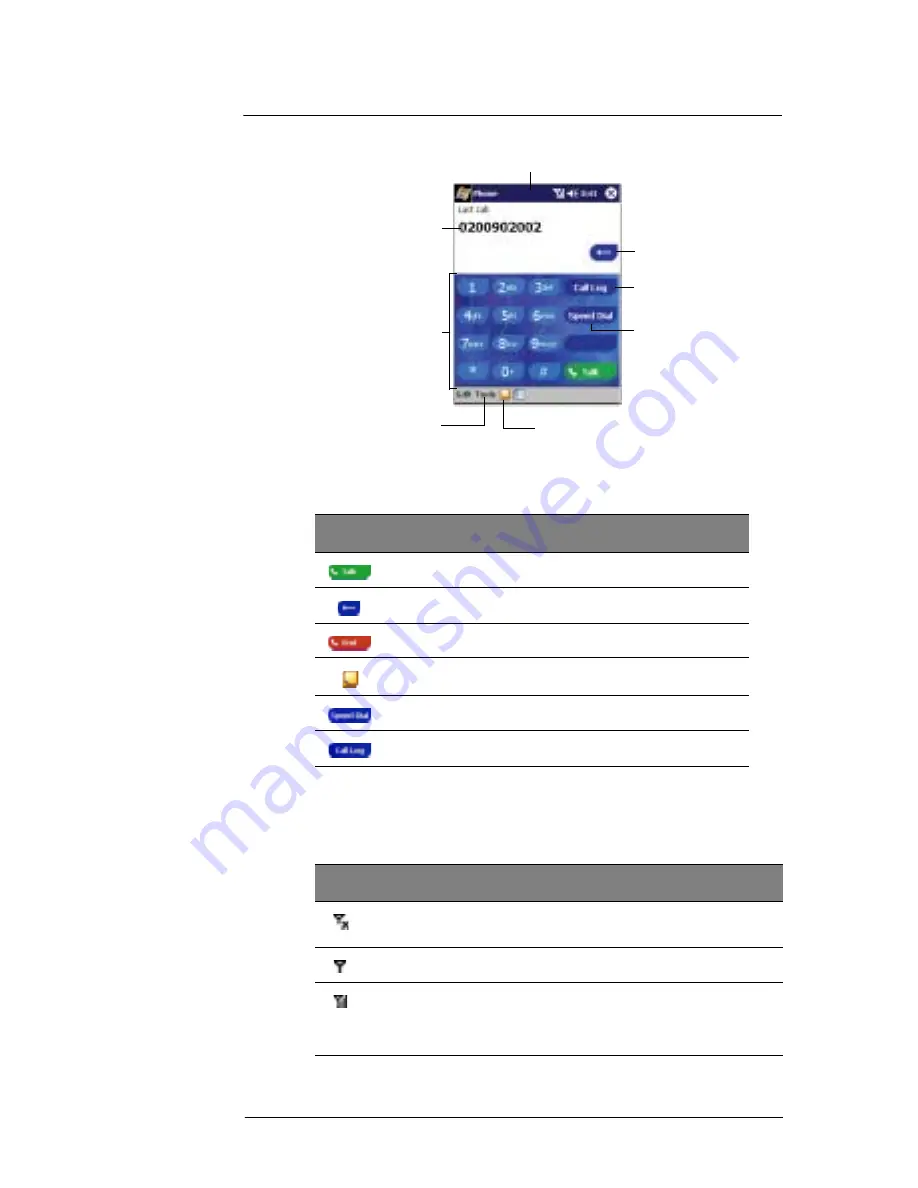
8 U s i n g P h o n e
About the Dialer screen
67
Dialer buttons
The table below lists the actions of the Dialer screen buttons.
Phone status icons
The icons on the table below maybe seen on the navigation bar when the phone function
is enabled.
Soft keypad for inputting
The last number called
is displayed here.
Tap
Tools > Options
to
view phone settings.
This icon indicates a call is being made
and the strength of the signal.
Tap to view the Call Log entries.
Tap here to create a note.
Tap to back space over
individual numbers.
Tap to view the Speed Dial list.
Icon
Description
Tap to make a phone call.
Tap to erase the number you entered.
Tap to end a call.
Tap during a call to create a a note for that particular call.
Tap to view the Speed Dial list.
Tap to see all calls received, made, and missed.
Icon
Name
Description
Phone off or out
of network service
Tap to turn on the phone
In network service
Tap to turn off the phone.
Signal status
The number of bars indicates the strength of
your connection signal. As the strength of the
signal diminishes so will the number of bars in
the icon, with no bars indicating no signal.
Содержание ET180
Страница 1: ...User s Guide ET180 Pocket PC Phone ...
Страница 4: ...About this User s Guide iv ...
Страница 8: ...viii Troubleshooting 109 Troubleshooting reminders 109 Troubleshooting procedures 109 Index 115 ...
Страница 36: ...1 Getting to know your ET180 Command interface 16 ...
Страница 68: ...5 Managing Microsoft Pocket PC 2002 companion programs Microsoft Reader for Pocket PC 48 ...
Страница 114: ...8 Using Phone Customizing the phone functions 94 ...
Страница 128: ...9 Customising your ET180 Adding a program to the Start menu 108 ...
Страница 134: ...10 User support Troubleshooting 114 ...




































