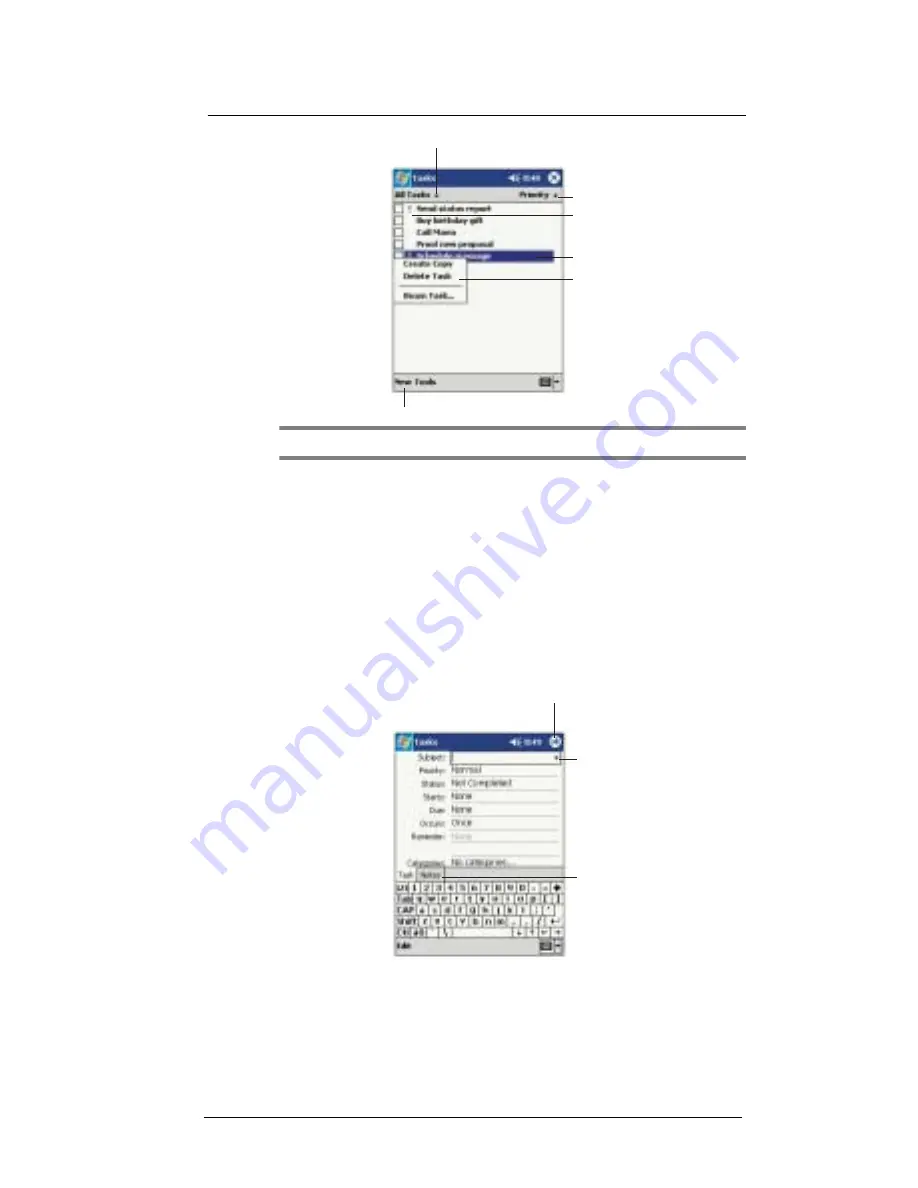
4 M a n a g i n g M i c r o s o f t ® P o c k e t O u t l o o k ® a p p l i c a t i o n s
Tasks
36
NOTE:
To change the way information is displayed in the list, tap Tools and then Options.
Creating a task
1
Tap New.
2
Using the input panel, enter a description.
3
You can enter a start date and due date or enter other information by first tapping
the field.
If the input panel is open, you will need to hide it to see all available fields.
4
To assign the task to a category, tap Categories and select a category from the
list.
In the task list, you can display tasks by category.
5
To add notes, tap the Notes tab.
You can enter text, draw, or create a recording. For more information on creating
notes, go to page 37.
6
After completing the details, tap OK.
Tap to create a new task.
Select the sort order
of the list.
Indicates high priority.
Select the category of tasks
you want displayed in the list.
Tap to display or edit
the task details.
Tap and hold to display
a pop-up menu of actions.
Tap to return to the task
list (the task is saved
automatically).
Tap to choose from
predefined subjects.
Notes is a good place
for maps and drawings.
Содержание ET180
Страница 1: ...User s Guide ET180 Pocket PC Phone ...
Страница 4: ...About this User s Guide iv ...
Страница 8: ...viii Troubleshooting 109 Troubleshooting reminders 109 Troubleshooting procedures 109 Index 115 ...
Страница 36: ...1 Getting to know your ET180 Command interface 16 ...
Страница 68: ...5 Managing Microsoft Pocket PC 2002 companion programs Microsoft Reader for Pocket PC 48 ...
Страница 114: ...8 Using Phone Customizing the phone functions 94 ...
Страница 128: ...9 Customising your ET180 Adding a program to the Start menu 108 ...
Страница 134: ...10 User support Troubleshooting 114 ...
















































