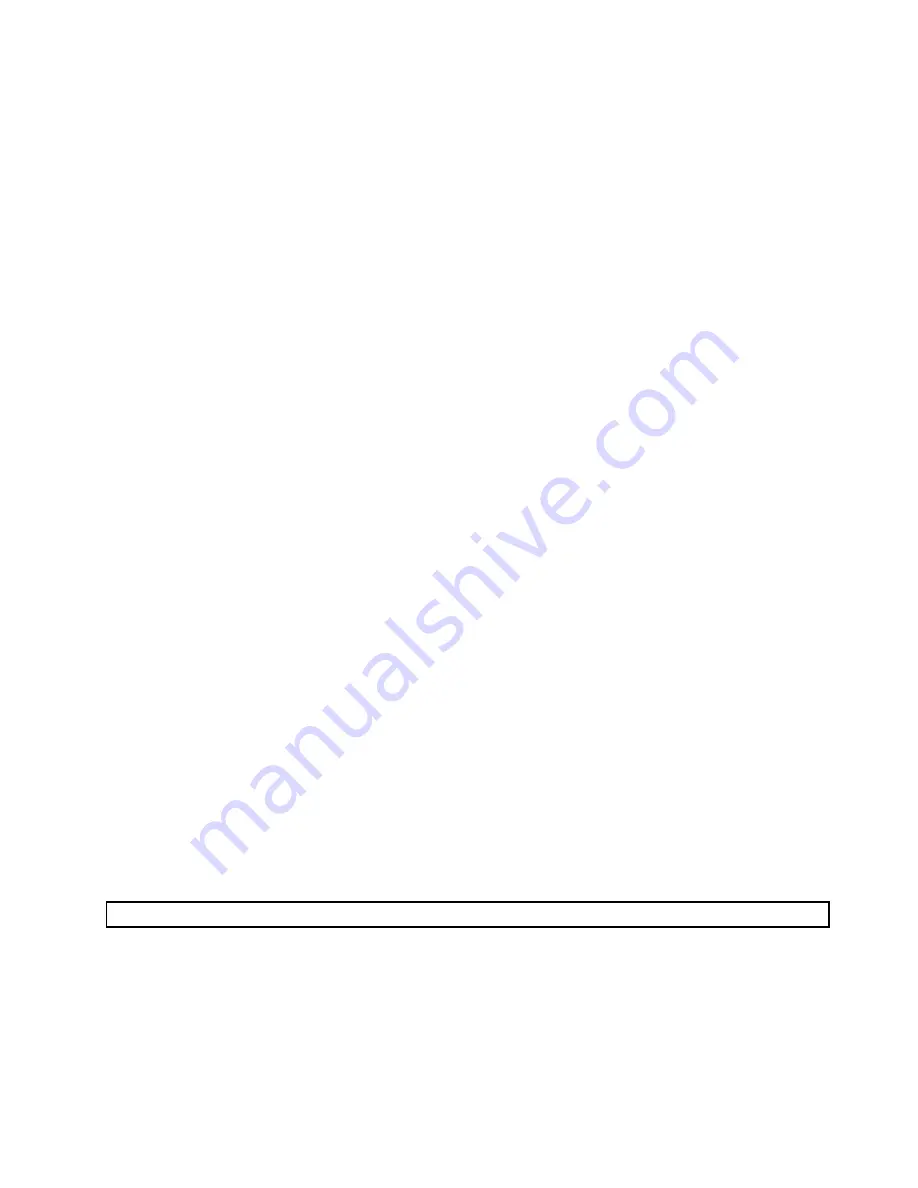
4. From the Rescue and Recovery workspace, select
Launch Advanced Rescue and Recovery
®
Diagnose hardware
.
5. Follow the prompts on the screen. The computer will restart.
6. When the computer restarts, the diagnostic program opens automatically. Select the diagnostic test you
want to run. Press the F1 key for additional help.
Navigating through the diagnostics programs
Use the cursor movement keys to navigate within the menus.
• The
Enter
key is used to select a menu item.
• The
Esc
key is used to back up to the previous menu.
• For online help select
F1
.
Running tests
There are four ways to run the diagnostic tests.
• Using the cursor movement keys, highlight
Run Normal Test
or
Run Quick Test
from the Diagnostics
menu and then press
Enter
. This automatically runs a pre-defined group of tests from each test category.
Run Normal Test
runs a more extensive set of tests than does
Run Quick Test
and takes longer to
complete.
• Press
F5
to automatically run all selected tests in all categories.
• From within a test category, press
Ctrl-Enter
to automatically run only the selected tests in that category.
• Using the cursor movement keys, highlight a single test within a test category, and then press
Enter
.
This runs only that test.
Press
Esc
at any time to stop the testing process.
Test results (N/A, PASSED, FAILED, ABORTED) are displayed in the field beside the test description and in
the test log. See “Viewing the test log” on page 38.
To select one or more tests, use the following procedure.
1. Open the corresponding test category.
2. Using the cursor movement keys, highlight the desired test.
3. Press the space bar. A selected test is marked by
>>
. Pressing the space bar again de-selects a test
and removes the >>.
4. Repeat steps 2 and 3 above to select all desired tests.
Test results
Diagnostics test results produce the following error code format:
Function Code
Failure Type
DeviceID
Date
ChkDigits
Text
•
Function Code:
Represents the feature or function within the PC.
•
Failure Type:
Represents the type of error encountered.
•
DeviceID:
Contains the component's unit-ID which corresponds to either a fixed disk drive, removable media drive,
serial or parallel port, processor, specific RIMM, or a device on the PCI bus.
Chapter 5
.
Diagnostics
37
Содержание 4157 - ThinkStation S20 - 2 GB RAM
Страница 1: ...ThinkStation Hardware Maintenance Manual Machine Type 4105 4155 4157 4158 4217 4218 ...
Страница 2: ......
Страница 3: ...ThinkStation Hardware Maintenance Manual Machine Type 4105 4155 4157 4158 4217 4218 ...
Страница 15: ...Chapter 2 Safety information 9 ...
Страница 16: ... 18 kg 37 lbs 32 kg 70 5 lbs 55 kg 121 2 lbs 1 2 PERIGO 10 ThinkStation Hardware Maintenance Manual ...
Страница 19: ...Chapter 2 Safety information 13 ...
Страница 20: ...1 2 14 ThinkStation Hardware Maintenance Manual ...
Страница 21: ...Chapter 2 Safety information 15 ...
Страница 27: ...Chapter 2 Safety information 21 ...
Страница 31: ...Chapter 2 Safety information 25 ...
Страница 38: ...32 ThinkStation Hardware Maintenance Manual ...
Страница 56: ...50 ThinkStation Hardware Maintenance Manual ...
Страница 80: ...74 ThinkStation Hardware Maintenance Manual ...
Страница 93: ...Chapter 10 Replacing FRUs Type 4105 4157 4217 87 ...
Страница 124: ...118 ThinkStation Hardware Maintenance Manual ...
Страница 264: ...258 ThinkStation Hardware Maintenance Manual ...
Страница 268: ...262 ThinkStation Hardware Maintenance Manual ...
Страница 274: ...268 ThinkStation Hardware Maintenance Manual ...
Страница 275: ......
Страница 276: ...Part Number 53Y4348 Printed in USA 1P P N 53Y4348 53Y4348 ...






























