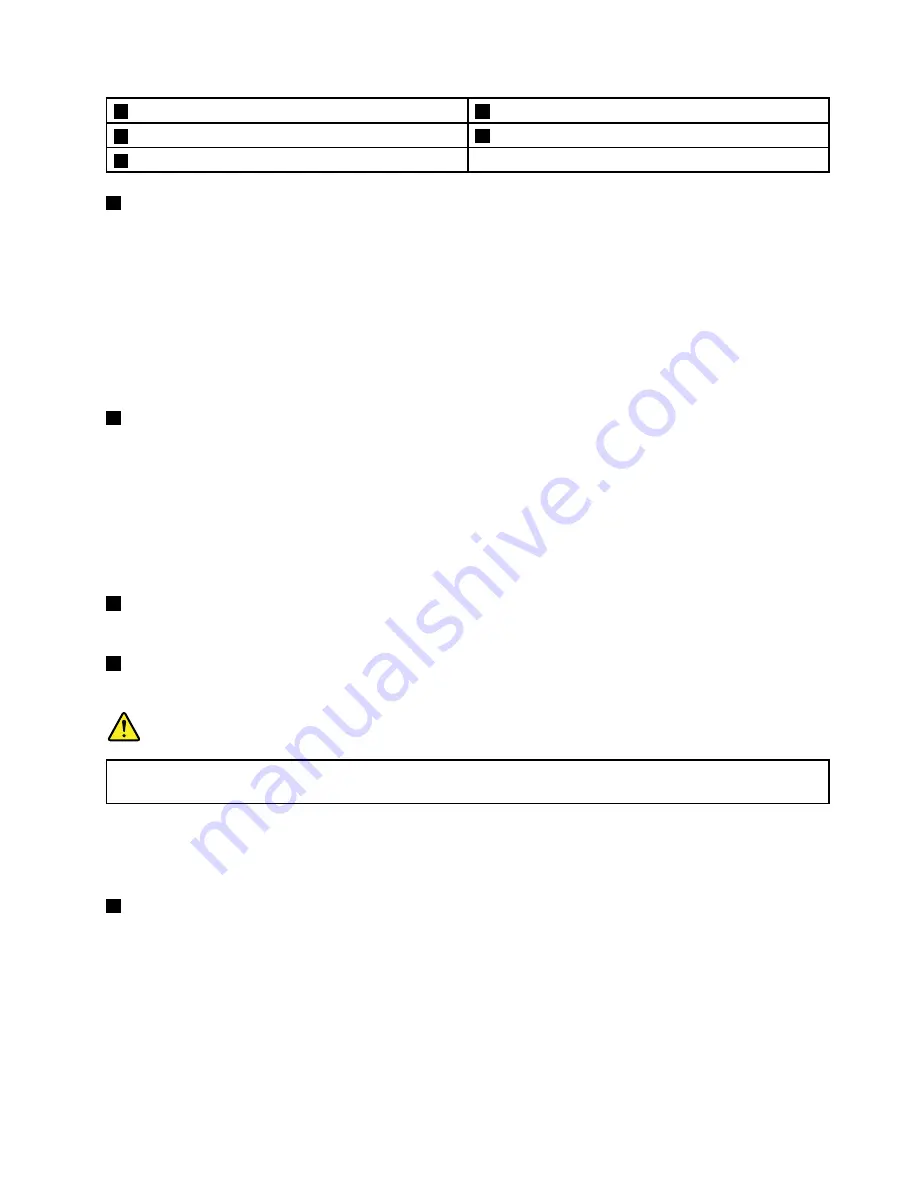
1
Combo audio jack
2
Always On USB connector
3
Optical drive
4
Ethernet connector
5
Power jack
1
Combo audio jack
To listen to the sound from your computer, connect a headphone or a headset that has a 3.5 mm 4-pole
plug to the combo audio jack.
Notes:
• If you are using a headset with a function switch, for example, a headset for an iPhone
®
mobile digital
device, do not press this switch while using the headset. If you press it, the headset microphone will be
disabled, and the integrated microphones on the computer will be enabled instead.
• The combo audio jack does not support a conventional microphone. For more information, see “Using
audio features” on page 39.
2
Always On USB connector
By default, the Always On USB 2.0 connector enables you to charge some devices, such as iPod
®
, iPhone,
and BlackBerry
®
smartphones, even when your computer is in sleep mode.
However, with the ac power adapter attached, if you want to charge these devices when your computer is
in hibernation mode or powered off, you need to connect the computer to ac power supply and use the
Power Manager program to configure corresponding settings to enable the Always On USB connector.
For details about how to enable the Always On USB connector, refer to the help information system of
the Power Manager program.
3
Optical drive
The optical drive reads optical discs.
4
Ethernet connector
Connect your computer to a LAN with the Ethernet connector.
DANGER
To avoid the risk of electrical shock, do not connect the telephone cable to the Ethernet connector.
You can only connect an Ethernet cable to this connector.
Two indicators, to the upper right and left of the connector, show the status of the network connection.
When your computer connects to a LAN and a session with the network is available, the upper left indicator
is steady green. While data is being transmitted, the upper right indicator blinks yellow.
5
Power jack
Connect the ac power adapter to the power jack to provide ac power to the computer and charge the battery.
An indicator to the left of the connector shows the status of ac power. When the ac power adapter is
connected, the indicator is lit. If a battery is installed in the computer, the indicator is green when the
battery charges.
Chapter 1
.
Product overview
5
Содержание 32597CU
Страница 1: ...User Guide ThinkPad Edge E430 E430c E435 E530 E530c and E535 ...
Страница 6: ...iv User Guide ...
Страница 18: ...xvi User Guide ...
Страница 74: ...56 User Guide ...
Страница 108: ...4 Turn the computer over again Connect the ac power adapter and all cables 90 User Guide ...
Страница 130: ...112 User Guide ...
Страница 154: ...For more information about these services go to http www lenovo com accessories services index html 136 User Guide ...
Страница 160: ...142 User Guide ...
Страница 164: ...146 User Guide ...
Страница 167: ......
Страница 168: ...Part Number 1P P N ...
















































