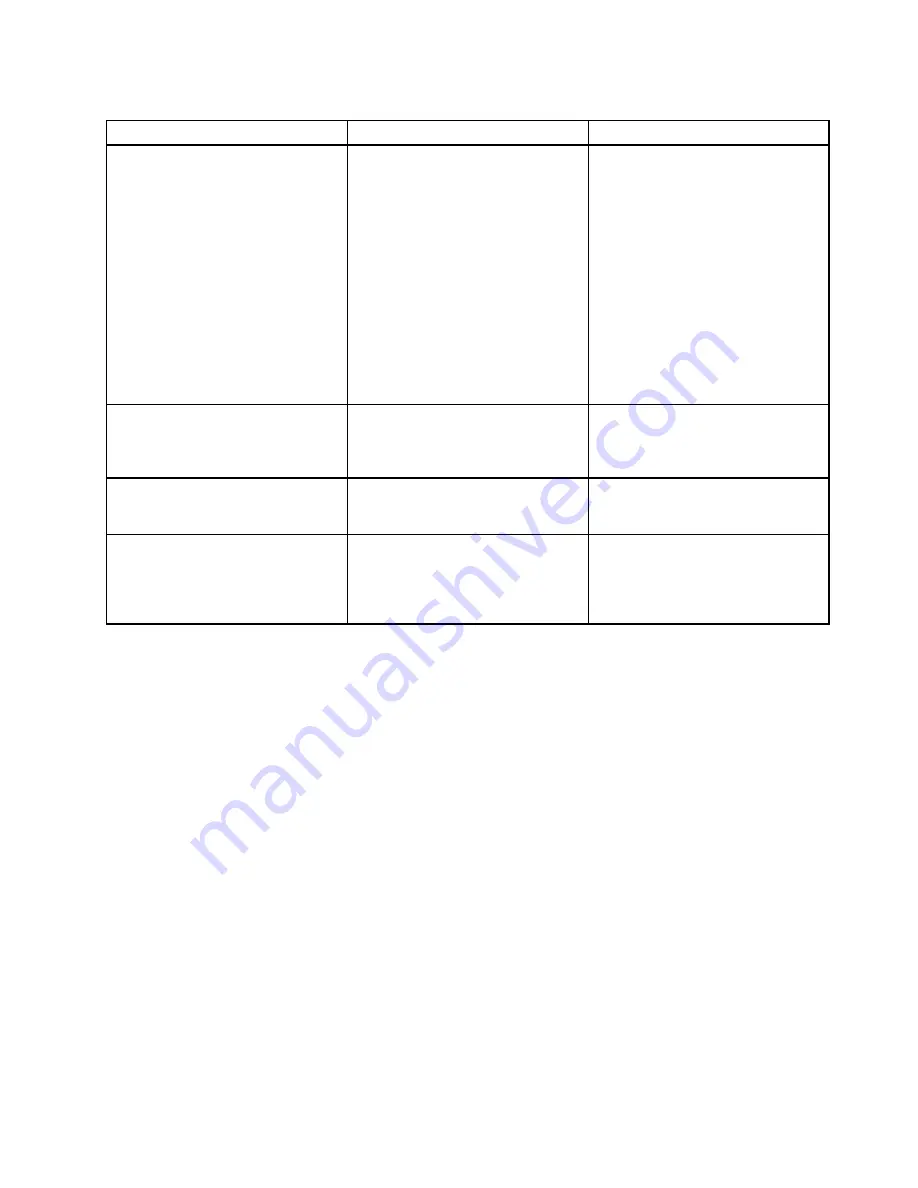
Table 6. Startup menu items (continued)
Menu item
Selection
Comments
Memory testing during POST:
•
Quick
: Quick test (or no test).
•
Diagnostics
: Full test.
Testing other devices during POST:
•
Quick
: Minimum test (or no test).
•
Diagnostics
: Can perform
necessary testing for critical
devices.
Note:
You can also enter the
Diagnostic
mode by pressing Esc
during POST.
Option Key Display
•
Disabled
• Enabled
If you select
Disabled
, then the
message “To interrupt normal startup,
press Enter” is not displayed during
the POST.
Boot Device List F12 Option
• Disabled
•
Enabled
If you select
Enabled
, the F12 key
is recognized and the
Boot
Menu is
displayed.
Boot Order Lock
•
Disabled
• Enabled
If you select
Disabled
, your computer
will boot using the default priority. If
you select
Enabled
, your computer
will boot using the priority you have
customized.
Restart menu
If you need to close the ThinkPad Setup program and restart the system, select
Restart
from the ThinkPad
Setup program main menu. The following submenu is displayed:
•
Exit Saving Changes
: Restart the system after saving the changes.
•
Exit Discarding Changes
: Restart the system without saving the changes.
•
Load Setup Defaults
: Load the default setting that was in effect at the time of purchase.
•
Discard Changes
: Discard the changes.
•
Save Changes
: Save the changes.
Updating your system UEFI BIOS
The Unified Extensible Firmware Interface (UEFI) BIOS is a part of the system programs that make up the
basic layer of software built into your computer. The UEFI BIOS translates the instructions from other
software layers.
Your computer system board has a module called EEPROM, also referred to as flash memory. You can
update the UEFI BIOS and the ThinkPad Setup program by starting your computer with a flash update
optical disc or flash update application running in the Windows environment.
In some instances when you add software, hardware, or a device driver, you might be informed that you
need to update your UEFI BIOS in order for the new addition to work properly.
Chapter 7
.
Advanced configuration
105
Содержание 32597CU
Страница 1: ...User Guide ThinkPad Edge E430 E430c E435 E530 E530c and E535 ...
Страница 6: ...iv User Guide ...
Страница 18: ...xvi User Guide ...
Страница 74: ...56 User Guide ...
Страница 108: ...4 Turn the computer over again Connect the ac power adapter and all cables 90 User Guide ...
Страница 130: ...112 User Guide ...
Страница 154: ...For more information about these services go to http www lenovo com accessories services index html 136 User Guide ...
Страница 160: ...142 User Guide ...
Страница 164: ...146 User Guide ...
Страница 167: ......
Страница 168: ...Part Number 1P P N ...
















































