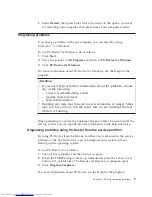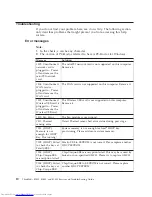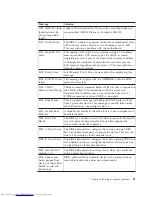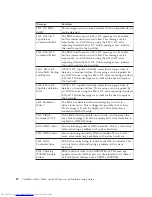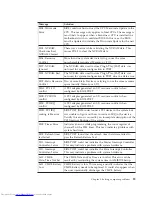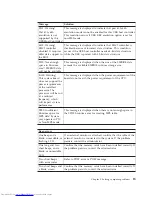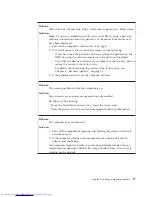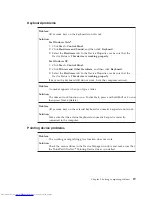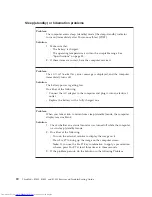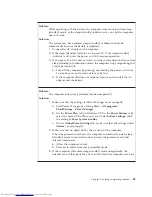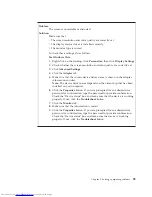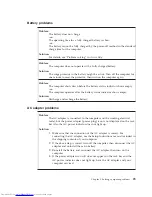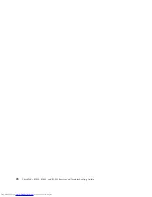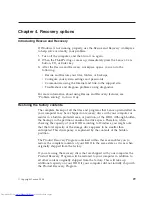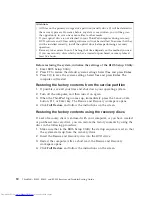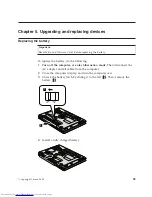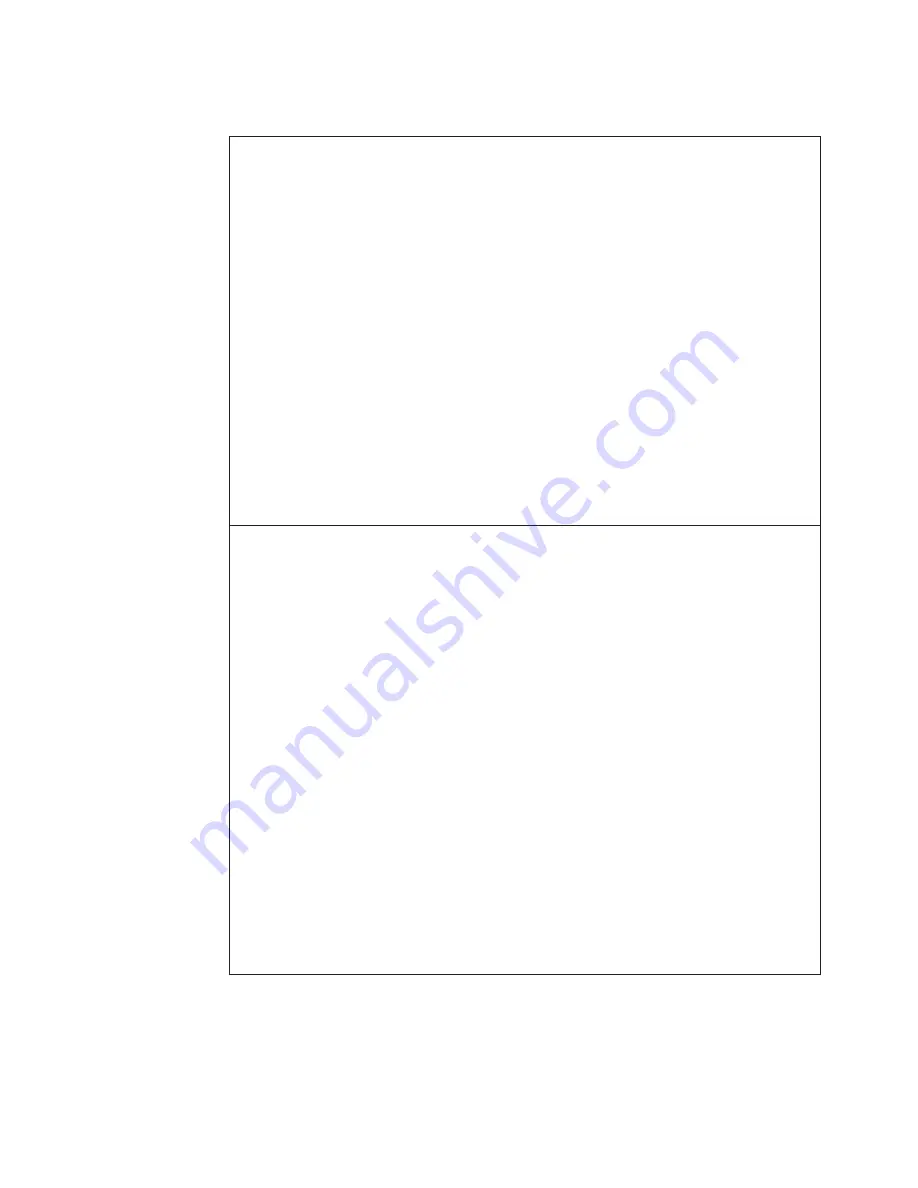
Problem:
While operating with the battery, the computer does not return from sleep
(standby) mode, or the sleep (standby) indicator stays on and the computer
does not work.
Solution:
The system may have entered sleep (standby) or hibernation mode
automatically because the battery is depleted.
1.
Connect the AC adapter to the computer.
2.
If the sleep (standby) indicator is on, press Fn. If the sleep (standby)
indicator is off, press the power switch to resume operation.
3.
If you press Fn or the power switch, and the system does not return from
sleep (standby) or hibernation mode, the computer stops responding and
cannot be turned off:
a.
Turn off the computer by pressing and holding the power switch for
4 seconds or more. Unsaved data may be lost.
b.
If the computer still does not respond, remove and reinstall the AC
adapter and the battery.
Problem:
The computer enters sleep (standby) mode unexpectedly.
Solution:
1.
Make sure that the settings in Power Manager are set properly.
a.
Start Power Manager by clicking
Start
→
All programs
→
ThinkVantage
→
Power Manager
.
b.
On the
Power Plan
tab (in Windows XP, On the
Power Scheme
tab),
select the name of the Plan you want. Under
System settings
, check
the setting of
Enter System standby
.
c.
On the
Global Power Settings
tab, make sure that the settings under
Alarms
are set properly.
2.
Make sure that no object blocks the air vents of the computer.
When the processor overheats, the computer automatically enters sleep
(standby) mode to cool down and to protect the processor and other
internal components.
a.
Allow the computer to cool.
b.
Press Fn to return from sleep (standby) mode.
3.
If the computer still enters sleep (standby) mode unexpectedly, the
internal fan or other parts may have failed. Have the computer serviced.
Chapter 3. Solving computer problems
21
Содержание 2746AD4 - ThinkPad SL500 2746
Страница 1: ...ThinkPad SL300 SL400 and SL500 Service and Troubleshooting Guide ...
Страница 2: ......
Страница 3: ...ThinkPad SL300 SL400 and SL500 Service and Troubleshooting Guide ...
Страница 36: ...28 ThinkPad SL300 SL400 and SL500 Service and Troubleshooting Guide ...
Страница 40: ...32 ThinkPad SL300 SL400 and SL500 Service and Troubleshooting Guide ...
Страница 47: ...ThinkPad SL 500 2 1 Chapter 5 Upgrading and replacing devices 39 ...
Страница 52: ...44 ThinkPad SL300 SL400 and SL500 Service and Troubleshooting Guide ...
Страница 60: ...52 ThinkPad SL300 SL400 and SL500 Service and Troubleshooting Guide ...
Страница 68: ...60 ThinkPad SL300 SL400 and SL500 Service and Troubleshooting Guide ...
Страница 78: ...70 ThinkPad SL300 SL400 and SL500 Service and Troubleshooting Guide ...
Страница 81: ......
Страница 82: ...Part Number 43Y6727 Printed in China 1P P N 43Y6727 ...