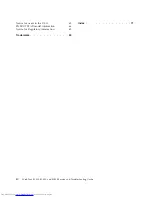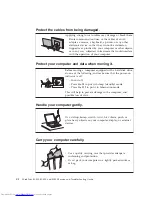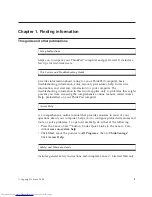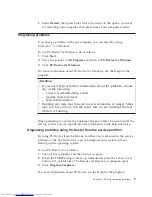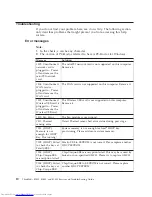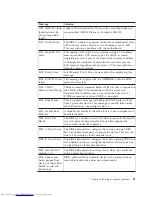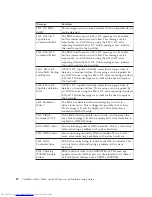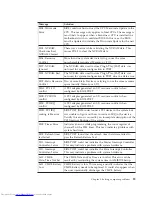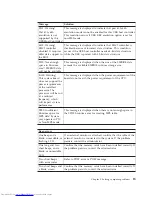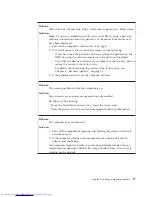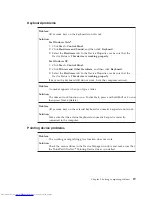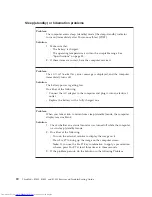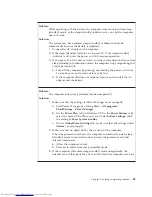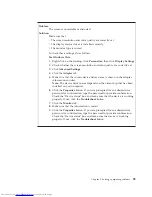How can I contact the Customer Support Center?
See Chapter 6, “Getting help and service,” on page 45 of this Guide.
For the phone numbers of the Customer Support Center nearest to
you, see “Worldwide telephone list” on page 47.
Where can I find warranty information?
See the separate
Safety and Warranty Guide
for detailed warranty
information. For the warranty applicable to your computer, including
the warranty period and type of warranty service, see Appendix A,
“Warranty information,” on page 53.
Entering the BIOS Setup Utility
Your computer provides a program, called BIOS Setup Utility, that enables
you to select various setup parameters.
v
Main: Display the system information of your computer.
v
Config: Set the configuration of your computer.
v
Date/Time: Set the date and time.
v
Security: Set security features.
v
Startup: Set the startup device.
v
Restart: Restart the system.
To enter the BIOS Setup Utility, do as follows:
1.
To protect yourself against accidental loss of data, back up your data and
computer registry. For details, see “Basics” in
Access Help
.
2.
Turn off the computer, and then turn it on again.
3.
When the ThinkPad logo comes up, immediately press F1 to enter the
BIOS Setup Utility.
If you have set a supervisor password, the BIOS Setup Utility menu
appears after you enter the password. You can start the utility by pressing
Enter instead of entering the supervisor password; however, you cannot
change the parameters that are protected by the supervisor password. For
more information, see the on-board help.
4.
Using the cursor keys, move to an item you want to change. When the
item you want is highlighted, press Enter. A submenu is displayed.
5.
Change the items you wish to change. To change the value of an item, use
the + or - key. If the item has a submenu, you can display it by pressing
Enter.
6.
Press Esc to exit from the submenu. If you are in a nested submenu, press
Esc repeatedly until you reach the
BIOS Setup Utility
menu.
Note:
If you need to restore the settings to their original state as of the
time of purchase, press F9 key to load the default settings. You can also
select an option in the Restart submenu to load manufacture default or
user defaults settings or discard the changes.
8
ThinkPad
®
SL300, SL400, and SL500 Service and Troubleshooting Guide
Содержание 2746AD4 - ThinkPad SL500 2746
Страница 1: ...ThinkPad SL300 SL400 and SL500 Service and Troubleshooting Guide ...
Страница 2: ......
Страница 3: ...ThinkPad SL300 SL400 and SL500 Service and Troubleshooting Guide ...
Страница 36: ...28 ThinkPad SL300 SL400 and SL500 Service and Troubleshooting Guide ...
Страница 40: ...32 ThinkPad SL300 SL400 and SL500 Service and Troubleshooting Guide ...
Страница 47: ...ThinkPad SL 500 2 1 Chapter 5 Upgrading and replacing devices 39 ...
Страница 52: ...44 ThinkPad SL300 SL400 and SL500 Service and Troubleshooting Guide ...
Страница 60: ...52 ThinkPad SL300 SL400 and SL500 Service and Troubleshooting Guide ...
Страница 68: ...60 ThinkPad SL300 SL400 and SL500 Service and Troubleshooting Guide ...
Страница 78: ...70 ThinkPad SL300 SL400 and SL500 Service and Troubleshooting Guide ...
Страница 81: ......
Страница 82: ...Part Number 43Y6727 Printed in China 1P P N 43Y6727 ...