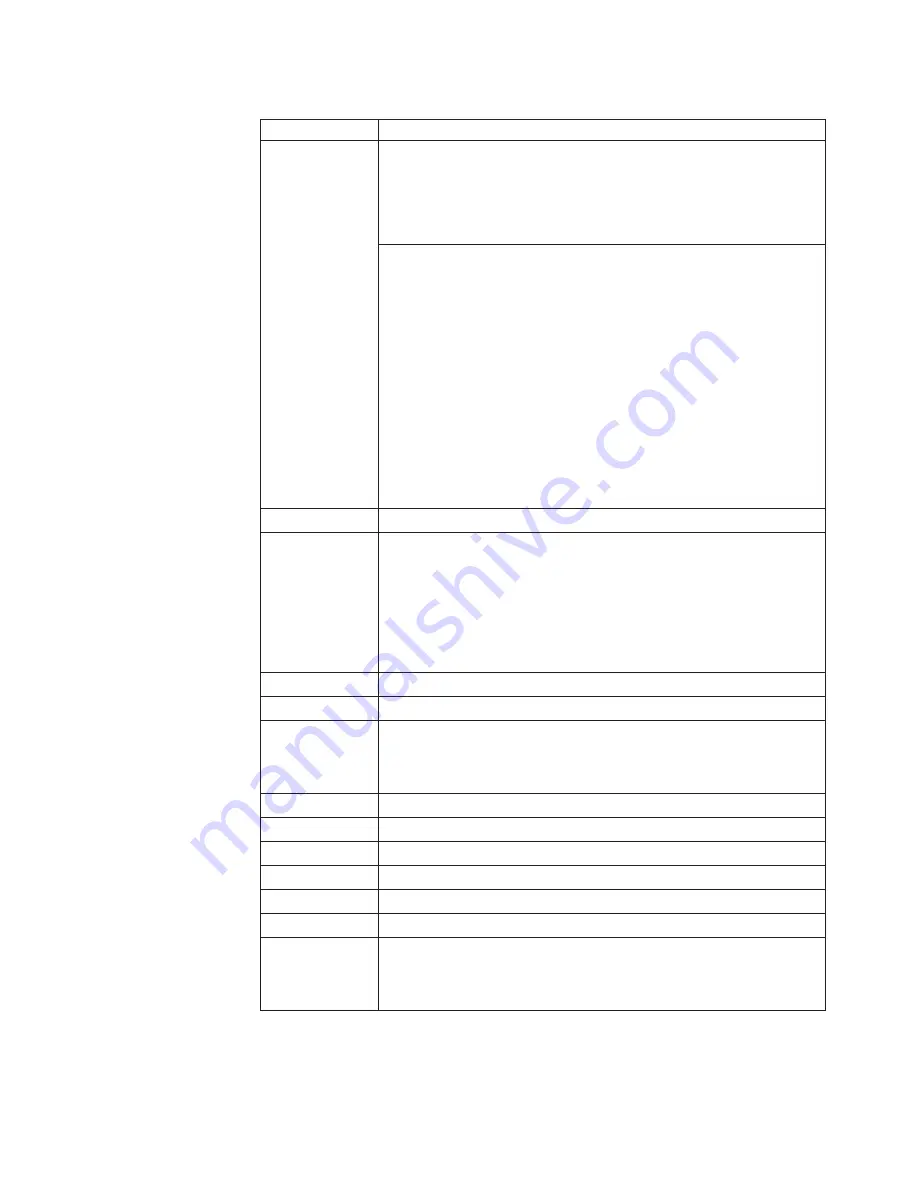
Table
10.
Fn
key
combinations
(continued)
Key
combination
Description
Fn+F7
Apply
a
presentation
scheme
directly,
with
no
need
to
start
Presentation
Director.
To
disable
this
function
and
use
the
Fn+F7
key
combination
for
switching
a
display
output
location,
start
Presentation
Director,
and
change
the
settings.
Switch
a
display
output
location
v
External
monitor
(CRT
display)
v
Computer
display
and
external
monitor
(LCD
+
CRT
display)
v
Computer
display
(LCD)
Notes:
1.
This
function
is
not
supported
if
different
desktop
images
are
displayed
on
the
computer
display
and
the
external
monitor
(the
Extend
desktop
function).
2.
This
function
does
not
work
while
a
DVD
movie
or
a
video
clip
is
playing.
To
enable
this
function,
start
Presentation
Director,
and
change
the
Fn+F7
settings.
Note:
Multiple
users
can
log
on
to
a
single
operating
system
by
using
different
user
IDs.
Each
user
needs
to
change
the
settings.
Fn+F8
Change
the
settings
of
the
UltraNav
pointing
device.
Fn+F9
Open
the
EasyEject
Utility
screen.
Buttons
for
the
following
choices
are
displayed:
v
Run
EasyEject
Actions
:
You
can
select,
stop,
and
remove
external
devices
connected
to
the
ThinkPad
computer.
v
Confiture
EasyEject
Actions
:
You
can
open
the
EasyEject
Utility
main
window.
v
Fn+F9
Settings
:
You
can
configure
the
settings
for
the
Fn+F9
function.
Fn+F10
Reserved.
Fn+F11
Reserved.
Fn+F12
Put
the
computer
into
hibernation
mode.
To
return
to
normal
operation,
press
the
power
button
for
less
than
four
seconds.
Note:
To
use
Fn+F12
for
hibernation,
you
must
have
the
ThinkPad
PM
device
driver
installed
on
the
computer.
Fn+Home
The
computer
display
becomes
dimmer.
Fn+End
The
computer
display
becomes
brighter.
Fn+Spacebar
Enable
the
FullScreen
Magnifier
function.
Fn+PrtSc
Has
the
same
function
as
the
SysRq
key.
Fn+ScrLk
Enable
or
disable
the
numeric
keypad.
Fn+Pause
Has
the
same
function
as
the
Break
key.
Fn+cursor
keys
These
key
combinations
work
with
Windows
Windows
Media
Player.
Fn+down
arrow
key
works
for
the
Play
or
Pause
button,
Fn+up
arrow
key
for
the
Stop
button,
Fn+right
arrow
key
for
the
Next
Track
button,
and
Fn+left
arrow
key
for
the
Previous
Track
button.
ThinkPad
SL400
and
SL500
57
Содержание 27463XU
Страница 1: ...ThinkPad SL400 and SL500 Hardware Maintenance Manual ...
Страница 2: ......
Страница 3: ...ThinkPad SL400 and SL500 Hardware Maintenance Manual ...
Страница 8: ...vi ThinkPad SL400 and SL500Hardware Maintenance Manual ...
Страница 24: ...16 ThinkPad SL400 and SL500Hardware Maintenance Manual ...
Страница 30: ...22 ThinkPad SL400 and SL500Hardware Maintenance Manual ...
Страница 40: ...32 ThinkPad SL400 and SL500Hardware Maintenance Manual ...
Страница 56: ...48 ThinkPad SL400 and SL500Hardware Maintenance Manual ...
Страница 87: ...Table 23 Removal steps of fan assembly continued 3 4 ThinkPad SL400 and SL500 79 ...
Страница 93: ...Table 28 Removal steps of palm rest for ThinkPad SL400 continued 4 3 3 4 4 5 ThinkPad SL400 and SL500 85 ...
Страница 95: ...Table 29 Removal steps of palm rest for ThinkPad SL500 continued 4 3 3 4 4 5 ThinkPad SL400 and SL500 87 ...
Страница 125: ...Table 42 Removal steps of I O board and I O board FPC ThinkPad SL400 continued 3 3 4 ThinkPad SL400 and SL500 117 ...
Страница 147: ...11 10 9 12 6 7 8 4 3 5 13 14 19 18 17 16 3 20 21 2 1 1 15 ThinkPad SL400 and SL500 139 ...
Страница 151: ...6 7 8 11 10 9 12 4 3 5 3 20 21 2 1 1 13 14 19 18 17 16 15 ThinkPad SL400 and SL500 143 ...
Страница 193: ...15 4 in WXGA TFT 3 4 5 6 7 8 9 2 1 ThinkPad SL400 and SL500 185 ...
Страница 214: ...206 ThinkPad SL400 and SL500Hardware Maintenance Manual ...
Страница 217: ......
Страница 218: ...Part Number 43Y6762_02 1P P N 43Y6762_02 ...
















































