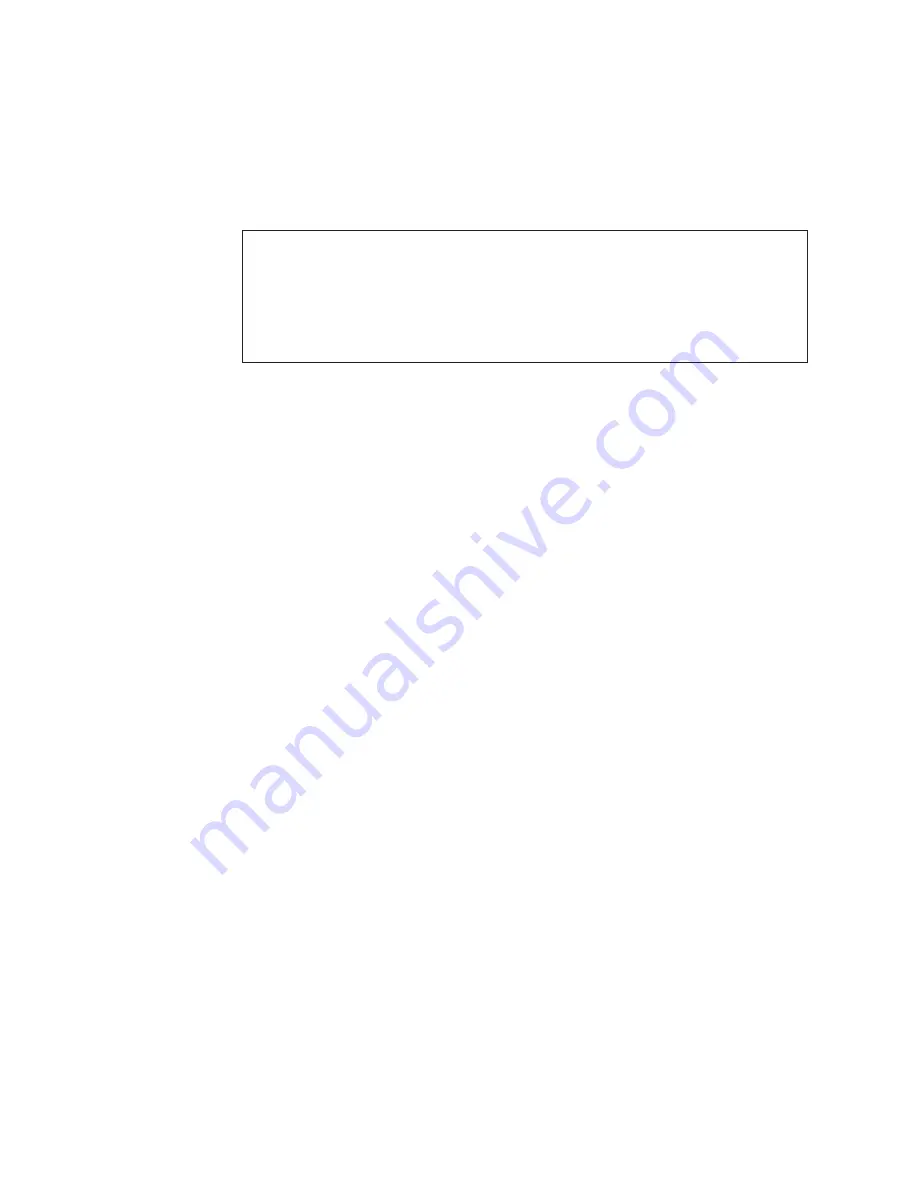
Diagnostics
using
PC-Doctor
for
DOS
The
ThinkPad
computer
has
a
test
program
called
PC-Doctor
for
DOS
(hereafter
called
PC-Doctor
.)
You
can
detect
errors
by
running
the
diagnostics
test
included
in
PC-Doctor.
This
section
is
an
overview
of
the
procedure.
For
details
that
depend
on
model-unique
functions,
refer
to
“ThinkPad
SL400
and
SL500”
on
page
49.
For
some
possible
configurations
of
the
computer,
PC-Doctor
might
not
run
correctly.
To
avoid
this
problem,
you
need
to
initialize
the
computer
setup
by
use
of
the
BIOS
Setup
Utility
before
you
run
PC-Doctor.
To
enter
BIOS
Setup
Utility,
do
as
follows:
1.
Turn
on
the
computer.
2.
When
the
ThinkPad
logo
comes
up,
immediately
press
F1
to
enter
the
BIOS
Setup
Utility.
Note:
If
a
supervisor
password
only
has
been
set
by
the
customer,
BIOS
Setup
Utility
menu
appears
after
the
password
is
entered.
You
can
start
the
utility
by
pressing
Enter
instead
of
entering
the
supervisor
password;
however,
you
cannot
change
the
parameters
that
are
protected
by
the
supervisor
password.
On
the
BIOS
Setup
Utility
screen,
press
F9,
Enter,
F10,
and
then
Enter.
Note:
When
you
initialize
the
computer
configuration,
some
devices
are
disabled,
such
as
the
serial
port.
If
you
test
one
of
these
devices,
you
will
need
to
enable
it
by
using
Configuration
utility
for
DOS.
The
utility
is
available
on
the
following
Web
site:
http://www.lenovo.com/support
Testing
the
computer
To
run
the
test,
do
as
follows:
Note:
In
the
following
procedure,
you
can
select
an
item
not
only
with
the
arrow
keys,
but
also
with
the
TrackPoint
®
pointer.
Instead
of
pressing
Enter,
click
the
left
button.
1.
Insert
the
PC-Doctor
disc
into
the
optical
drive;
then
power
on
the
computer.
If
the
computer
cannot
be
powered
on,
go
to
“Power
system
checkout”
on
page
29,
and
check
the
power
sources.
If
an
error
code
appears,
go
to
“Symptom-to-FRU
index”
on
page
39.
On
the
first
screen,
select
the
model
and
press
Enter.
Follow
the
instructions
on
the
screen.
2.
The
main
panel
of
PC-Doctor
appears.
3.
Select
Diagnostics
with
the
arrow
keys,
and
press
Enter.
A
pull-down
menu
appears.
(Its
exact
form
depends
on
the
model.)
Note:
PC-Doctor
for
DOS
is
available
at
following
Web
site:
http://www.lenovo.com/
support
To
create
the
PC-Doctor
diagnostic
diskette,
follow
the
instruction
on
the
Web
site.
26
ThinkPad
SL400
and
SL500Hardware
Maintenance
Manual
Содержание 27463XU
Страница 1: ...ThinkPad SL400 and SL500 Hardware Maintenance Manual ...
Страница 2: ......
Страница 3: ...ThinkPad SL400 and SL500 Hardware Maintenance Manual ...
Страница 8: ...vi ThinkPad SL400 and SL500Hardware Maintenance Manual ...
Страница 24: ...16 ThinkPad SL400 and SL500Hardware Maintenance Manual ...
Страница 30: ...22 ThinkPad SL400 and SL500Hardware Maintenance Manual ...
Страница 40: ...32 ThinkPad SL400 and SL500Hardware Maintenance Manual ...
Страница 56: ...48 ThinkPad SL400 and SL500Hardware Maintenance Manual ...
Страница 87: ...Table 23 Removal steps of fan assembly continued 3 4 ThinkPad SL400 and SL500 79 ...
Страница 93: ...Table 28 Removal steps of palm rest for ThinkPad SL400 continued 4 3 3 4 4 5 ThinkPad SL400 and SL500 85 ...
Страница 95: ...Table 29 Removal steps of palm rest for ThinkPad SL500 continued 4 3 3 4 4 5 ThinkPad SL400 and SL500 87 ...
Страница 125: ...Table 42 Removal steps of I O board and I O board FPC ThinkPad SL400 continued 3 3 4 ThinkPad SL400 and SL500 117 ...
Страница 147: ...11 10 9 12 6 7 8 4 3 5 13 14 19 18 17 16 3 20 21 2 1 1 15 ThinkPad SL400 and SL500 139 ...
Страница 151: ...6 7 8 11 10 9 12 4 3 5 3 20 21 2 1 1 13 14 19 18 17 16 15 ThinkPad SL400 and SL500 143 ...
Страница 193: ...15 4 in WXGA TFT 3 4 5 6 7 8 9 2 1 ThinkPad SL400 and SL500 185 ...
Страница 214: ...206 ThinkPad SL400 and SL500Hardware Maintenance Manual ...
Страница 217: ......
Страница 218: ...Part Number 43Y6762_02 1P P N 43Y6762_02 ...






























