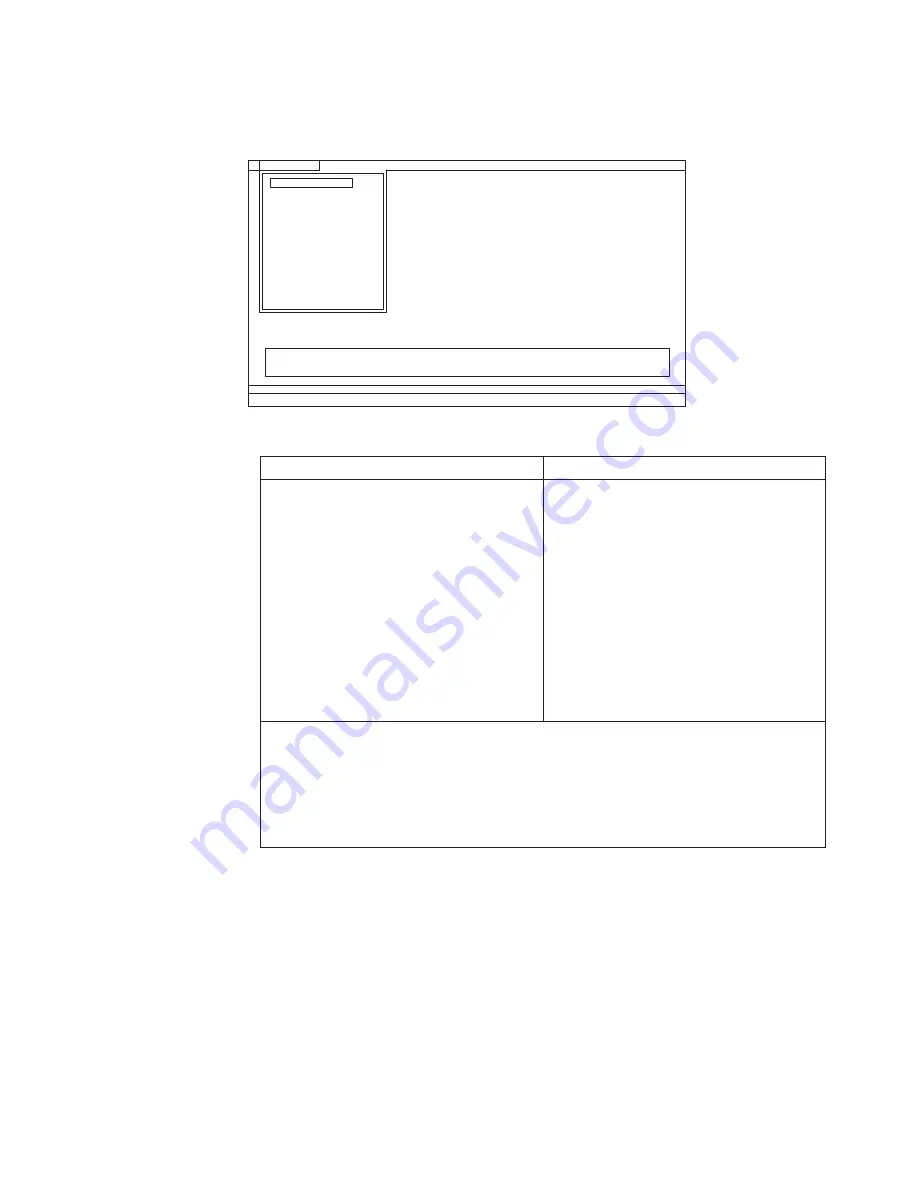
Note:
PC-Doctor
menu
does
not
mean
the
formal
support
device
list.
Some
unsupported
device
names
may
appear
in
the
PC-Doctor
menu.
The
options
on
the
test
menu
are
as
follows:
Diagnostics
Interactive
Tests
v
Run
Normal
Test
v
Run
Quick
Test
v
CPU/Coprocessor
v
Systemboard
v
Video
Adapter
v
Serial
Ports
v
Parallel
Ports
v
Fixed
Disks
v
Diskette
Drives
v
Other
Devices
v
Communication
v
Wireless
LAN
v
PM
Memory
v
Keyboard
v
Video
v
Internal
Speaker
v
Mouse
v
Diskette
v
System
Load
v
Optical
Drive
Test
v
Intel
5XXX
WLAN
Radio
Test
Notes:
v
In
the
Keyboard
test
in
Interactive
Tests
,
the
Fn
key
should
be
held
down
for
at
least
2
seconds;
otherwise,
it
cannot
be
sensed.
v
Video
Adapter
test
supports
only
the
LCD
display
on
the
ThinkPad
computer.
If
you
have
an
external
monitor
attached
to
your
computer,
detach
it
before
running
PC-Doctor
for
DOS.
4.
Run
the
applicable
function
test.
5.
Follow
the
instructions
on
the
screen.
If
there
is
a
problem,
PC-Doctor
shows
messages
describing
it.
6.
To
exit
the
test,
select
Quit
—
Exit
Diags
.
To
cancel
the
test,
press
Esc.
Note:
After
running
PC-Doctor,
check
the
time
and
date
on
the
system
and
reset
them
if
they
are
incorrect.
Diagnostics
Run Normal Test
Run Quick Test
CPU/Coprocessor
Systemboard
Video Adapter
Serial Ports
Parallel Ports
Fixed Disks
Diskette Drives
Other Devices
Communication
PM Memory
Interactive Tests
Hardware Info
Utility
Quit
F1=Help
PC-DOCTOR 2.0 Copyright 2002 PC-Doctor, Inc. All Rights Reserved.
Use the cursor keys and ESC to move in menus. Press ENTER to select.
Wireless LAN
General
checkout
27
Содержание 27463XU
Страница 1: ...ThinkPad SL400 and SL500 Hardware Maintenance Manual ...
Страница 2: ......
Страница 3: ...ThinkPad SL400 and SL500 Hardware Maintenance Manual ...
Страница 8: ...vi ThinkPad SL400 and SL500Hardware Maintenance Manual ...
Страница 24: ...16 ThinkPad SL400 and SL500Hardware Maintenance Manual ...
Страница 30: ...22 ThinkPad SL400 and SL500Hardware Maintenance Manual ...
Страница 40: ...32 ThinkPad SL400 and SL500Hardware Maintenance Manual ...
Страница 56: ...48 ThinkPad SL400 and SL500Hardware Maintenance Manual ...
Страница 87: ...Table 23 Removal steps of fan assembly continued 3 4 ThinkPad SL400 and SL500 79 ...
Страница 93: ...Table 28 Removal steps of palm rest for ThinkPad SL400 continued 4 3 3 4 4 5 ThinkPad SL400 and SL500 85 ...
Страница 95: ...Table 29 Removal steps of palm rest for ThinkPad SL500 continued 4 3 3 4 4 5 ThinkPad SL400 and SL500 87 ...
Страница 125: ...Table 42 Removal steps of I O board and I O board FPC ThinkPad SL400 continued 3 3 4 ThinkPad SL400 and SL500 117 ...
Страница 147: ...11 10 9 12 6 7 8 4 3 5 13 14 19 18 17 16 3 20 21 2 1 1 15 ThinkPad SL400 and SL500 139 ...
Страница 151: ...6 7 8 11 10 9 12 4 3 5 3 20 21 2 1 1 13 14 19 18 17 16 15 ThinkPad SL400 and SL500 143 ...
Страница 193: ...15 4 in WXGA TFT 3 4 5 6 7 8 9 2 1 ThinkPad SL400 and SL500 185 ...
Страница 214: ...206 ThinkPad SL400 and SL500Hardware Maintenance Manual ...
Страница 217: ......
Страница 218: ...Part Number 43Y6762_02 1P P N 43Y6762_02 ...






























