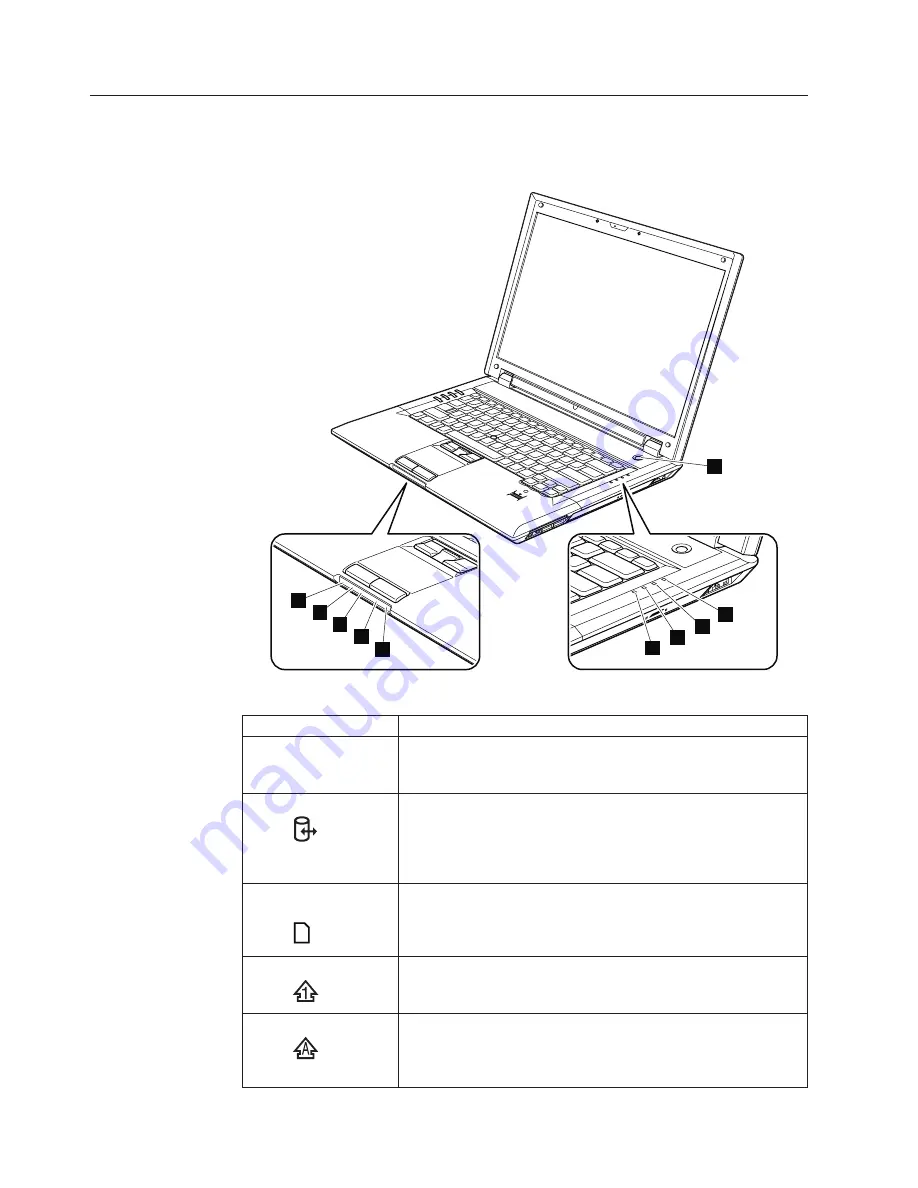
Status
indicators
The
system
status
indicators
show
the
status
of
the
computer,
as
follows:
1
2
3
4
5
6
7
8
9
10
Table
8.
Status
indicators
Indicator
Meaning
1
Power
on
The
computer
is
on
and
ready
to
use.
The
power
switch
stays
lit
whenever
the
computer
is
on
and
is
not
lit
when
the
computer
is
in
sleep
(standby)
mode.
2
Device
access
A
hard
disk
drive
is
being
used
to
read
or
write
data.
When
this
indicator
is
blinking,
do
not
put
the
computer
into
sleep
(standby)
mode
or
turn
it
off.
Note:
Do
not
move
the
system
while
the
green
drive-in-use
light
is
on.
Sudden
physical
shock
could
cause
drive
errors.
3
Media
Card
Reader
A
card
in
the
7-in-1
Media
Card
Reader
is
being
used
to
read
and
write
data.
When
this
indicator
is
blinking,
do
not
put
the
computer
into
sleep
mode,
remove
the
card
from
the
slot,
or
turn
off
the
computer.
4
Numeric
lock
The
numeric
keypad
on
the
keyboard
is
enabled.
To
enable
or
disable
the
keypad,
press
and
hold
the
Shift
key
or
Fn
key,
and
press
the
NumLk
(Delete)
key.
5
CapsLock
CapsLock
mode
is
enabled.
You
can
enter
all
alphabetic
characters
(A-Z)
in
uppercase
without
pressing
the
Shift
key.
To
enable
or
disable
CapsLock
mode,
press
and
hold
the
Shift
key,
and
press
the
CapsLock
key.
52
ThinkPad
SL400
and
SL500Hardware
Maintenance
Manual
Содержание 27463XU
Страница 1: ...ThinkPad SL400 and SL500 Hardware Maintenance Manual ...
Страница 2: ......
Страница 3: ...ThinkPad SL400 and SL500 Hardware Maintenance Manual ...
Страница 8: ...vi ThinkPad SL400 and SL500Hardware Maintenance Manual ...
Страница 24: ...16 ThinkPad SL400 and SL500Hardware Maintenance Manual ...
Страница 30: ...22 ThinkPad SL400 and SL500Hardware Maintenance Manual ...
Страница 40: ...32 ThinkPad SL400 and SL500Hardware Maintenance Manual ...
Страница 56: ...48 ThinkPad SL400 and SL500Hardware Maintenance Manual ...
Страница 87: ...Table 23 Removal steps of fan assembly continued 3 4 ThinkPad SL400 and SL500 79 ...
Страница 93: ...Table 28 Removal steps of palm rest for ThinkPad SL400 continued 4 3 3 4 4 5 ThinkPad SL400 and SL500 85 ...
Страница 95: ...Table 29 Removal steps of palm rest for ThinkPad SL500 continued 4 3 3 4 4 5 ThinkPad SL400 and SL500 87 ...
Страница 125: ...Table 42 Removal steps of I O board and I O board FPC ThinkPad SL400 continued 3 3 4 ThinkPad SL400 and SL500 117 ...
Страница 147: ...11 10 9 12 6 7 8 4 3 5 13 14 19 18 17 16 3 20 21 2 1 1 15 ThinkPad SL400 and SL500 139 ...
Страница 151: ...6 7 8 11 10 9 12 4 3 5 3 20 21 2 1 1 13 14 19 18 17 16 15 ThinkPad SL400 and SL500 143 ...
Страница 193: ...15 4 in WXGA TFT 3 4 5 6 7 8 9 2 1 ThinkPad SL400 and SL500 185 ...
Страница 214: ...206 ThinkPad SL400 and SL500Hardware Maintenance Manual ...
Страница 217: ......
Страница 218: ...Part Number 43Y6762_02 1P P N 43Y6762_02 ...
















































