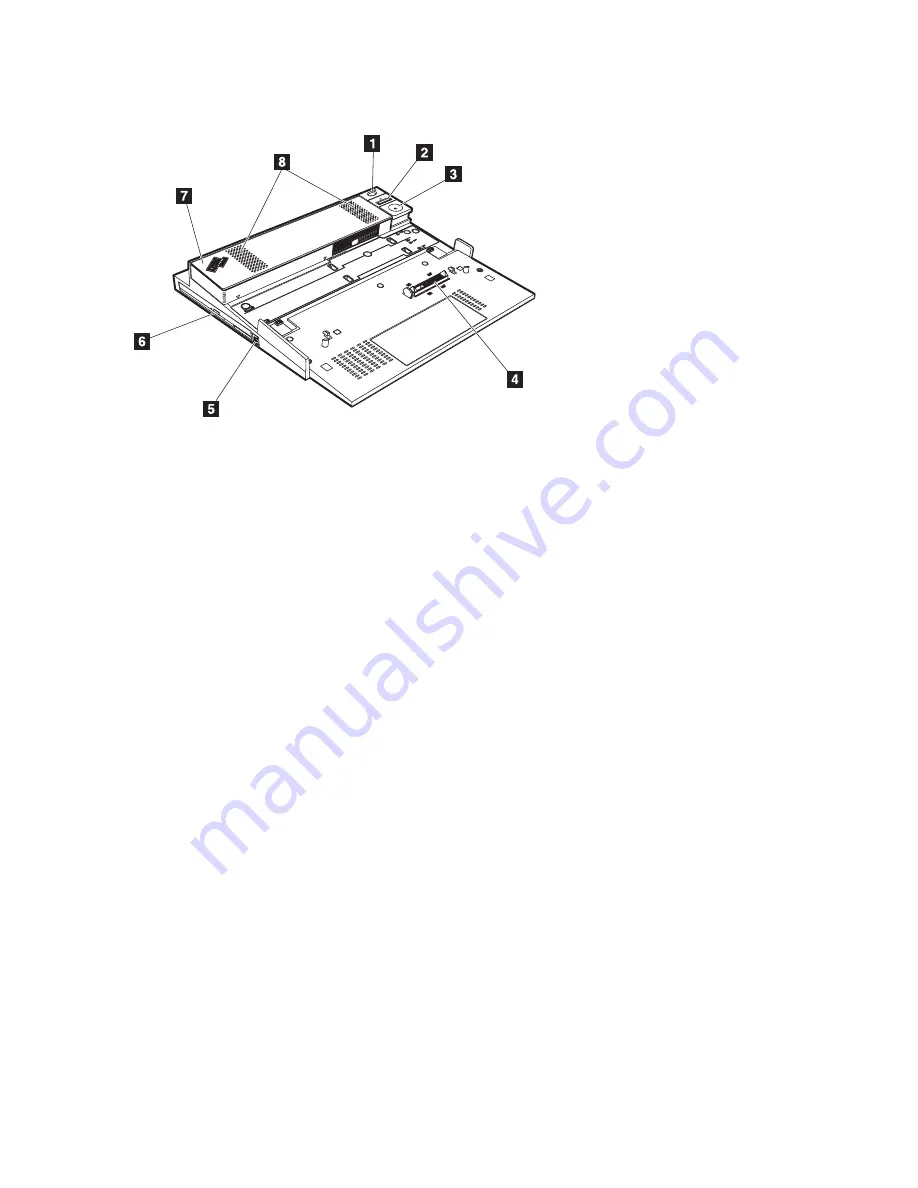
Vista
anteriore
1
L’
interruttore
di
alimentazione
accende
e
spegne
il
computer.
2
Premendo
il
pulsante
di
espulsione
,
è
possibile
richiedere
al
sistema
operativo
di
sbloccare
il
computer
da
X4
Dock.
L’
indicatore
collegato
è
verde
quando
il
computer
è
collegato
a
X4
Dock.
Questo
indicatore
si
spegne
quando
la
richiesta
di
espulsione
viene
emessa
ed
il
computer
può
essere
scollegato
correttamente
da
X4
Dock.
3
Il
pulsante
di
espulsione
rilascia
il
computer
da
X4
Dock.
L’
indicatore
Espelli
è
verde
quando
il
computer
è
pronto
per
essere
scollegato
correttamente
da
X4
Dock.
Questo
indicatore
si
spegne
quando
il
computer
viene
scollegato
da
X4
Dock.
Nota:
Per
bloccare
il
pulsante
di
espulsione
di
X4
Dock,
utilizzare
la
chiave
del
blocco
di
sicurezza.
4
Il
connettore
docking
è
il
punto
in
cui
si
collega
il
computer
ThinkPad.
5
Il
gancio
del
vano
rilascia
la
maniglia
in
modo
tale
da
poter
sostituire
la
periferica
Ultrabay
Slim.
6
La
periferica
Ultrabay
Slim
consente
di
installare
varie
periferiche,
quali
unità
DVD,
CD-RW/DVD
combo
o
una
seconda
unità
disco
fisso.
7
Verificare
che
il
regolatore
viene
fissato
correttamente
quando
si
collega
il
computer
ThinkPad
a
X4
Dock.
La
posizione
del
regolatore
dipende
dal
modello
del
computer
e
dal
tipo
di
batteria
installata.
Consultare
l’etichetta
allegata
a
X4
Dock
per
dettagli.
8
Gli
altoparlanti
stereo
integrati
generano
il
suono
stereo.
1-
5
2
ThinkPad
®
X4
Dock
Guida
per
l’utente
Содержание 250610U - Thinkpad X4 Ultrabase
Страница 1: ...ThinkPad X4 Dock User s Guide ...
Страница 4: ...iv ThinkPad X4 Dock User s Guide ...
Страница 20: ...Attach a mechanical lock as follows 1 10 ThinkPad X4 Dock User s Guide ...
Страница 40: ...Conecte uma trava mecânica da seguinte maneira 1 30 ThinkPad X4 Dock Guia do Usuário ...
Страница 60: ...1 50 ThinkPad X4 Dock Guía del usuario ...
Страница 70: ...Collegare un blocco meccanico come segue 1 60 ThinkPad X4 Dock Guida per l utente ...
Страница 80: ...Mechanický zámek připojíte takto 1 70 Dok ThinkPad X4 Uživatelská příručka ...
Страница 90: ...Pri pripájaní mechanického zámku postupujte takto 1 80 ThinkPad X4 Dock Užívateľská príručka ...
Страница 100: ...Mekanik kilidi aşağıda belirtilen şekilde takın 1 90 ThinkPad X4 Dock Kullanıcı Kılavuzu ...
Страница 108: ...2 7 X4 9kD2 x WQM Zbx 91 C 3 OOFczT w 4 4 vks4 0Sk18 F A8 s p 1 98 Untitled ...
Страница 110: ...k4gBy Sz5x 1 100 ...
Страница 118: ...2 T X4 Dock w Ω úΩw mC 3 qúπ C 4 UhXnDsC Jⁿ O l Mß C 1 108 ThinkPad X4 Dock User s Guide ...
Страница 120: ... U s ΩG 1 110 ThinkPad X4 Dock User s Guide ...
Страница 130: ...ロック機構は次のようにして取り付けます 1 120 ThinkPad X4 Dock User s Guide ...
Страница 132: ...A 2 ThinkPad X4 Dock User s Guide ...
Страница 162: ...Japanese statement of compliance for products less than or equal to 20 A per phase C 6 ThinkPad X4 Dock User s Guide ...
Страница 163: ......
Страница 164: ...Part Number 73P4525 Printed in China 1P P N 73P4525 ...
















































